Specify a typeface size, Find and replace fonts, Work with missing fonts – Adobe Illustrator CS4 User Manual
Page 316
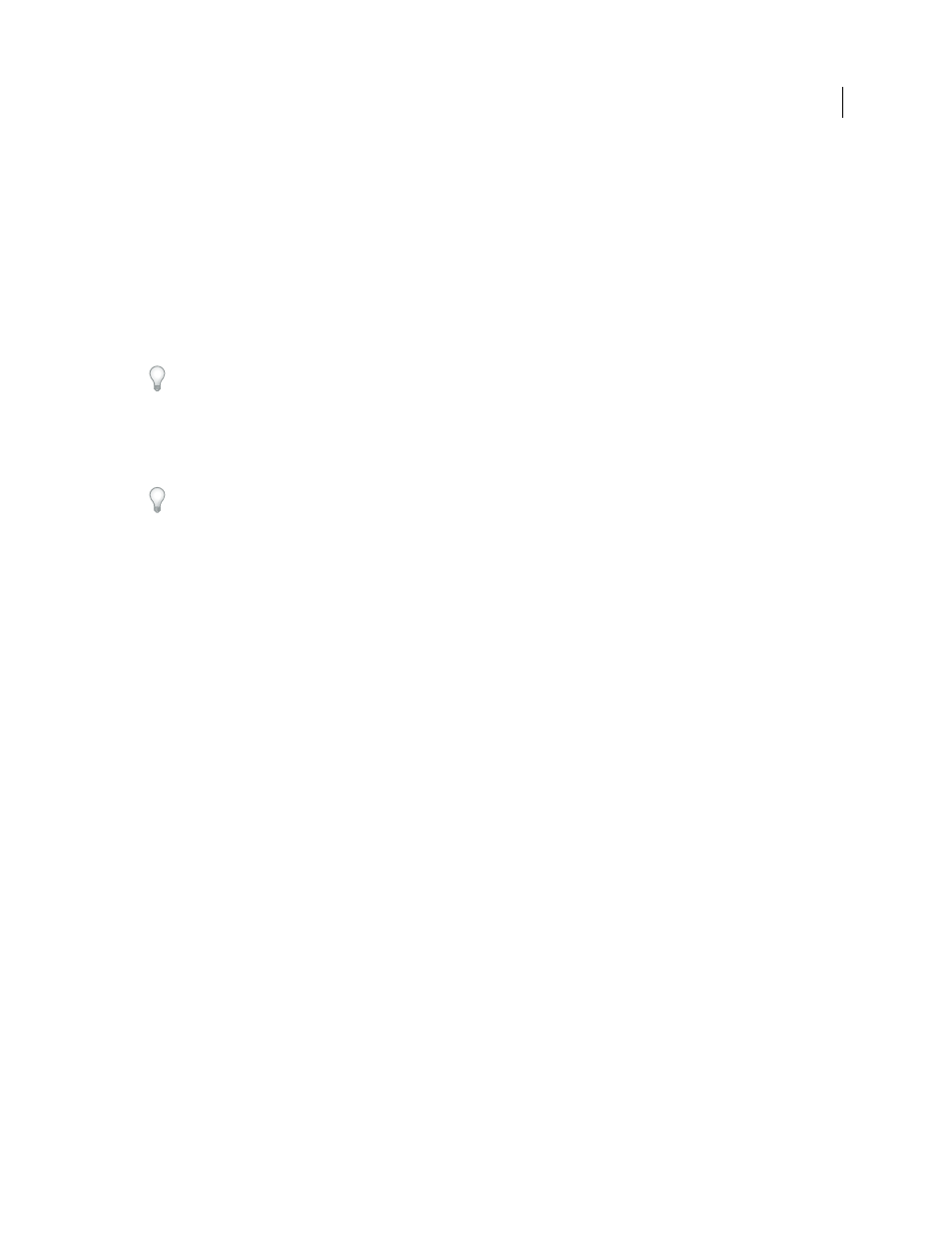
309
USING ADOBE ILLUSTRATOR CS4
Type
Specify a typeface size
By default, typeface size is measured in points (a point equals 1/72 of an inch). You can specify any typeface size from
0.1 to 1296 points, in 0.001-point increments.
1
Select the characters or type objects you want to change. If you don’t select any text, the typeface size applies to new
text you create.
2
Do one of the following:
•
In the Character panel or Control bar set the Font Size option.
•
Choose a size from the Type > Size menu. Choosing Other lets you type a new size in the Character panel.
You can change the unit of measurement for type in the Preferences dialog box.
Find and replace fonts
1
Choose Type > Find Font.
Move the Find Font dialog box so that you can see all the text in your document.
2
Select the name of a font you want to find in the top section of the dialog box. The first occurrence of the font is
highlighted in the document window.
3
Select a replacement font in the bottom section of the dialog box. You can customize the list of replacement fonts
by doing the following:
•
Choose an option from the Replace With Font From pop-up menu: Document to list only the fonts that are used
in the document or System to list all fonts on your computer.
•
Select the kinds of fonts you want to include in the list; deselect the kinds of fonts you don’t want to include.
4
Do one of the following:
•
Click Change to change just one occurrence of the selected font.
•
Click Change All to change all occurrences of the selected font.
When there are no more occurrences of a font in your document, its name is removed from the Fonts in Document list.
5
Repeat steps 2 through 4 to find and replace a different font.
6
Click Done to close the dialog box.
Note: When you replace a font using the Find Font command, all other type attributes remain the same.
Work with missing fonts
If a document uses fonts not installed on your system, an alert message appears when you open it. Illustrator indicates
which fonts are missing and substitutes missing fonts with available matching fonts.
•
To substitute missing fonts with a different font, select the text that uses the missing font and apply any other
available font.
•
To make missing fonts available in Illustrator, either install the missing fonts on your system or activate the missing
fonts using a font management application.
•
To highlight substituted fonts in pink, choose File
> Document Setup, and select Highlight Substituted Fonts (and
Highlighted Substituted Glyphs, if desired), and then click
OK.
