Keys for editing shapes, Keys for painting objects – Adobe Illustrator CS4 User Manual
Page 475
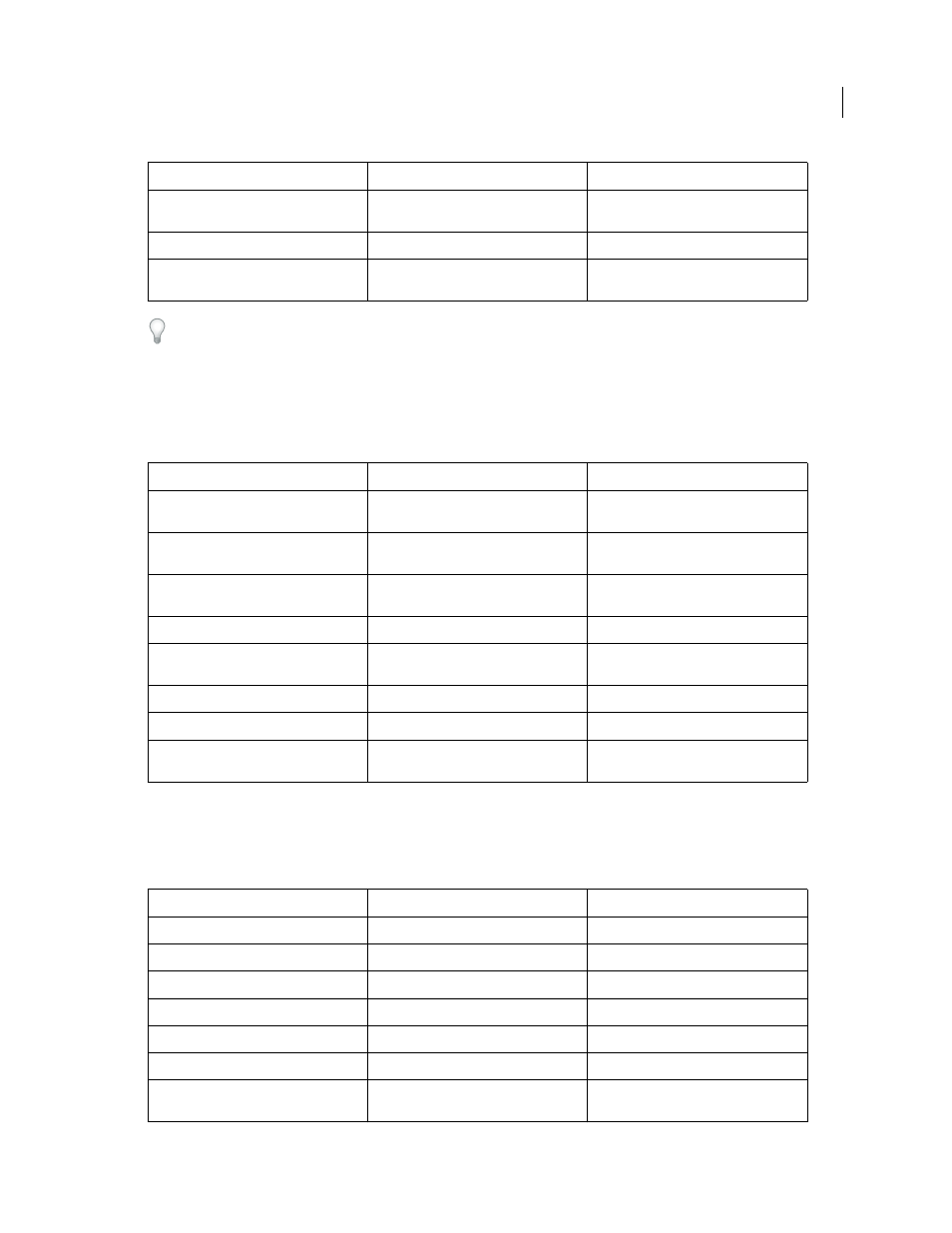
468
USING ADOBE ILLUSTRATOR CS4
Keyboard shortcuts
Set keyboard increments in General Preferences
Keys for editing shapes
This is not a complete list of keyboard shortcuts. This table lists only those shortcuts that are not displayed in menu
commands or tool tips.
Keys for painting objects
This is not a complete list of keyboard shortcuts. This table lists only those shortcuts that are not displayed in menu
commands or tool tips.
Move selection in 10x user-defined
increments
Shift + Right Arrow, Left Arrow, Up Arrow, or
Down Arrow
Shift + Right Arrow, Left Arrow, Up Arrow, or
Down Arrow
Lock all deselected artwork
Ctrl + Alt + Shift + 2
Command + Option + Shift + 2
Constrain movement to 45° angle (except
when using Reflect tool)
Hold down Shift
Hold down Shift
Result
Windows
Mac
OS
Switch Pen tool to Convert Anchor Point
tool
Alt
Option
Switch between Add Anchor Point tool and
Delete Anchor Point tool
Alt
Option
Switch Scissors tool to Add Anchor Point
tool
Alt
Option
Switch Pencil tool to Smooth tool
Alt
Option
Move current anchor point while drawing
with Pen tool
Spacebar-drag
Spacebar-drag
Cut a straight line with Knife tool
Alt-drag
Option-drag
Cut at 45° or 90° with Knife tool
Shift + Alt-drag
Shift + Option-drag
Turn shape mode buttons in Pathfinder
panel into Pathfinder commands
Alt + Shape mode
Option + Shape mode
Result
Windows
Mac
OS
Toggle between fill and stroke
X
X
Set fill and stroke to default
D
D
Swap fill and stroke
Shift + X
Shift + X
Select gradient fill mode
>
>
Select color fill mode
<
<
Select no stroke/fill mode
/ (forward slash)
/ (forward slash)
Sample color from an image or
intermediate color from gradient
Alt + Eyedropper tool
Option + Eyedropper tool
Result
Windows
Mac
OS
