Manually trace artwork using template layers, Tracing options – Adobe Illustrator CS4 User Manual
Page 85
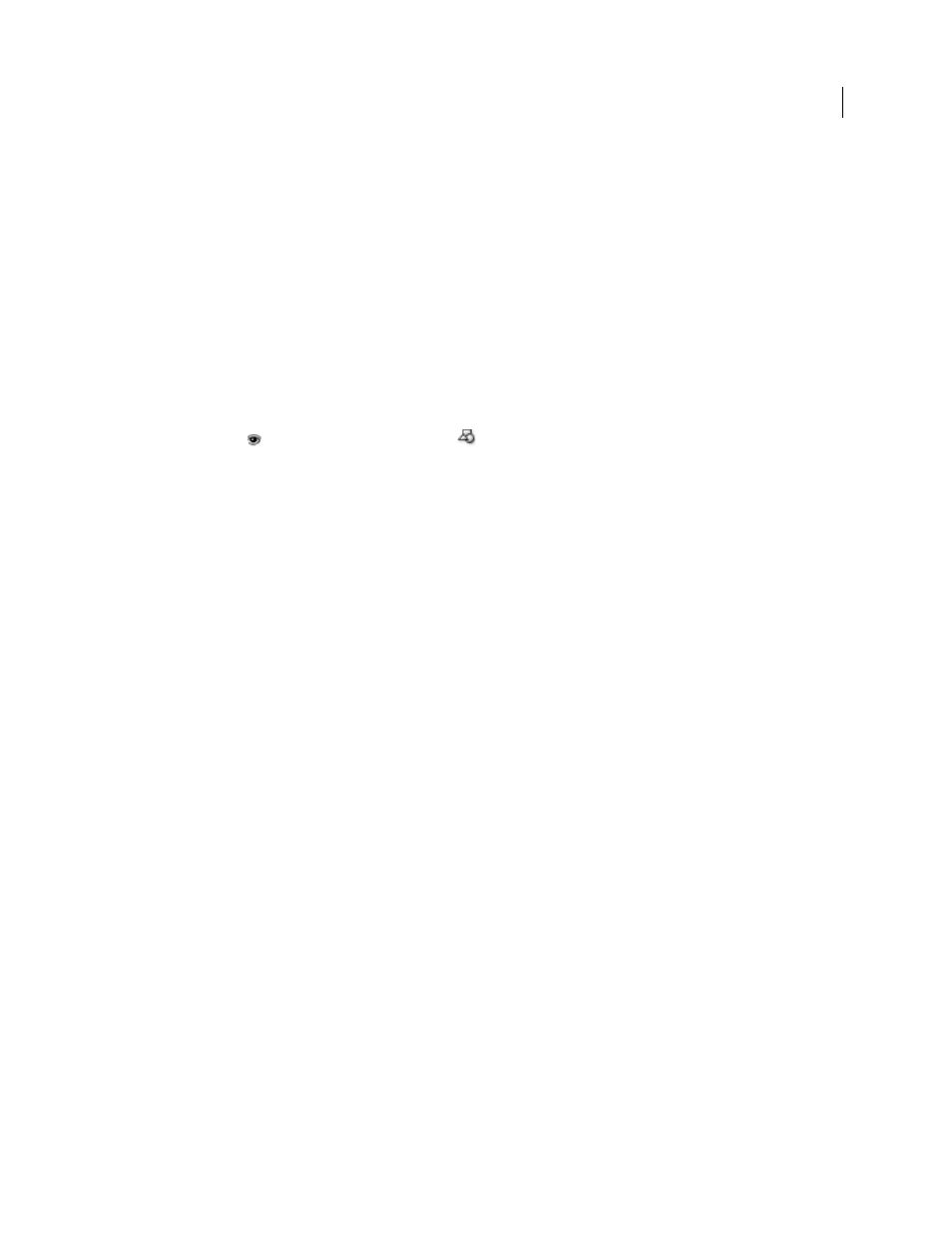
78
USING ADOBE ILLUSTRATOR CS4
Drawing
4
(Optional) Convert the tracing to paths or to a Live Paint object.
Manually trace artwork using template layers
Template layers are locked, nonprinting layers that you can use to manually trace images. Template layers are dimmed
by 50% so you can easily see any paths you draw in front of the layer. You can create template layers when you place
an image or from existing layers.
1
Do one of the following:
•
To place an image as a template layer for tracing, choose File
> Place, select the EPS, PDF, or raster image file
you want to trace, select Template, and then click Place. A new template layer appears below the current layer
in the panel.
•
To trace an existing image, make sure the image is in its own layer, double-click the layer in the Layers panel,
select Template, and click OK; alternatively, select the layer and choose Template from the panel menu.
The eye icon
is replaced by the template icon
, and the layer is locked.
2
Trace over the file using the Pen tool or the Pencil tool.
3
To hide the template layer, choose View
> Hide Template. Choose View
> Show Template to see it again.
4
To turn a template layer into a regular layer, double-click the template layer in the Layers panel, deselect Template,
and click
OK.
Tracing options
Preset
Specifies a tracing preset.
Mode
Specifies a color mode for the tracing result.
Threshold
Specifies a value for generating a black and white tracing result from the original image. All pixels lighter
than the Threshold value are converted to white, all pixels darker than the Threshold value are converted to black.
(This option is available only when Mode is set to Black and White.)
Palette
Specifies a palette for generating a color or grayscale tracing from the original image. (This option is available
only when Mode is set to Color or Grayscale.)
To let Illustrator determine the colors in the tracing, select Automatic. To use a custom palette for the tracing, select a
swatch library name. (The swatch library must be open in order for it to appear in the Palette menu.)
Max Colors
Specifies a maximum number of colors to use in a color or grayscale tracing result. (This option is available
only when Mode is set to Color or Grayscale and when panel is set to Automatic.)
Output To Swatches
Creates a new swatch in the Swatches panel for each color in the tracing result.
Blur
Blurs the original image before generating the tracing result. Select this option to reduce small artifacts and
smooth jagged edges in the tracing result.
Resample
Resamples the original image to the specified resolution before generating the tracing result. This option is
useful for speeding up the tracing process for large images but can yield degraded results.
Note: The resample resolution is not saved when you create a preset.
Fills
Creates filled regions in the tracing result.
Strokes
Creates stroked paths in the tracing result.
Max Stroke Weight
Specifies the maximum width of features in the original image that can be stroked. Features larger
than the maximum width become outlined areas in the tracing result.
