Save changes to a color group, Edit a color group using a color wheel – Adobe Illustrator CS4 User Manual
Page 123
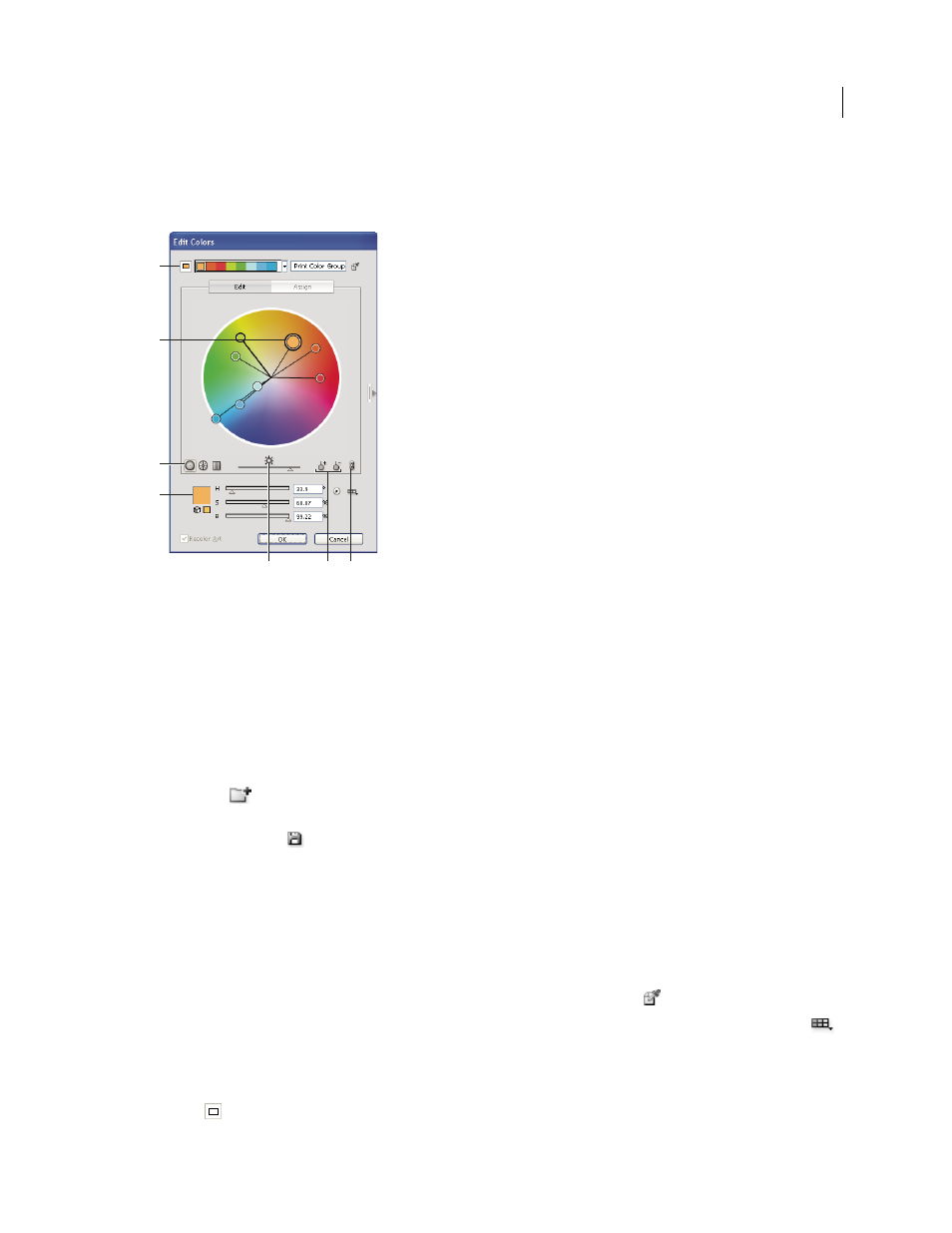
116
USING ADOBE ILLUSTRATOR CS4
Color
an example of changing a vibrant color illustration to a grayscale illustration, see
A. Base color as it appears in Harmony Rules menu B. Base color as it appears in color wheel C. Color display options D. Color of selected
color marker or color bar
E. Show saturation and hue on Wheel F. Add and subtract color marker tools G. Unlink harmony colors
Save changes to a color group
Before you start editing your color groups, make sure that you know how to save your changes correctly so you don’t
inadvertently overwrite your favorite color group! You have two options when saving your changes: you can overwrite
the original color group with the edited color group, or you can create a new color group with the changes, leaving the
original intact.
❖
Do either of the following:
•
To keep your original color group unchanged and save the changes as a new color group, click New Color
Group
at the top of the Edit Colors/Recolor Artwork dialog box.
•
To save the changes to your original color group (thus overwriting the original color group), click Save Changes
To Color Group
.
Edit a color group using a color wheel
1
In the Edit Colors/Recolor Artwork dialog box, select the desired color group from the Color Groups storage area,
if necessary.
2
If you have selected an object on the artboard, click Recolor Art to preview the colors on the artwork. If you don’t
want to recolor the artwork, deselect Recolor Art before closing the dialog box, or click Cancel to close it.
Note: To edit the colors of the selected artwork, click Get Colors From Selected Art
.
3
To confine colors to a swatch library, click the Limits The Color Group To Colors In A Swatch Library button
and choose a library from the list.
4
To change the base color to a different color in the current group, right-click the color in a color wheel or color bars
and choose Set As Base Color. Or click a color in the Active Colors box, and then click Set Current Color As Base
Color
to the left of the Active Colors box.
A
E
B
C
D
G
F
