Smooth and simplify paths, Smooth paths, Simplify paths – Adobe Illustrator CS4 User Manual
Page 79
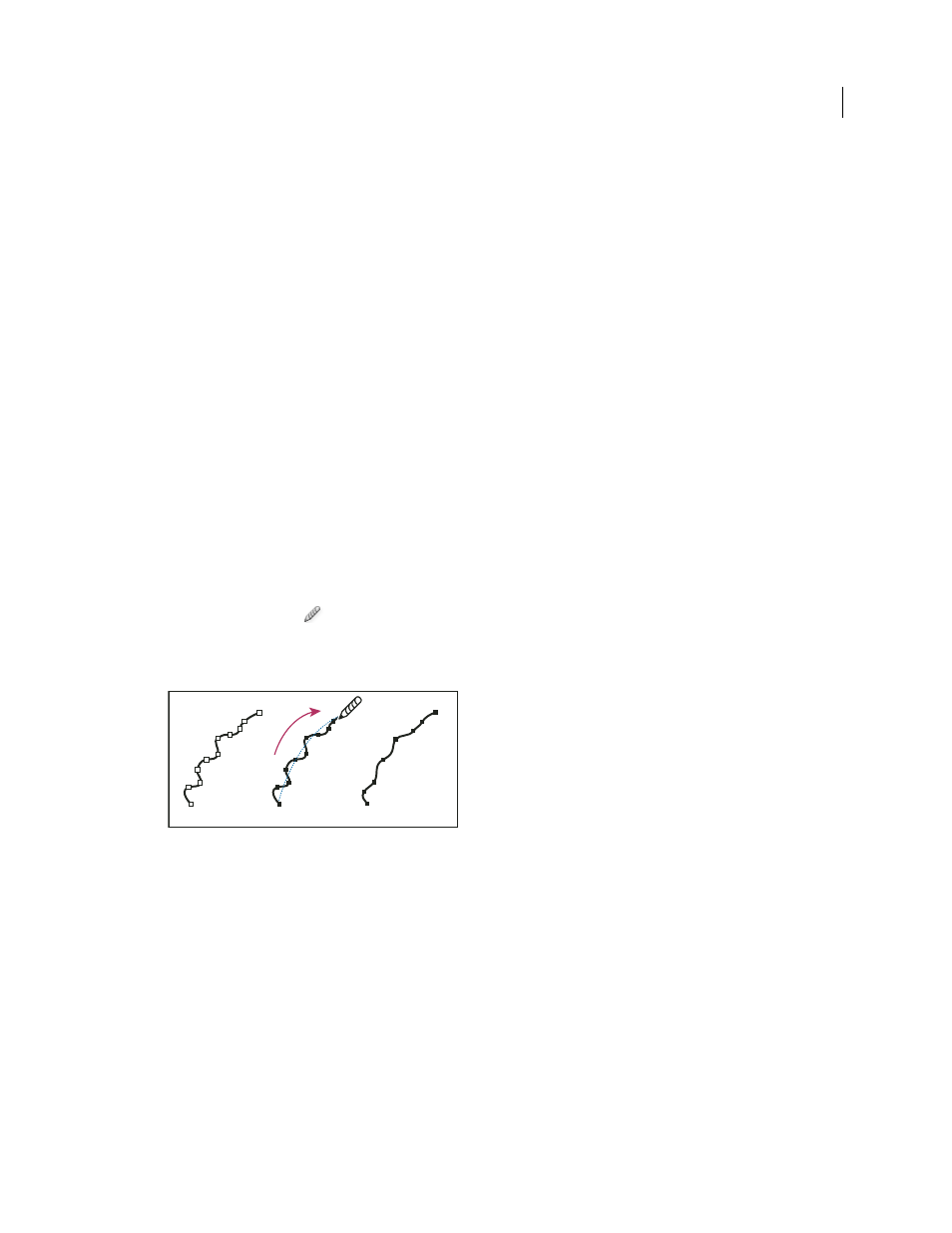
72
USING ADOBE ILLUSTRATOR CS4
Drawing
Disable or temporarily override automatic Pen tool switching
You can temporarily override or disable automatic switching to the Add Anchor Point tool or Delete Anchor Point
tool.
•
To temporarily override switching, hold down Shift as you position the Pen tool over the selected path or an anchor
point. This is useful when you want to start a new path on top of an existing path. To prevent Shift from
constraining the Pen tool, release Shift before you release the mouse button.
•
To disable switching, choose Edit > Preferences
> General (Windows) or Illustrator > Preferences
> General
(Mac
OS), and select Disable Auto Add/Delete.
Smooth and simplify paths
You can smooth the appearance of paths as well as simplify paths by removing excess anchor points.
See also
Select paths, segments, and anchor points
Smooth paths
1
Select the object.
2
Select the Smooth tool
.
3
Drag the tool along the length of the path segment you want to smooth out.
4
Continue smoothing until the stroke or path is the desired smoothness.
Using the Smooth tool
A. Original path B. Dragging across path with the Smooth tool C. Result
5
To change the amount of smoothing, double-click the Smooth tool and set the following options:
Fidelity
Controls how far you have to move your mouse or stylus before Illustrator adds a new anchor point to the
path. For example, a Fidelity value of 2.5 means that tool movements of less than 2.5 pixels aren’t registered. Fidelity
can range from 0.5 to 20 pixels; the higher the value, the smoother and less complex the path.
Smoothness
Controls the amount of smoothing that Illustrator applies when you use the tool. Smoothness can
range from 0% to 100%; the higher the value, the smoother the path.
Simplify paths
Simplifying a path removes extra anchor points without changing the shape of the path. Removing unnecessary anchor
points simplifies your artwork, reducing the file size, and making it display and print faster.
1
Select the object.
A B C
