Make artwork nonprintable, Print dialog box options, Reposition artwork on the page – Adobe Illustrator CS4 User Manual
Page 412
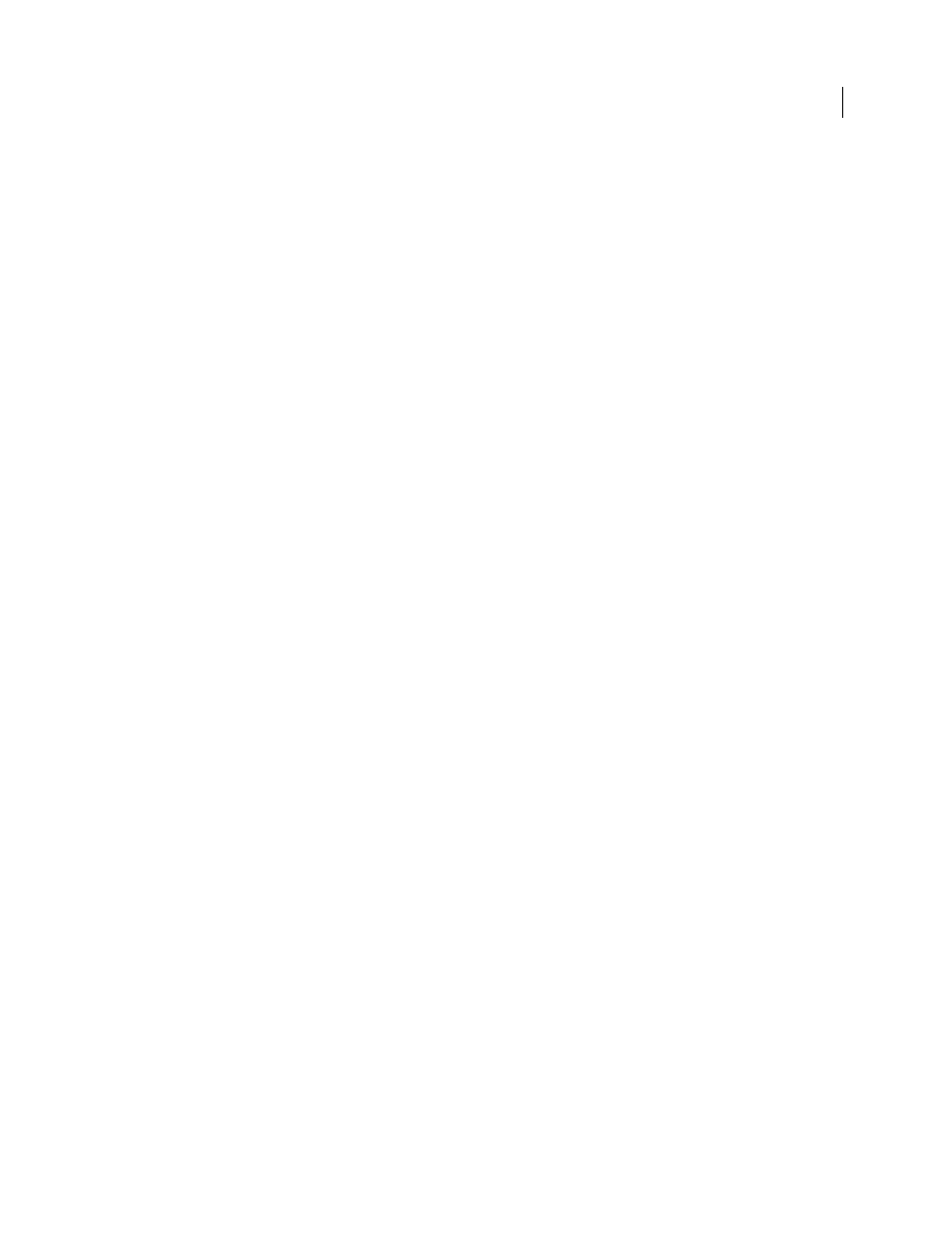
405
USING ADOBE ILLUSTRATOR CS4
Printing
Make artwork nonprintable
The Layers panel makes it easy to print different versions of your artwork. For example, you can choose to print only
the type objects in a document in order to proof your text. You can also add nonprinting elements to artwork to record
important information.
•
To prevent artwork from displaying in the document window, printing, and exporting, hide the corresponding
items in the Layers panel.
•
To prevent artwork from printing, but not from showing on the artboard or exporting, double-click a layer name
in the Layers panel. In the Layer Options dialog box, deselect the Print option, and click
OK. The layer name
changes to italics in the Layers panel.
•
To create artwork that does not print or export, even when visible on the artboard, select Template in the Layer
Options dialog box.
Note: You can also specify multiple artboards in your document and then choose one artboard at a time for printing in
the Print dialog box. Only artwork within the artboard prints. For a video on defining crop artboards, see
See also
Print dialog box options
Each category of options in the Print dialog box—from General options to Summary options—is organized to guide
you through the process of printing your document. To display a set of options, select the set name on the left side of
the dialog box. Many of these options are preset by the startup profile you chose when you started your document.
General
Set the page size and orientation, specify how many pages to print, scale the artwork, specify tiling options
and choose which layers to print.
Marks & Bleed
Select printer’s marks and create a bleed.
Output
Create color separations.
Graphics
Set printing options for paths, fonts, PostScript files, gradients, meshes, and blends.
Color Management
Select a color profile and rendering intent for printing.
Advanced
Control the flattening (or possible rasterization) of vector artwork during printing.
Summary
View and save a summary of print settings.
See also
Reposition artwork on the page
The preview image in the Print dialog box shows you where artwork will be printed on the page.
1
Choose File
> Print.
2
Do one of the following:
•
Drag the artwork in the preview image at the lower left corner of the dialog box.
