Identifying dynamic objects using xml ids, Use data sets, Create a new data set – Adobe Illustrator CS4 User Manual
Page 454: Switch between data sets, Rename a data set, Delete a data set
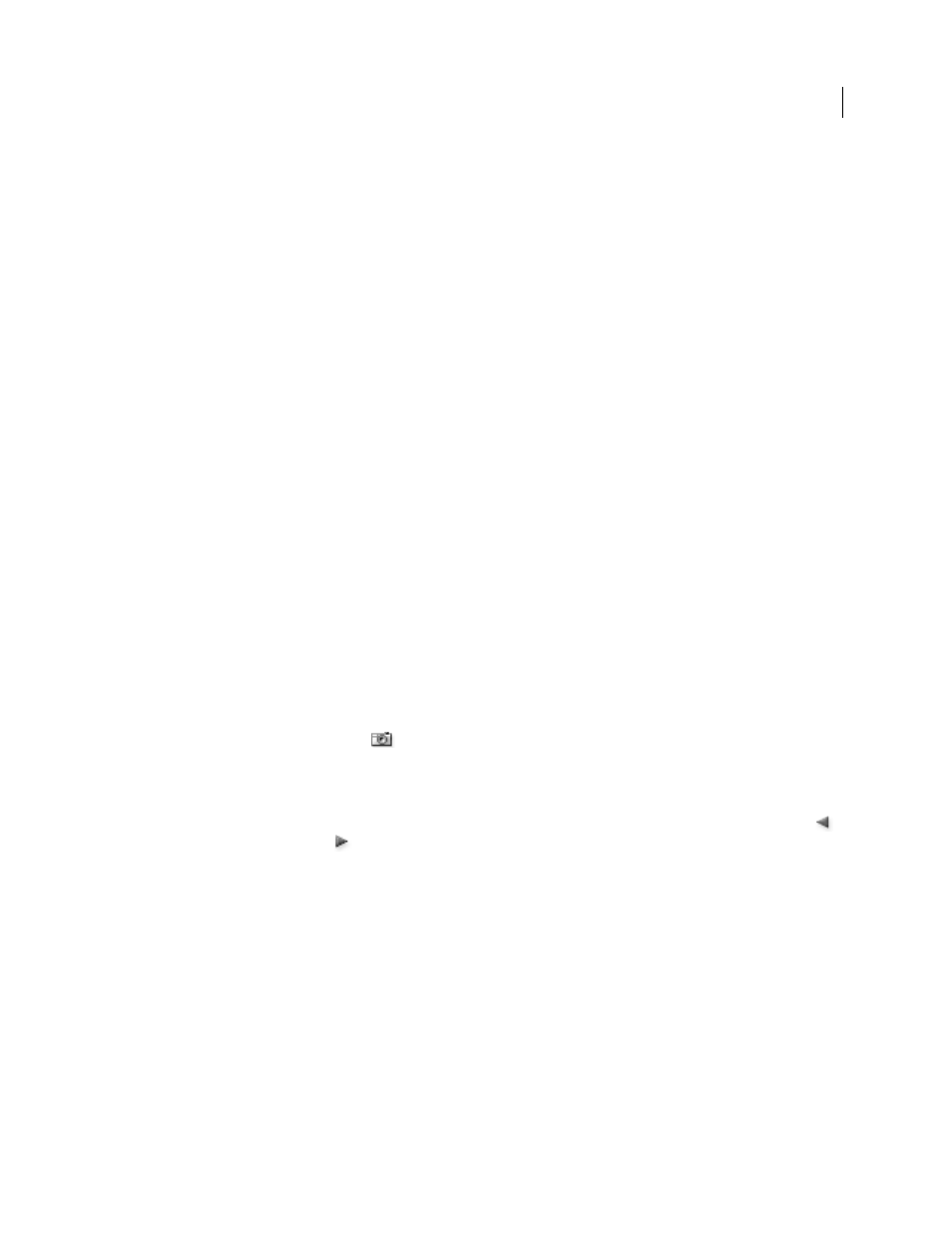
447
USING ADOBE ILLUSTRATOR CS4
Automating tasks
Identifying dynamic objects using XML
IDs
The Variables panel displays the names of dynamic objects as they appear in the Layers panel. If you save the template
in SVG format for use with other Adobe products, these object names must conform to XML naming conventions.
For example, XML names must begin with a letter, underscore, or colon, and cannot contain spaces.
Illustrator automatically assigns a valid XML ID to every dynamic object you create. To view, edit, and export object
names using XML IDs, choose Edit > Preferences
> Units & Display Performance (Windows) or Illustrator >
Preferences
> Units & Display Performance (Mac
OS), and select XML ID.
See also
Use data sets
A data set is a collection of variables and associated data. When you create a data set, you capture a snapshot of the
dynamic data that is currently displayed on the artboard. You can switch between data sets to upload different data
into your template.
The name of the current data set is displayed at the top of the Variables panel. If you change the value of a variable so
that the artboard no longer reflects the data stored in the set, the name of the data set is displayed in italic type. You
can then create a new data set, or you can update the data set to overwrite the saved data with the new data.
See also
Play an action on a batch of files
Create a new data set
❖
Click the Capture Data Set button
in the Variables panel. Alternatively, choose Capture Data Set from the
Variables panel menu.
Switch between data sets
❖
Select a data set from the Data Set list in the Variables panel. Alternatively, click the Previous Data Set button
or the Next Data Set button
.
Apply the data on the artboard to the current data set
❖
Choose Update Data Set from the Variables panel menu.
Rename a data set
❖
Edit the text directly in the Data Set text box. Alternatively, double-click the words Data Set: (to the left of the Data
Set text box), enter a new name, and click
OK.
Delete a data set
❖
Choose Delete Data Set from the Variables panel menu.
