Enhanced integration at export – Adobe Illustrator CS4 User Manual
Page 16
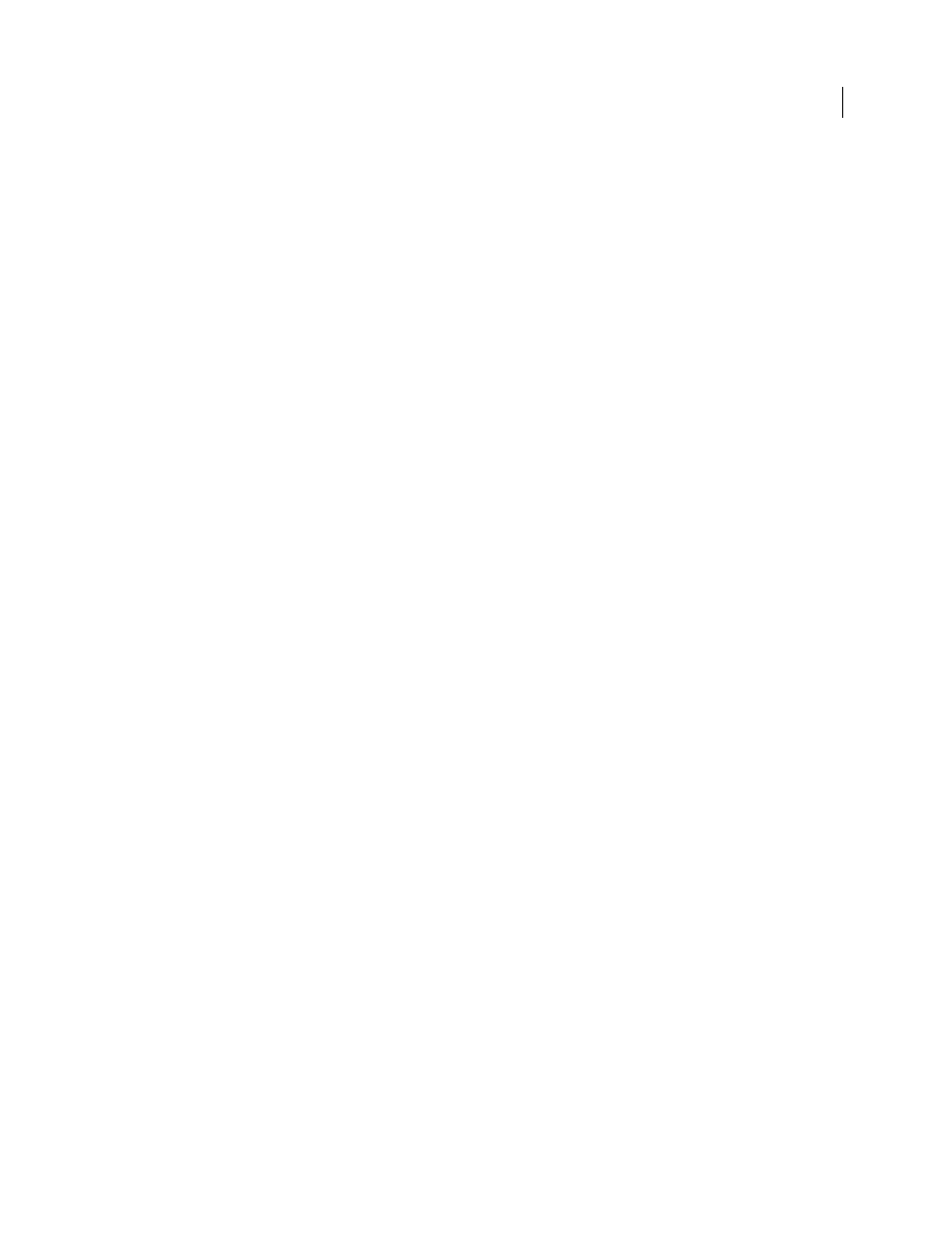
9
USING ADOBE ILLUSTRATOR CS4
Resources
In-panel Appearance editing
Select an item in the Appearance panel to view and use the enhanced full-featured controls. Click hyper-links to open
option dialog boxes for effects, strokes, and fills. Click a visibility icon for any attribute to easily turn it on or off. (See
“
Enriched Graphic Styles panel
The newly updated Graphic Styles panel provides you with a quick and easy way to view and apply styles to objects in
your document. Use the Use Text For Preview option to view a style as it appears on text, or right-click a thumbnail to
quickly preview how that style will look on a selected object on the artboard. Effect-only styles now display the outlines
of the object on which the style was created, so you can recognize your effect-only styles at a glance. Merge a style with
an object’s existing style or merge two or more different styles on an object by simply using the Alt or Option key when
applying the style. (See “
Enhanced integration at export
Support for Flex extensions
Efficiently deliver more editable, workable content to developers for web, interactive, and RIA projects. For instance,
use the Flex Skins for Illustrator to create and export vector skins in the Adobe Flex format. (See “
Multiple artboard export support
Creating documents with multiple artboards now makes it easy to create multi-page documents for exporting. You can
export artboards to any of the following formats: PDF, PSD, SWF, JPEG, PNG, and TIFF. Or import a multiple
artboard Illustrator file into Adobe InDesign or Adobe Flash.You can now easily create multiple-page PDFs. When
exporting to Flash SWF format, multiple artboards export as multiple files. (See “
” on page 267 and
