Load pdf presets, Adobe pdf options, Setting adobe pdf options – Adobe Illustrator CS4 User Manual
Page 292: About pdf/x standards
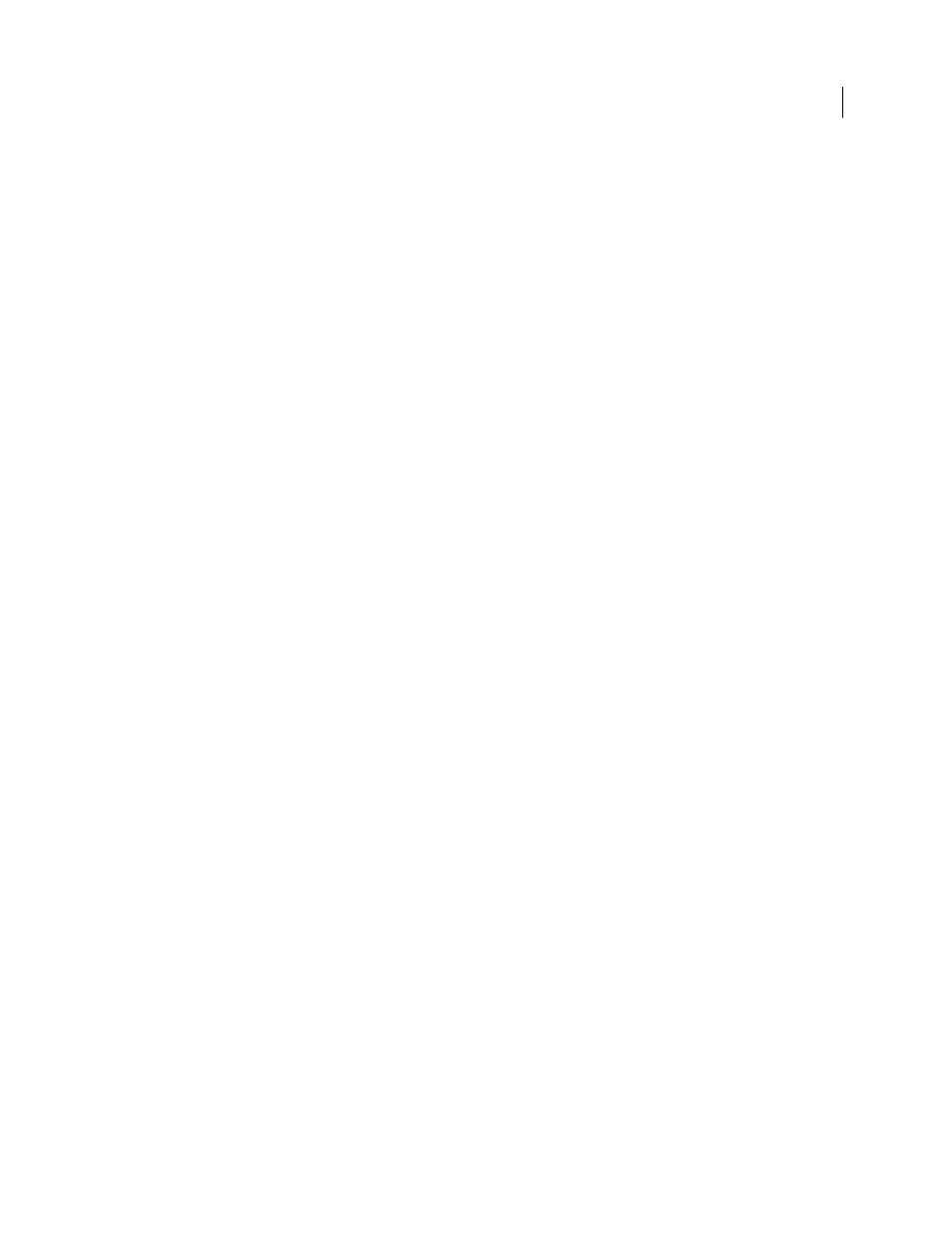
285
USING ADOBE ILLUSTRATOR CS4
Importing, exporting, and saving
See also
Load PDF presets
Illustrator comes with supplementary PDF presets (.joboptions) files. You may also receive custom PDF presets files
from service providers and colleagues.
❖
To load PDF presets into all of your Creative Suite 4 applications, do one of the following:
•
Double-click the .joboptions file.
•
Choose Edit > Adobe PDF Presets. Click Import, and select the .joboptions file you want to load.
Adobe PDF options
Setting Adobe PDF options
Adobe PDF options are divided into categories. Changing any option causes the name of the preset to change to
Custom. The categories are listed on the left side of the Save Adobe PDF dialog box, with the exception of the Standard
and Compatibility options, which are at the top of the dialog box.
Standard
Specifies a PDF standard for the file.
Compatibility
Specifies a PDF version for the file.
General
Specifies basic file options.
Compression
Specifies if artwork should be compressed and downsampled, and if so, which method and settings to use.
Marks and Bleeds
Specifies printer’s marks and the bleed and slug areas. Although the options are the same as in the
Print dialog box, the calculations are subtly different because PDF is not output to a known page size.
Output
Controls how colors and PDF/X output intent profiles are saved in the PDF file.
Advanced
Controls how fonts, overprinting, and transparency are saved in the PDF file.
Security
Adds security to the PDF file.
Summary
Displays a summary of the current PDF settings. To save the summary as an ASCII text file, click Save
Summary.
About PDF/X standards
PDF/X standards are defined by the International Organization for Standardization (ISO). PDF/X standards apply to
graphic content exchange. During PDF conversion, the file that is being processed is checked against the specified
standard. If the PDF will not meet the selected ISO standard, a message appears, asking you to choose between
canceling the conversion or going ahead with the creation of a non-compliant file. The most widely used standards for
a print publishing workflow are several PDF/X formats: PDF/X-1a, PDF/X-3, and PDF/X-4.
Note:
