Grayscale, Color spaces and gamuts – Adobe Illustrator CS4 User Manual
Page 104
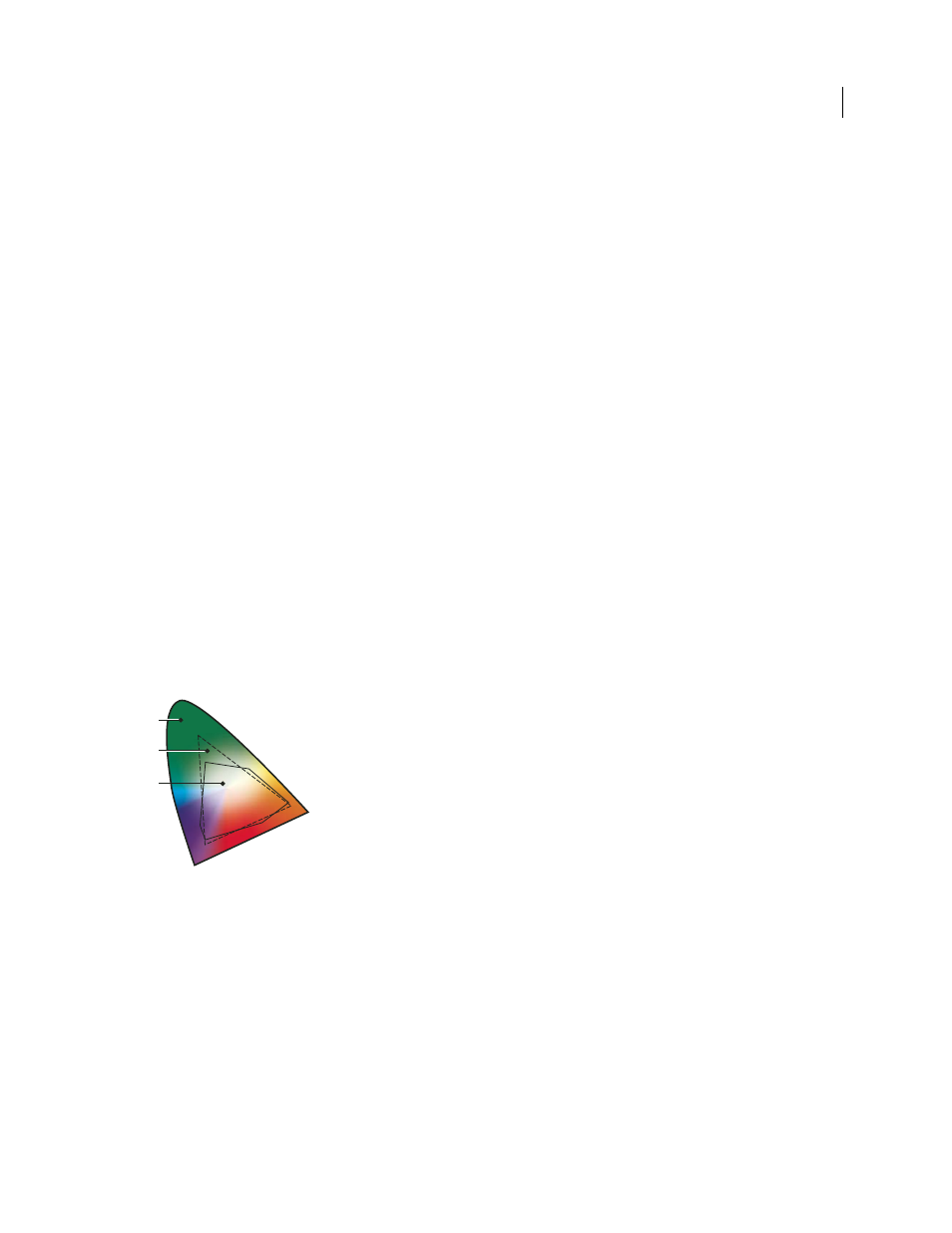
97
USING ADOBE ILLUSTRATOR CS4
Color
In Illustrator, you can use the Lab model to create, display, and output spot color swatches. However, you cannot create
documents in Lab mode.
See also
Display and output spot colors using Lab values
Grayscale
Grayscale uses tints of black to represent an object. Every grayscale object has a brightness value ranging from 0%
(white) to 100% (black). Images produced using black-and-white or grayscale scanners are typically displayed in
grayscale.
Grayscale also lets you convert color artwork to high-quality black-and-white artwork. In this case, Adobe Illustrator
discards all color information in the original artwork; the gray levels (shades) of the converted objects represent the
luminosity of the original objects.
When you convert grayscale objects to RGB, the color values for each object are assigned that object’s previous gray
value. You can also convert a grayscale object to a CMYK object.
See also
Convert grayscale images to RGB or CMYK
Color spaces and gamuts
A color space is a range of colors in the visible spectrum. A color space can also be a variant of a color model. Adobe
RGB, Apple RGB, and sRGB are examples of different color spaces based on the same color model.
Gamuts of different color spaces
A. Visual gamut B. RGB color space C. CMYK color space
The range of color encompassed by a color space is called a gamut. The different devices (computer monitor, scanner,
desktop printer, printing press, digital camera) throughout your workflow operate within different color spaces and
each with different gamuts. Some colors within the gamut of your computer monitor are not within the gamut of your
inkjet printer, and vice versa. When a color cannot be produced on a device, it’s considered to be outside the color
space of that particular device. In other words, the color is out of gamut.
See also
Shift an out-of-gamut color to a printable color
Why colors sometimes don’t match
A
B
C
