Gradient panel and gradient tool overview – Adobe Illustrator CS4 User Manual
Page 192
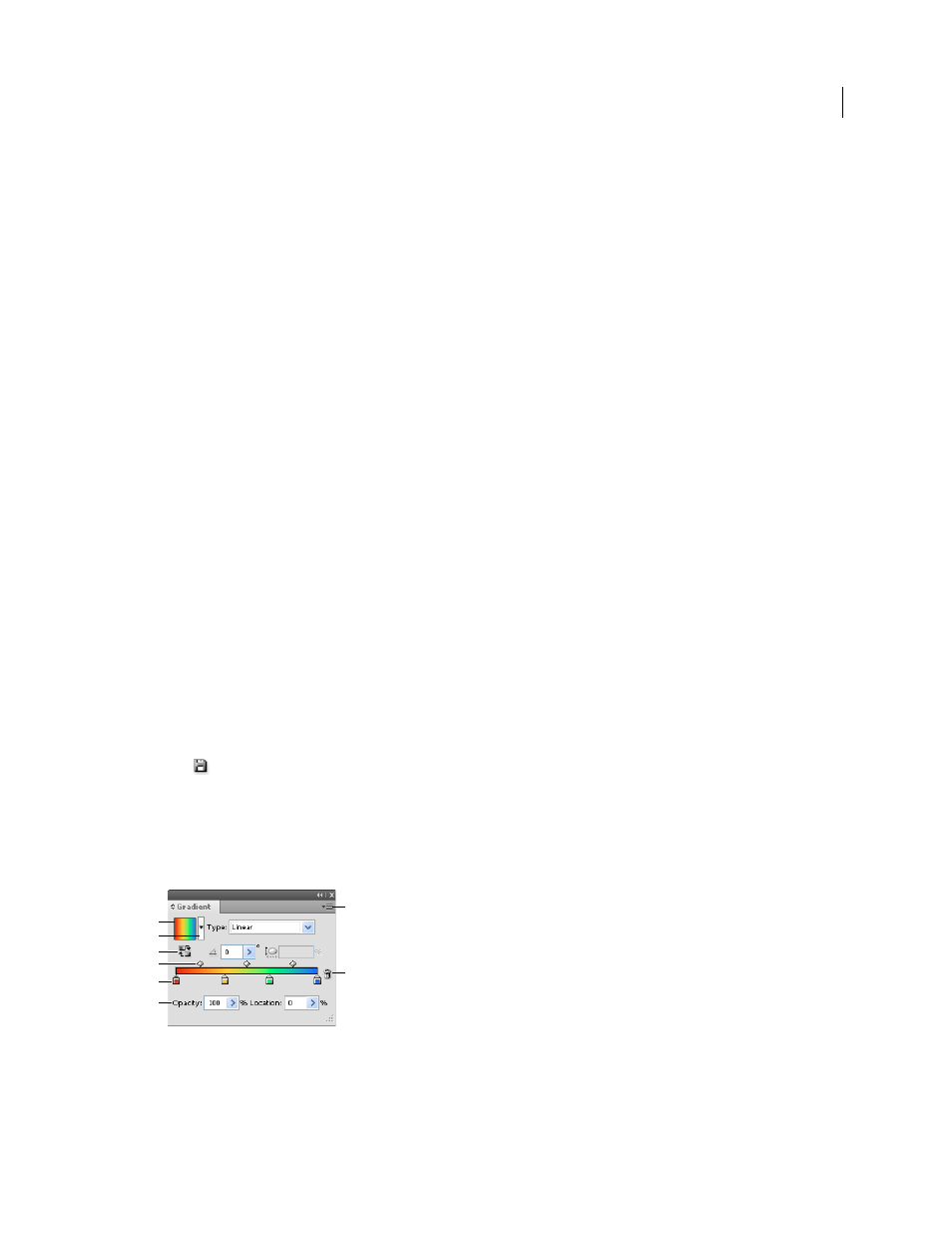
185
USING ADOBE ILLUSTRATOR CS4
Painting
To see an example of using gradients and blending modes, see the tutorial at
.
See also
Printing gradients, meshes, and color blends
Gradient panel and Gradient tool overview
You can use the Gradient panel (Window
> Gradient) or the Gradient tool to apply, create, and modify gradients.
Gradient colors are defined by a series of stops along the gradient slider. A stop marks the point at which a gradient
changes from one color to the next, and is identified by a square below the gradient slider. The squares display the color
currently assigned to each gradient stop. With a radial gradient, the leftmost gradient stop defines the center point’s
color fill, which
radiates outward to the color of the rightmost gradient stop.
Using the options in the Gradient panel or with the Gradient tool, you can specify the number and location of stops,
angle in which the colors display, aspect ratio of an elliptical gradient, and the opacity of each color.
Gradient panel
In the Gradient panel, the Gradient Fill box displays the current gradient colors and gradient type. When you click the
Gradient Fill box, the selected object is filled with the gradient. Directly to the right of this box is the Gradient menu
that lists all the default and presaved gradients from which you can choose. At the bottom of the list is a Save Gradient
button
that you can click to save the current gradient settings as a swatch.
By default, the panel includes a start and end color box, but you can add more color boxes by clicking anywhere along
the gradient slider. Double-clicking a gradient stop opens the gradient stop color panel where you can choose a color
from the Color panel or Swatches panel.
It’s helpful to show all options when working with the panel (choose Show Options from the panel menu).
Gradient panel
A. Gradient Fill box B. Gradient menu C. Reverse colors D. Midpoints E. Color stop F. Opacity G Panel menu H. Delete stop
G
A
B
C
E
D
F
H
