Resize panels, Manipulate panels collapsed to icons – Adobe Illustrator CS4 User Manual
Page 25
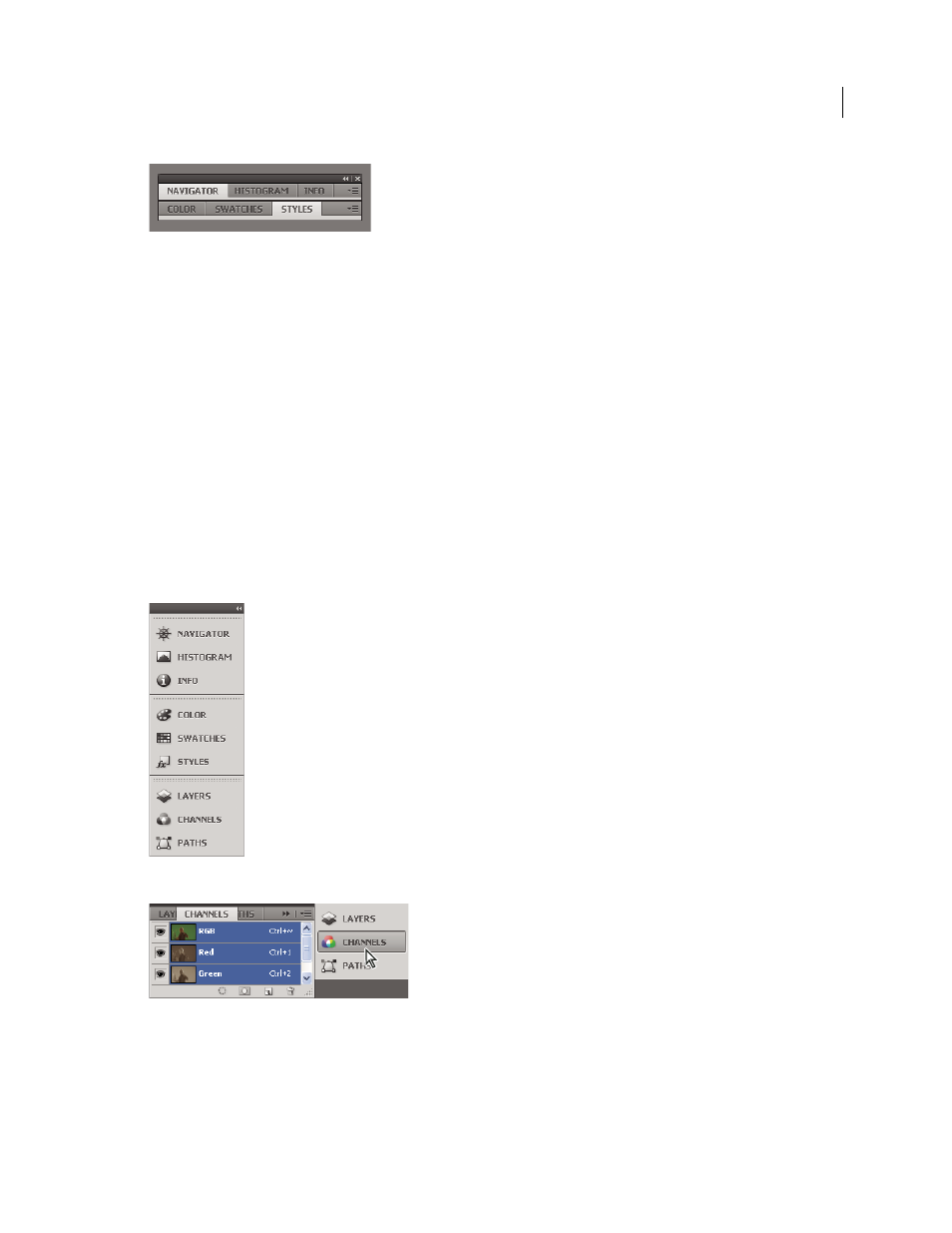
18
USING ADOBE ILLUSTRATOR CS4
Workspace
Free-floating stacked panels
•
To stack floating panels, drag a panel by its tab to the drop zone at the bottom of another panel.
•
To change the stacking order, drag a panel up or down by its tab.
Note: Be sure to release the tab over the narrow drop zone between panels, rather than the broad drop zone in a title bar.
•
To remove a panel or panel group from the stack, so that it floats by itself, drag it out by its tab or title bar.
Resize panels
•
To minimize or maximize a panel, panel group, or stack of panels, double-click a tab. You can also single-click the
tab area (the empty space next to the tabs).
•
To resize a panel, drag any side of the panel. Some panels, such as the Color panel in Photoshop, cannot be resized
by dragging.
Manipulate panels collapsed to icons
You can collapse panels to icons to reduce clutter on the workspace. In some cases, panels are collapsed to icons in the
default workspace.
Panels collapsed to icons
Panels expanded from icons
•
To collapse or expand all panel icons in a dock, click the double arrow at the top of the dock.
•
To expand a single panel icon, click it.
•
To resize panel icons so that you see only the icons (and not the labels), adjust the width of the dock until the text
disappears. To display the icon text again, make the dock wider.
