Brushes panel overview, Show or hide a type of brush, Change the view of brushes – Adobe Illustrator CS4 User Manual
Page 177: Change the order of brushes in the brushes panel, Duplicate a brush in the brushes panel, Delete the brushes from the brushes panel, Work with brush libraries
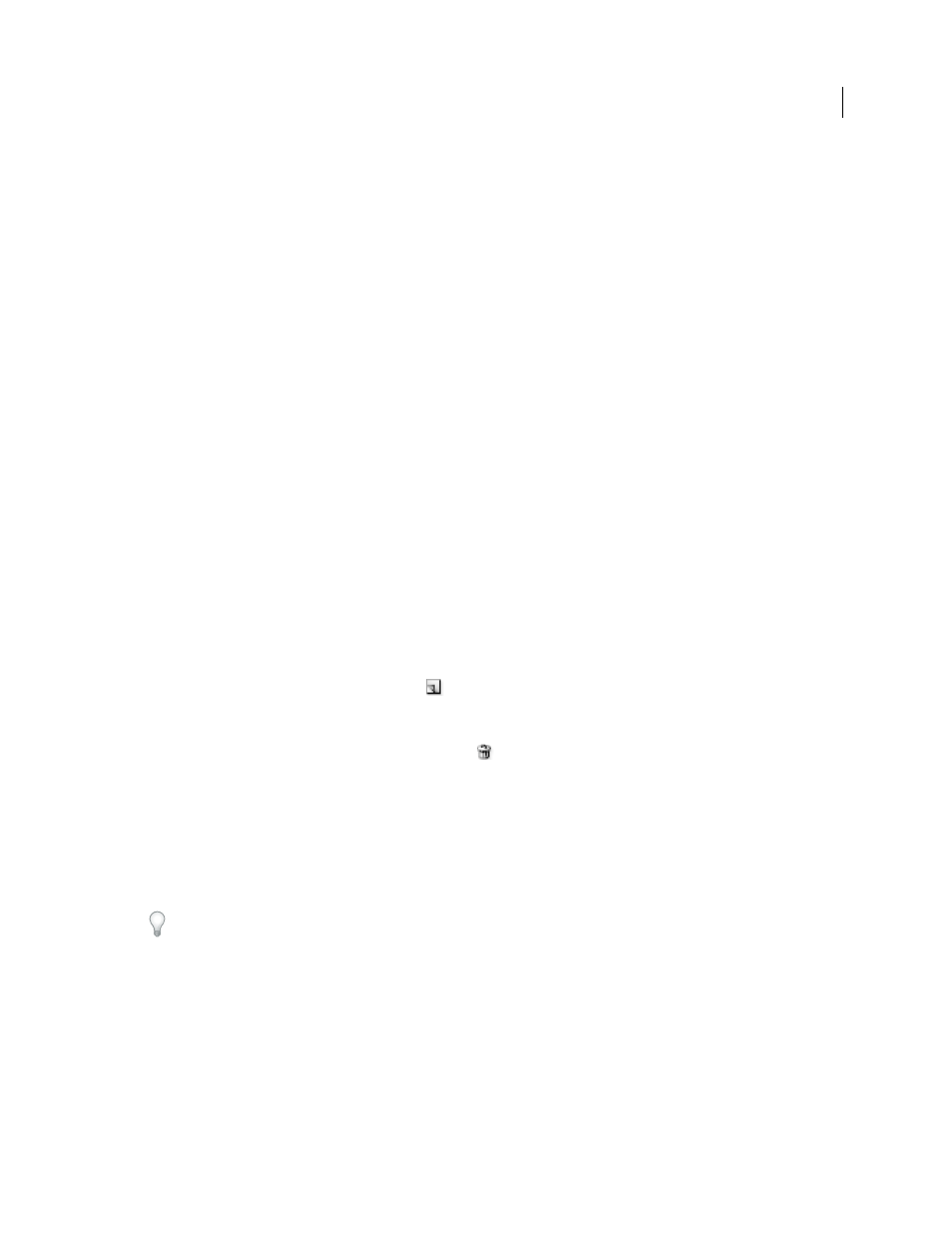
170
USING ADOBE ILLUSTRATOR CS4
Painting
See also
Draw and merge paths with the Blob Brush tool
Brushes panel overview
The Brushes panel (Window
> Brushes) displays brushes for the current file. Whenever you select a brush in a brush
library, it is automatically added to the Brushes panel. Brushes that you create and store in the Brushes panel are
associated only with the current file, which means that each Illustrator file can have a different set of brushes in its
Brushes panel.
See also
Show or hide a type of brush
❖
Choose any of the following from the panel menu: Show Calligraphic Brushes, Show Scatter Brushes, Show Art
Brushes, Show Pattern Brushes.
Change the view of brushes
❖
Choose Thumbnail View or List View from the panel menu.
Change the order of brushes in the Brushes panel
❖
Drag a brush to a new location. You can move brushes only within their type. For example, you cannot move a
Calligraphic brush to the Scatter brush area.
Duplicate a brush in the Brushes panel
❖
Drag the brush onto the New Brush button
or choose Duplicate Brush from the Brushes panel menu.
Delete the brushes from the Brushes panel
❖
Select the brushes and click the Delete Brush button
. You can select brushes that aren’t used in a document by
choosing Select All Unused from the Brushes panel menu.
Work with brush libraries
Brush libraries (Window
> Brush Libraries
> [library]) are collections of preset brushes that come with Illustrator. You
can open multiple brush libraries to browse through their contents and select brushes. You can also open brush
libraries using the Brushes panel menu.
To automatically open a brush library when you start Illustrator, choose Persistent from the brush library’s panel
menu.
Copy brushes from a brush library to the Brushes panel
❖
Drag the brushes to the Brushes panel or choose Add To Brushes from the brush library’s panel menu.
Import brushes into the Brushes panel from another file
❖
Choose Window
> Brushes Libraries
> Other Library and select the file.
