Reverse the stacking order in a blended object, Release or expand a blended object – Adobe Illustrator CS4 User Manual
Page 254
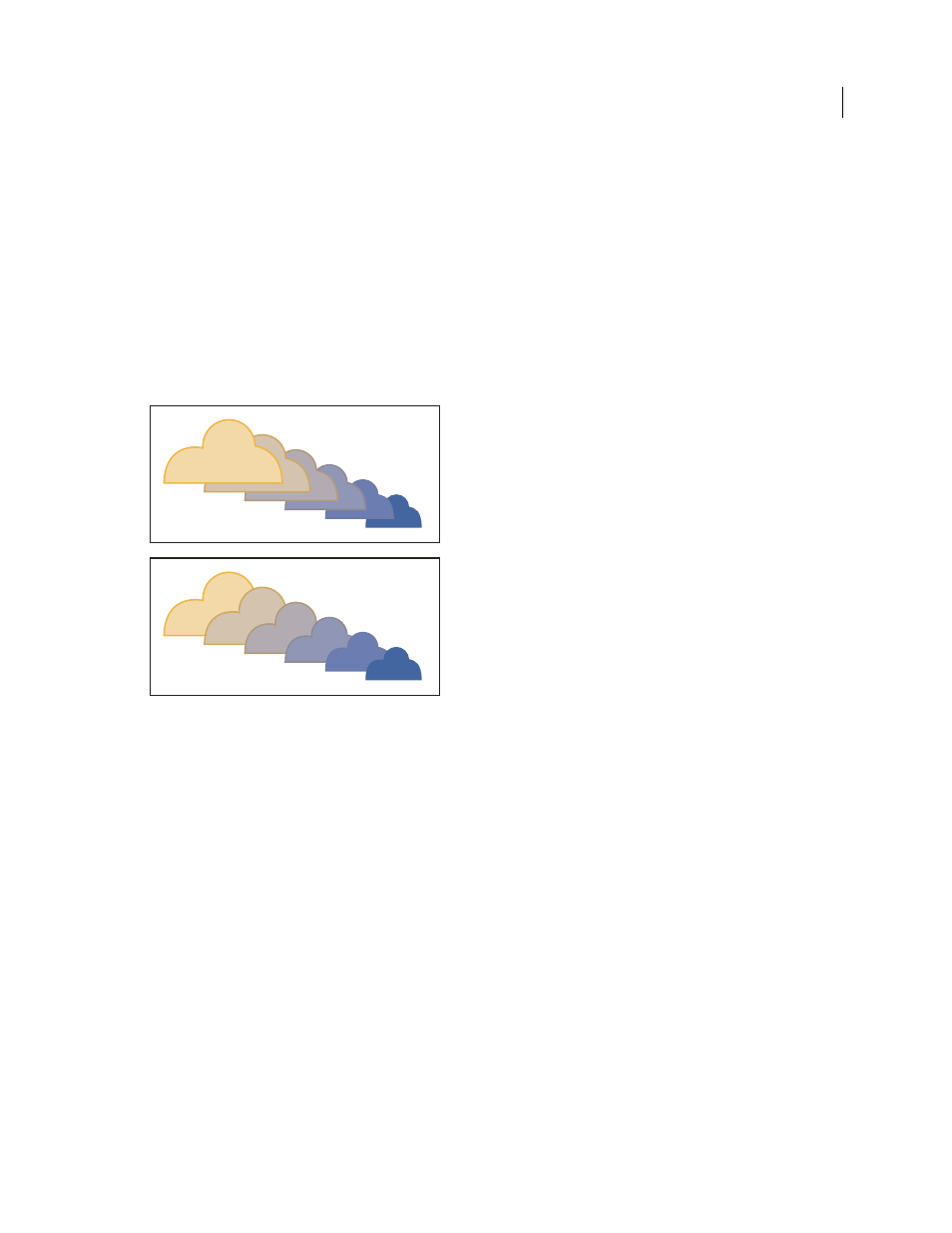
247
USING ADOBE ILLUSTRATOR CS4
Reshaping objects
•
To replace the spine with a different path, draw an object to use as the new spine. Select the spine object and the
blended object, and choose Object > Blend
> Replace Spine.
•
To reverse the order of a blend on its spine, select the blended object and choose Object > Blend
> Reverse Spine.
See also
Reverse the stacking order in a blended object
1
Select the blended object.
2
Choose Object > Blend
> Reverse Front To Back.
Original stacking order (top) compared to applying Reverse Front To Back command (bottom)
See also
Release or expand a blended object
Releasing a blended object removes the new objects and restores the original objects. Expanding a blended object
divides the blend into distinct objects, which you can edit individually like any object.
1
Select the blended object.
2
Do one of the following:
•
Choose Object > Blend
> Release.
•
Choose Object > Blend
> Expand.
