Resize a text area, Change the margin around a text area – Adobe Illustrator CS4 User Manual
Page 303
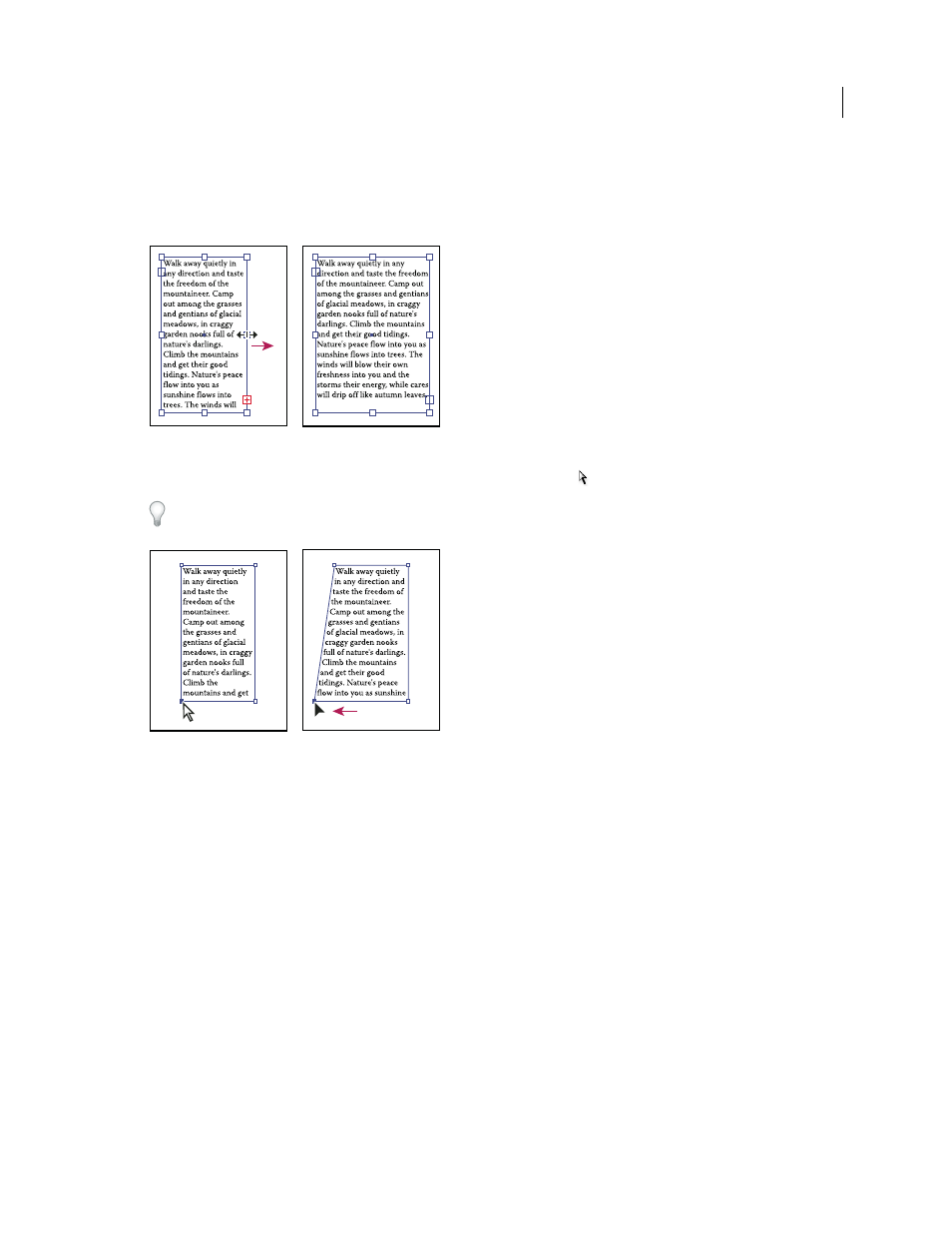
296
USING ADOBE ILLUSTRATOR CS4
Type
Resize a text area
❖
Do one of the following:
•
Select the type object using the Selection tool or Layers panel, and drag a handle on the bounding box.
Resizing a text area with the Selection tool
•
Select the edge or corner of the type path with the Direct Selection tool
. Then drag to adjust the shape of the path.
Adjusting the type path using the Direct Selection tool is easiest when you’re in Outline view.
Resizing a type area with the Direct Selection tool
•
Select the type object using the Selection tool or Layers panel, and choose Type > Area Type Options. Enter values
for Width and Height, and click
OK. If the text area is not a rectangle, these values determine the dimensions of the
object’s bounding box.
Change the margin around a text area
When working with an area type object, you can control the margin between the text and the bounding path. This
margin is referred to as the inset spacing.
1
Select an area type object.
2
Choose Type > Area Type Options.
3
Specify a value for Inset Spacing, and click
OK.
