Color picker overview – Adobe Illustrator CS4 User Manual
Page 107
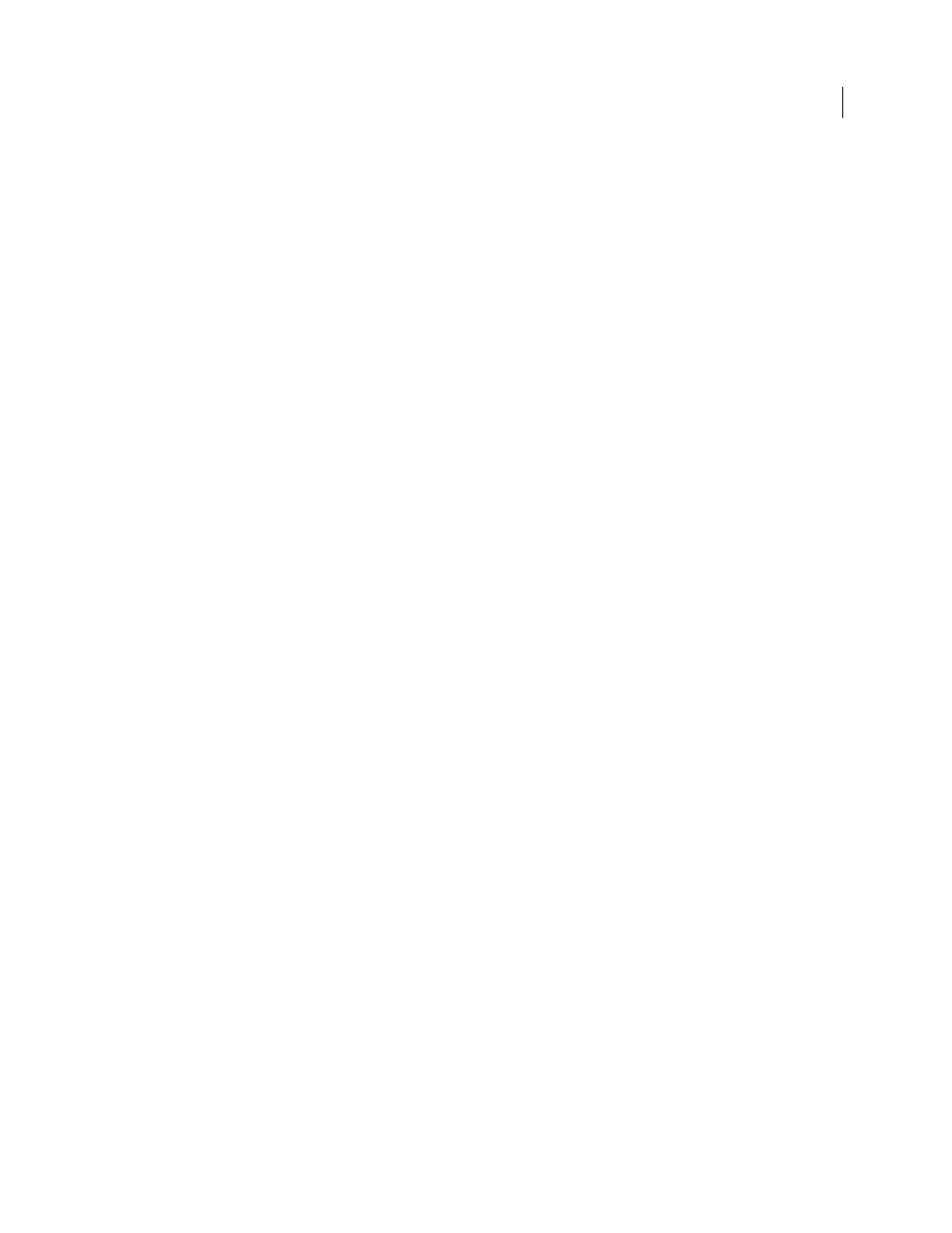
100
USING ADOBE ILLUSTRATOR CS4
Color
You can use any of the following features for selecting color:
Swatches panel and swatch library panels
Provide individual colors and color groups. You can choose from
preexisting swatches and libraries or create your own. You can also import libraries.
Color Picker
Provides a color spectrum from which you can visually select colors, color value text boxes for manually
defining colors, and color swatches.
Eyedropper tool
Samples colors from your artwork when you click.
Color panel
Provides a color spectrum, individual color value sliders (such as a Cyan slider), and color value text
boxes. You can specify fill and stroke colors from the Color panel. From the Color panel menu, you can create inverse
and complementary colors for the current fill or stroke color, and create a swatch from the selected color.
Color Guide panel
Provides several harmony rules to choose from for creating color groups using a base color that you
choose. You can create variations of colors using tints and shades, warm and cool colors, or vivid and muted colors.
From this panel, you can open a color group in the Edit Colors/Recolor Artwork dialog box.
Edit Colors/Recolor Artwork dialog box
Part of this dialog box provides tools for precisely defining or adjusting the
colors in a color group or artwork. The other part lets you recolor your artwork using the colors from a color group,
or reduce or convert your colors for output.
Add Selected Colors command or New Color Group button
Create a color group containing the colors in selected
artwork. This command and button are both located in the Swatches panel.
See also
Edit Colors/Recolor Artwork dialog box overview
Color Picker overview
The Color Picker lets you select an object’s fill or stroke color by choosing from a color field and spectrum, defining
colors numerically, or clicking a swatch.
