Artistic effects, See also – Adobe Illustrator CS4 User Manual
Page 365
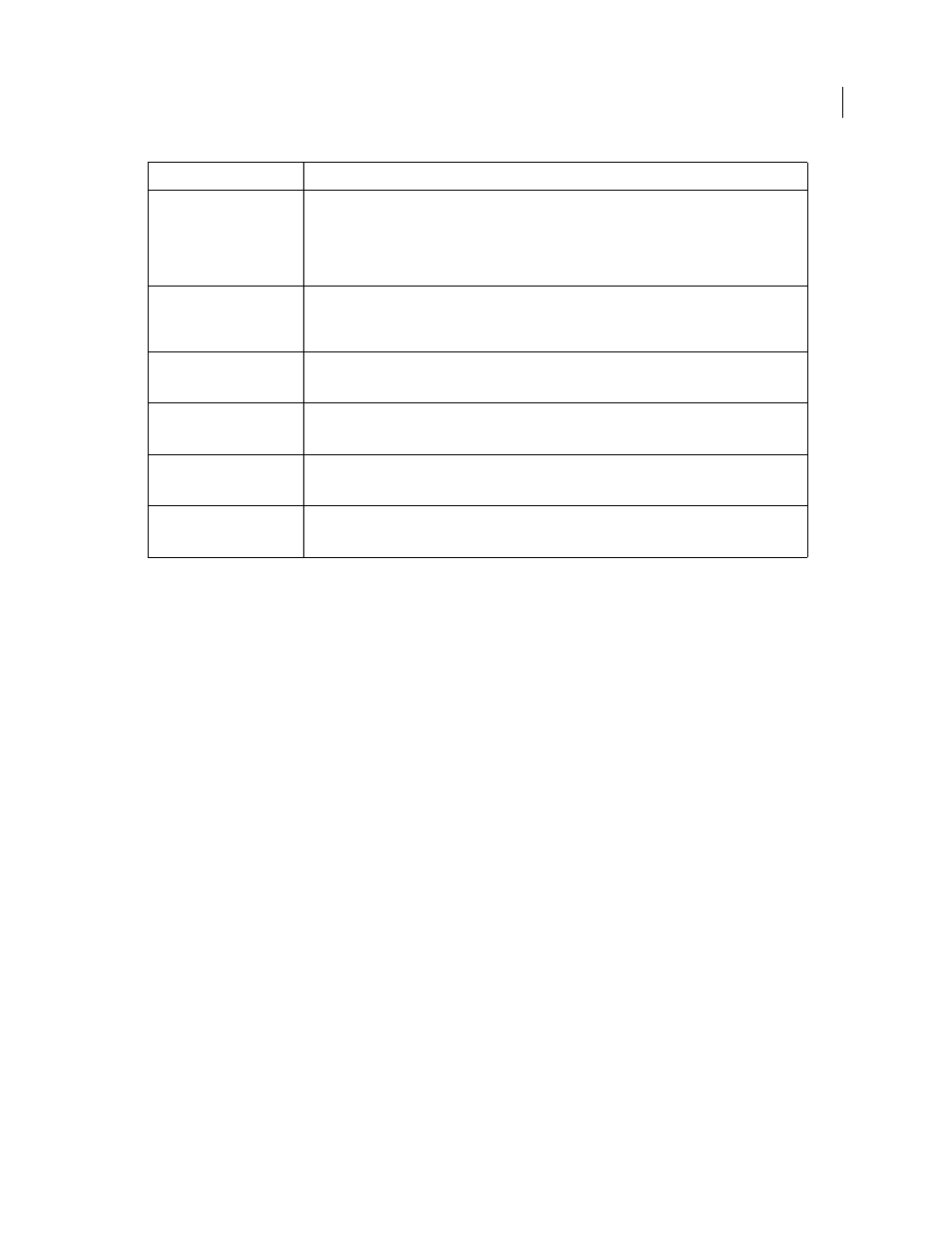
358
USING ADOBE ILLUSTRATOR CS4
Creating special effects
Artistic effects
Artistic effects are raster-based and use the document’s raster effects settings whenever you apply the effect to a vector
object.
Colored Pencil
Draws an image using colored pencils on a solid background. Important edges are retained and given
a rough crosshatch appearance; the solid background color shows through the smoother areas.
Cutout
Portrays an image as though it were made from roughly cut-out pieces of colored paper. High-contrast images
appear as if in silhouette; colored images are built up as if from several layers of colored paper.
Dry Brush
Paints the edges of the image using a dry-brush technique (between oil and watercolor). The effect
simplifies an image by reducing its range of colors.
Film Grain
Applies an even pattern to the shadow tones and midtones of an image. A smoother, more saturated
pattern is added to the image’s lighter areas. This effect is useful for eliminating banding in blends and visually unifying
elements from various sources.
Fresco
Paints an image in a coarse manner using short, rounded strokes as if hastily applied.
Neon Glow
Adds various types of glows to the objects in an image. This effect is useful for colorizing an image while
softening its look. To select a glow color, click the glow box and select a color from the color picker.
Paint Daubs
Lets you choose from various brush sizes (from 1 to 50) and types for a painterly effect. Brush types
include simple, light rough, light dark, wide sharp, wide blurry, and sparkle.
Palette Knife
Reduces detail in an image to give the effect of a thinly painted canvas that reveals the texture
underneath.
Plastic Wrap
Coats the image as if in shiny plastic, accentuating the surface detail.
Poster Edges
Reduces the number of colors in an image according to the Posterization value you set; then finds the
edges of the image and draws black lines on them. Broader areas of the image have simple shading, while fine, dark
detail is distributed throughout the image.
Effect > Stylize
(top section of menu)
Add arrowheads, drop shadows, round corners, feathered-edged, glowing, and scribble-styled
appearances to objects.
Feather the edges of an object
Effect > Stylize
(bottom section of menu)
The Glowing Edges command produces a painted or impressionistic effect on a selection by displacing
pixels and by finding and heightening contrast in an image.
Stylize effect (bottom of menu)
Effect > SVG Filters
Add XML-based graphic properties such as drop shadows to your artwork.
Effect > Texture
Give an image the appearance of depth or substance, or add an organic look.
Effect > Video
Optimize images captured from video or artwork intended for television.
Effect > Warp
Distort or deform objects, including paths, text, meshes, blends, and raster images.
Reshaping objects with effects
Effect
Action
