Highlight alternate glyphs in the text, Use ligatures and contextual alternates – Adobe Illustrator CS4 User Manual
Page 329
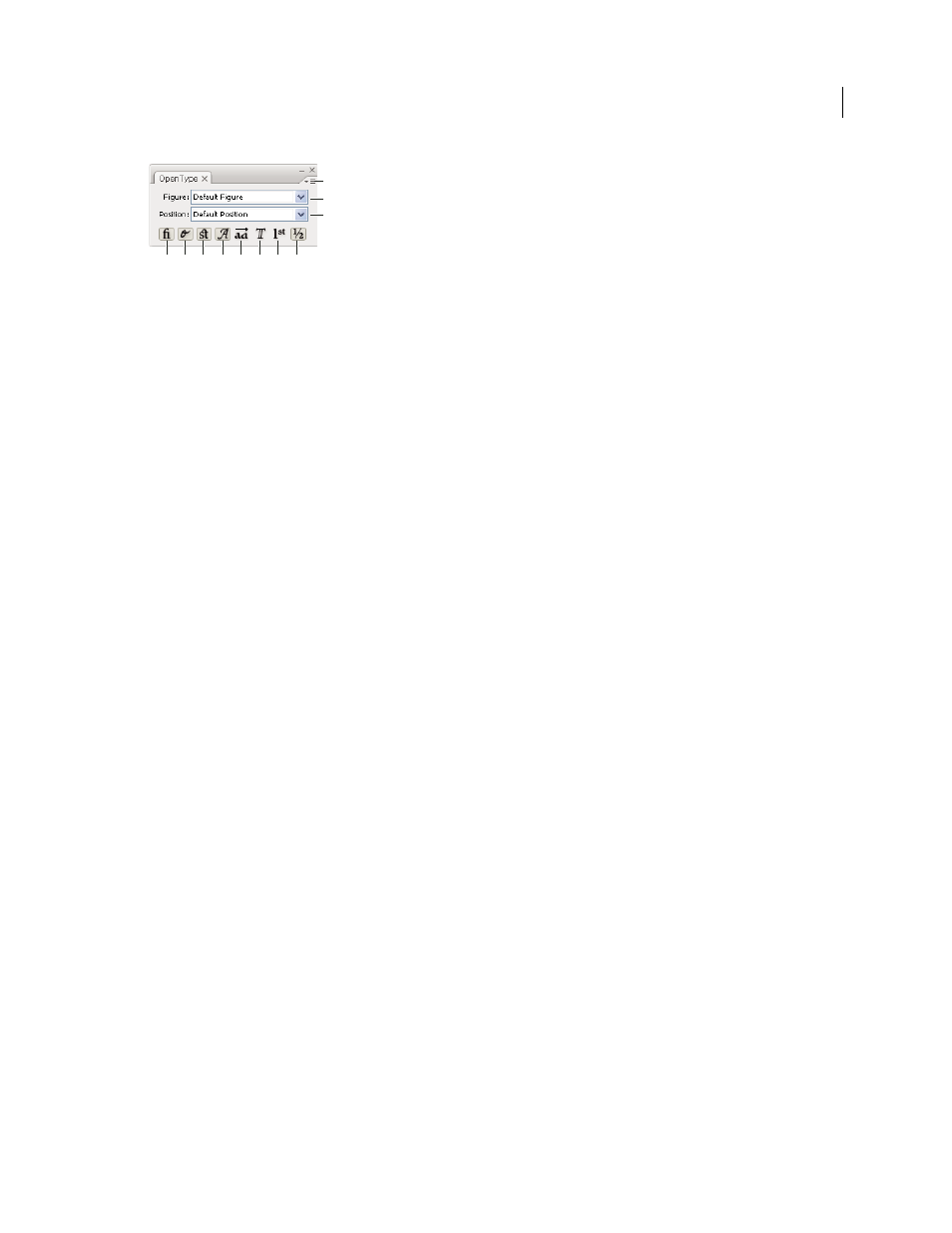
322
USING ADOBE ILLUSTRATOR CS4
Type
OpenType panel
A. Standard Ligatures B. Contextual Alternates C. Discretionary Ligatures D. Swash E. Stylistic Alternates F. Titling Alternates G. Ordinals
H. Fractions I. panel menu J. Figure type K. Character position
Note: Additional features may be available for Asian OpenType fonts.
You can access additional commands and options in the OpenType panel menu in the upper right corner of the panel.
For a video on working with the Glyphs panel and the Open Type panel, see
See also
Set Asian OpenType font attributes
Highlight alternate glyphs in the text
1
Choose File
> Document Setup.
2
Select Highlight Substituted Glyphs, and click
OK. Substituted glyphs in the text are highlighted.
Use ligatures and contextual alternates
Ligatures are typographic replacement characters for certain letter pairs. Most fonts include ligatures for standard
letter pairs such as fi, fl, ff, ffi, and ffl. In addition, some fonts include discretionary ligatures for letter pairs such as ct,
st, and ft. Although the characters in ligatures appear to be joined, they are fully editable and do not cause the spell
checker to flag a word erroneously.
Contextual alternates are alternate characters included in some script typefaces to provide better joining behavior. For
example, when using Caflisch Script Pro with contextual alternates enabled, the letter pair “bl” in the word “bloom” is
joined so that it looks more like handwriting.
1
Select the characters or type objects to which you want to apply the setting. If you don’t select any text, the setting
applies to new text you create.
2
Make sure that an OpenType font is selected.
3
In the OpenType panel, do any of the following:
•
Click the Standard Ligatures button to enable or disable ligatures for standard letter pairs (such as fi, fl, ff, ffi, and
ffl).
•
Click the Discretionary Ligatures button to enable or disable optional ligatures (if available in the current font).
•
Click the Contextual Alternates button to enable or disable contextual alternates (if available in the current font).
See also
A
B
C
D
E
F
G
H
I
J
K
