Creating exception schedules, Creating one-time exceptions – Echelon i.LON SmartServer 2.0 Power Line User Manual
Page 98
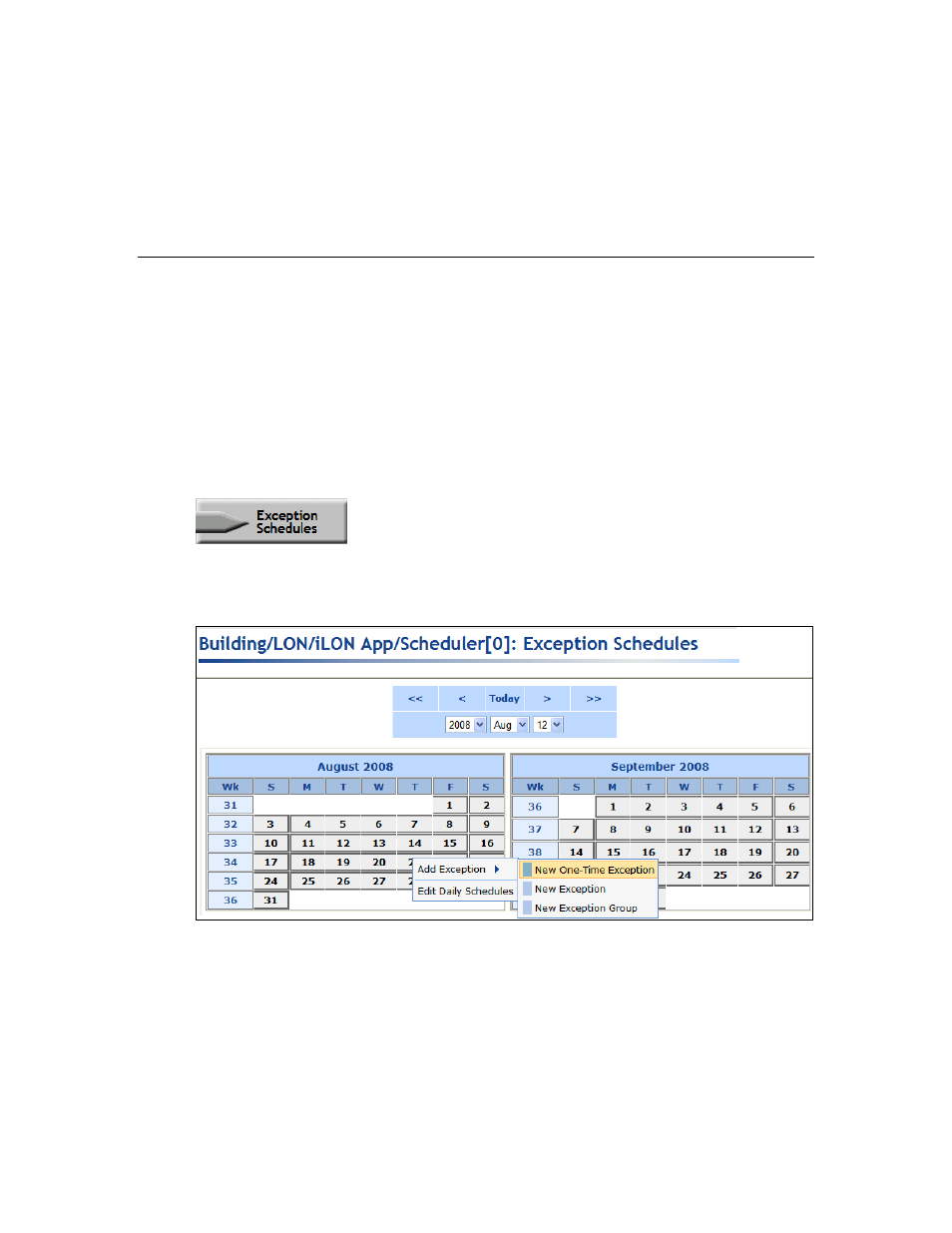
84
Controlling a Street Lighting Network with the Scheduler Application
Note: To edit an event, click the event in the Scheduler: Daily Schedules Web page, change the
time or value, and then click OK. To delete an event, click the event in the Scheduler: Daily
Schedules Web page, right-click the event, click Delete on the shortcut menu, and then click OK.
8. Repeat steps 1–6 to create events for other Daily Schedules in the Scheduler.
9. Click Submit.
10. Click Back to return to the Scheduler: Configure Web page.
Creating Exception Schedules
You can use the exception schedule to select a range of dates for which an exception occurs and
specify how frequently the exception recurs such as every weekday or weekend day. After you define
when and how often an exception occurs, you can create events for that exception.
Creating One-Time Exceptions
You can create a one-time exception to apply an alternate schedule for some period of time on a single
calendar date such as May 20, 2007 or December 21, 2008. In the case of a street lighting network,
you may need to create one-time exceptions to overlap multiple exceptions in order to create a single
solution that addresses all possible scenarios. To create a one-time exception, follow these steps:
1. Click the Exception Schedules icon in the Scheduler: Configure Web page.
The Scheduler: Exception Schedules Web page opens.
2. Right-click the date on which the one-time exception schedule is to be used, point to Add
Exception, and then click New One-Time Exception on the shortcut menu.
3. The New One-Time Exception dialog opens.
