Echelon i.LON SmartServer 2.0 Power Line User Manual
Page 108
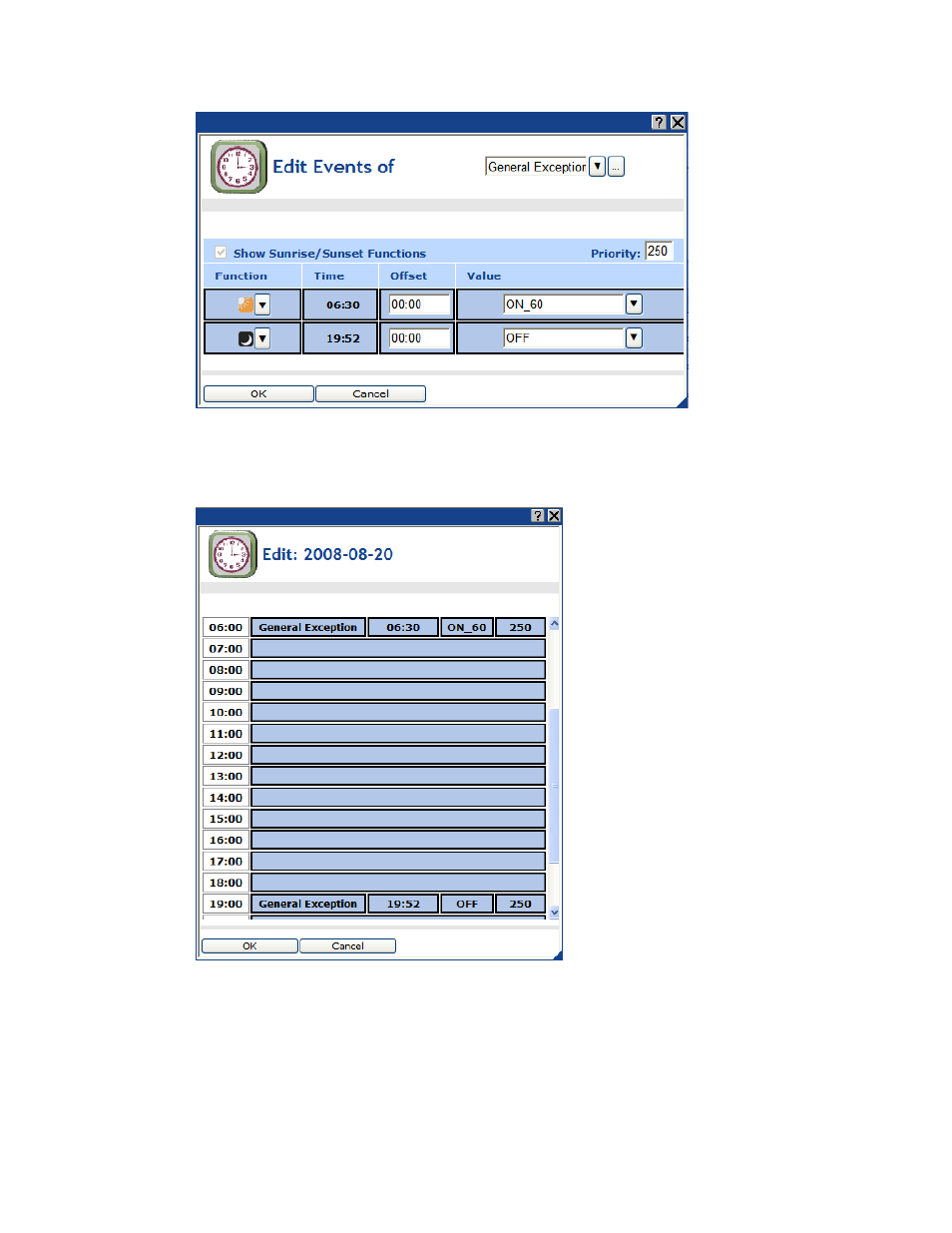
94
Controlling a Street Lighting Network with the Scheduler Application
10. Click OK to save your events and return to the Edit: <exception date> dialog. Click Cancel to
delete all changes and return to the Edit: <exception date> dialog.
11. The Edit: <exception date> dialog is updated to reflect the events you added to the exception
schedule. The events are highlighted light blue.
10. Click OK to save your changes to the Edit: <exception date> dialog and return to the Scheduler:
Exception Schedules Web page. Click Cancel to delete all changes and return to the Scheduler:
Exception Schedules Web page.
11. Click Submit.
