Echelon i.LON SmartServer 2.0 Power Line User Manual
Page 64
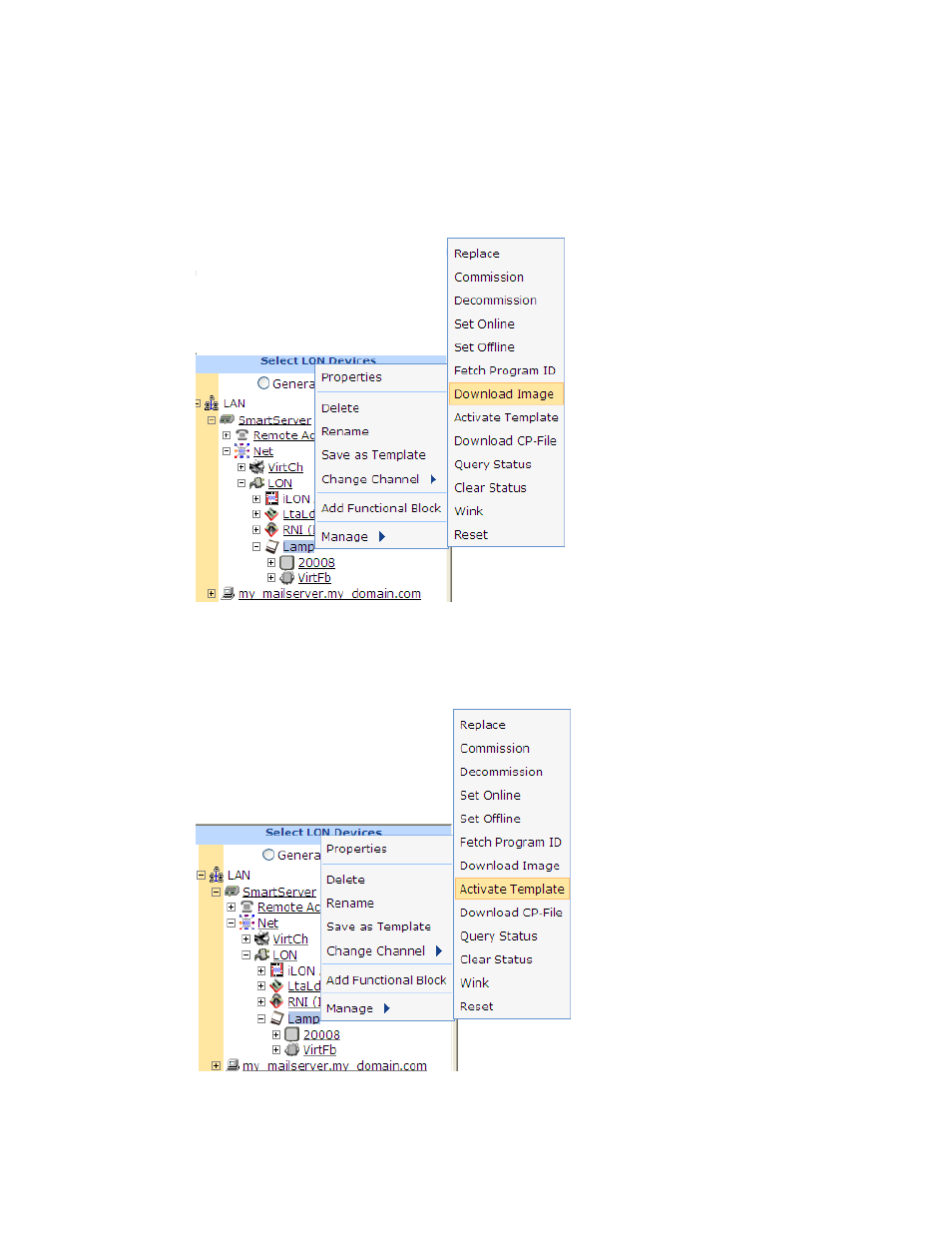
50
Maintaining a Power Line Repeating Network
6. Click Submit.
7. Download the application image to the selected devices. To do this, right-click one of the selected
devices in the SmartServer tree, point to Manage, and then click Download Image in the shortcut
menu. Alternatively, you can clear and then select the Smart Network Management check box
to the left of the Application Image property in the Setup -LON Device Driver Web page and
then click Submit.
8. Activate the XIF files for the devices (if necessary). To do this, right-click one of the selected
devices in the SmartServer tree, point to Manage, and then click Activate Template in the
shortcut menu. Alternatively, you can clear and then select the Smart Network Management
check box to the left of the Template property in the Setup -LON Device Driver Web page and
then click Submit.
9. To check the status of the device upgrade, open the LON Command Queue Web page. To do
this, right-click the SmartServer icon, point to Setup, and then click LON Command Queue on
