Echelon i.LON SmartServer 2.0 Power Line User Manual
Page 80
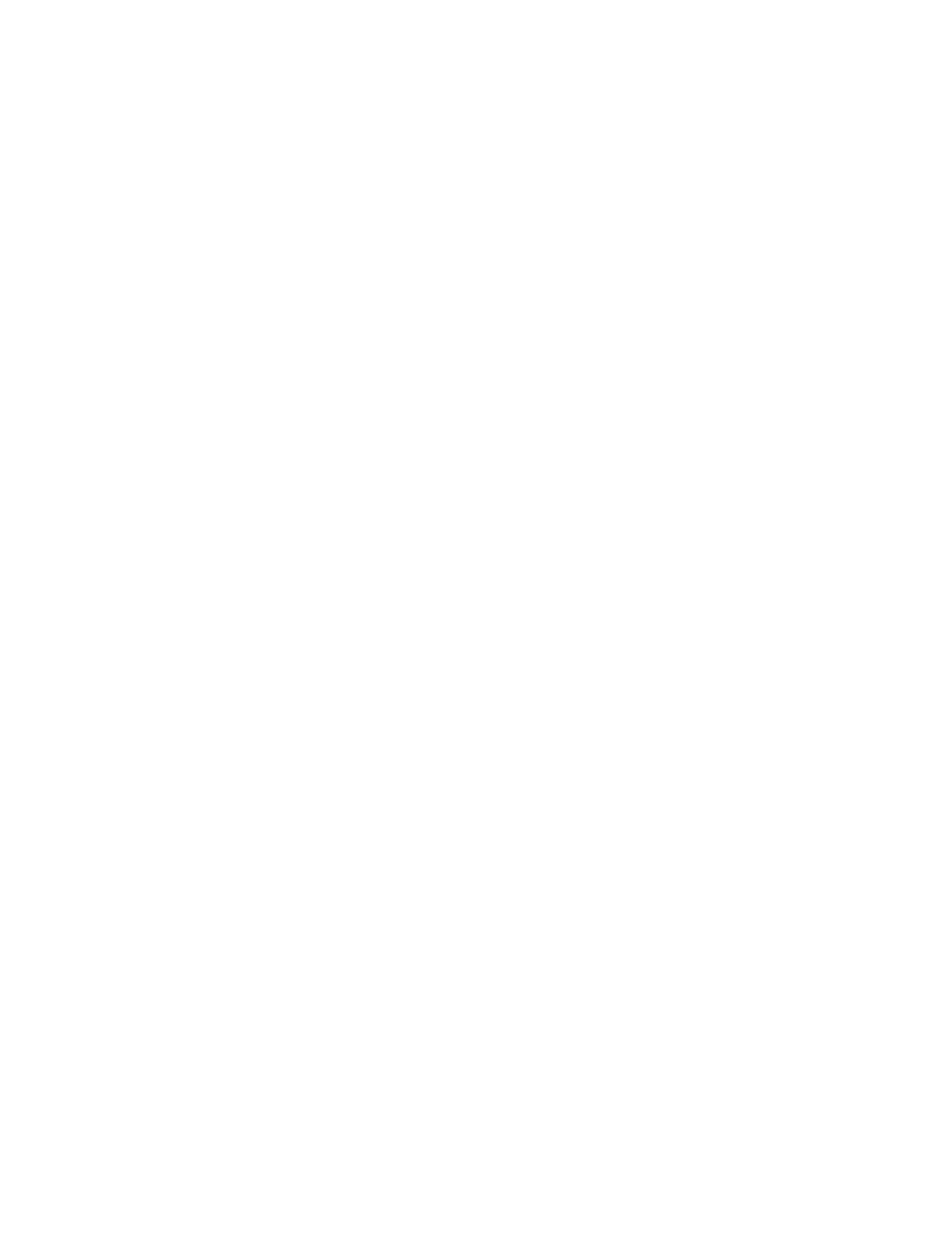
66
Maintaining a Power Line Repeating Network
anytime to return to the SmartServer Web interface and continue using the SmartServer
during the synchronization.
17. If you are managing the network with the LonMaker tool, create a new LonMaker drawing from
the LNS network database and then synchronize the LonMaker drawing to the LNS network
database. See the LonMaker User’s Guide for more information on how to do this.
18. Install the SmartServer and the external devices on the network with the LonMaker tool, LNS tree,
or another LNS application. For more information on installing the SmartServer, see Chapter 12
of the i.LON SmartServer 2.0 User’s Guide.
Note: The SmartServer and the external device shapes already include their devices’ Neuron IDs.
Therefore, if you are using the LonMaker tool, you only need to right-click a device shape and
clicking Commission in the shortcut menu to commission a device. You do not have to step
through the New Device Wizard.
19. If IP-852 routing is licensed on your SmartServer, you need to reboot your SmartServer in order to
use the SmartServer as an IP-852 router. You can reboot your SmartServer using the SmartServer
Web pages or the SmartServer console application.
• To reboot your SmartServer using the SmartServer Web pages, right-click the local
SmartServer, point to Setup, and then click Reboot on the shortcut menu. The Setup –
Reboot dialog opens. Click Reboot to start the reboot.
• To reboot your SmartServer using the SmartServer console application, enter the reboot
command. For more information on using the SmartServer console application, see Appendix
B of the i.LON SmartServer 2.0 User’s Guide.
