Creating exception events – Echelon i.LON SmartServer 2.0 Power Line User Manual
Page 105
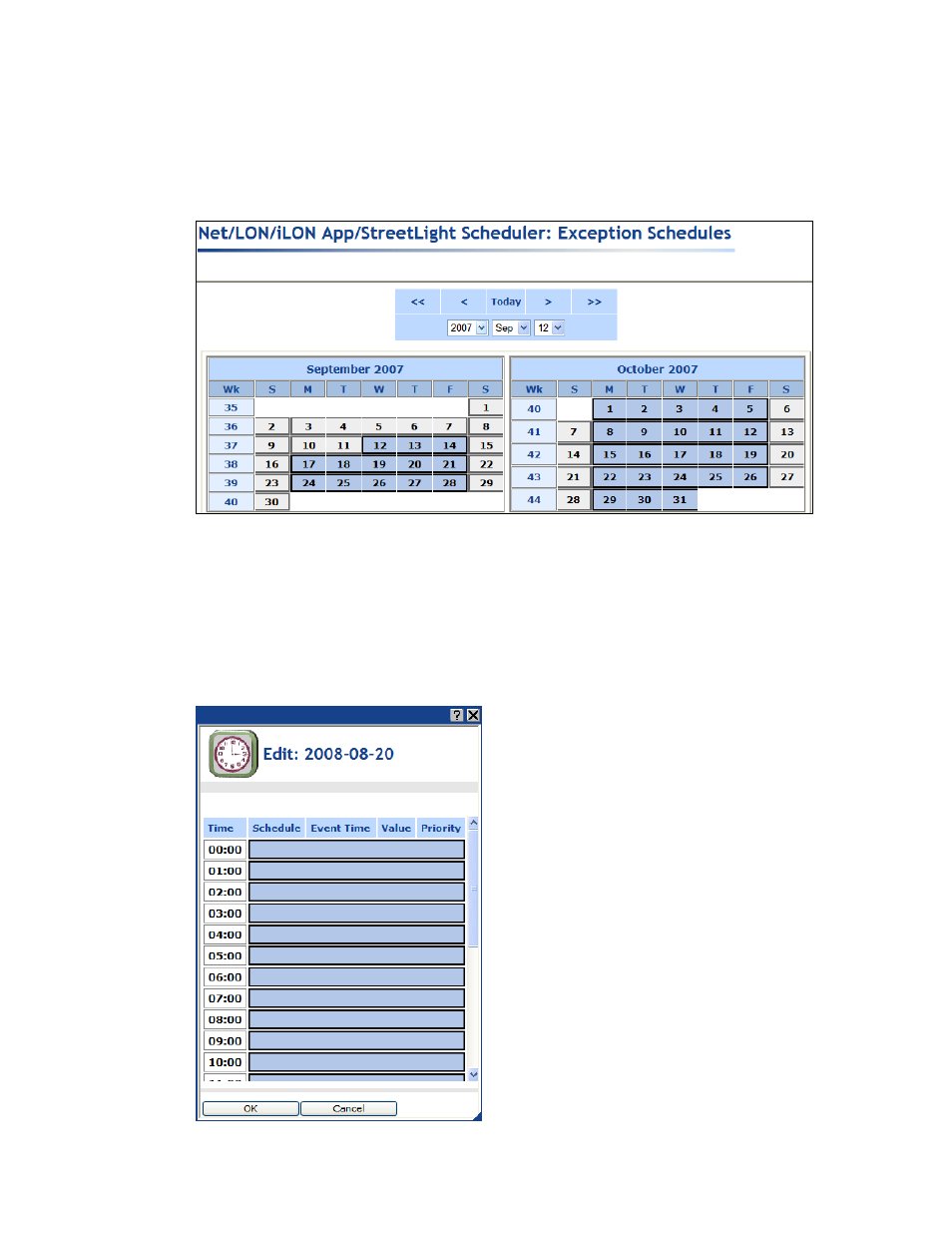
i.LON SmartServer 2.0 Power Line Repeating Network Management Guide
91
10. Click OK to add the exception and return to the Scheduler: Exception Schedules Web page
(click Cancel to discard all changes and return to the Scheduler: Exception Schedules Web
page). The range of dates on which the exception is to occur is highlighted light blue in the
calendar and outlined with a color differentiating it from the other exceptions in the calendar.
11. Click Submit.
Creating Exception Events
This section generally describes how to create events in an exception schedule. The subsequent
section, Demonstrating a Street Lighting Schedule, includes the specific events you can create for
scheduling a street lighting network.
To create events in an exception schedule, follow these steps:
1. From the Scheduler: Exception Schedules Web page, click one of the light blue-highlighted
dates in the calendar to create the recurring exception schedule for the range of dates specified in
the previous section. The Edit: <exception start date> dialog opens.
