Creating devices – Echelon i.LON SmartServer 2.0 Power Line User Manual
Page 38
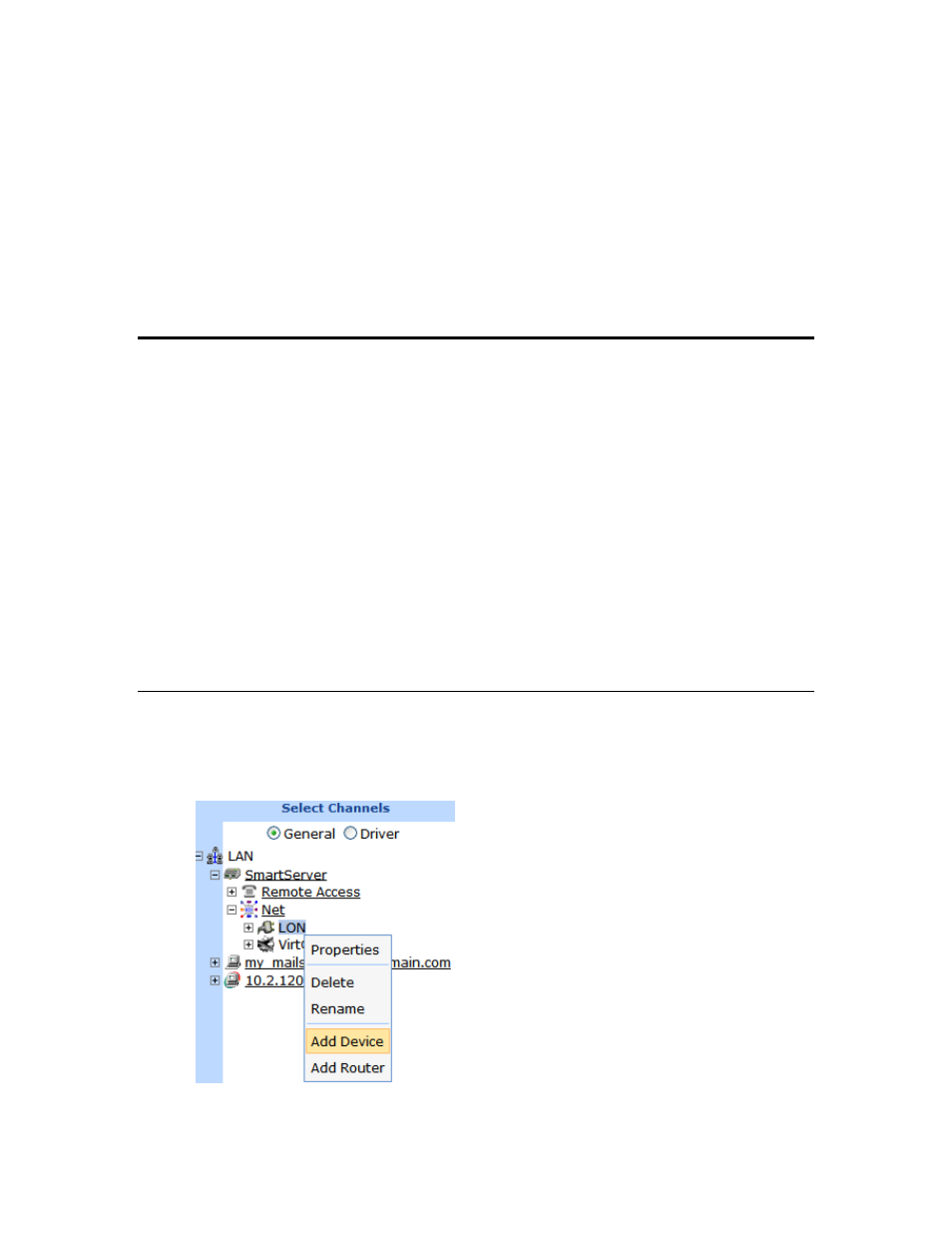
24
Installing a Power Line Repeating Network
6. Once the SmartServer receives the device data, it discovers the repeating chain for each device and
then commissions the devices. It then downloads the application image files to the devices and
loads the device interface (XIF) files (if they have been uploaded on the SmartServer flash disk) to
the devices, re-commissions the devices, sets the devices’ applications online, writes the
configuration properties to the devices, and resets the devices, which starts their applications. See
Installing Devices later in this chapter for more information
7. After you send the devices to the SmartServer, you can remove one or more devices from the list.
To remove one device, tap that device and then tap Remove. To remove all the devices from the
list, tap Program and then tap Clear.
8. To exit Street Lighting Helper when you are done sending devices to the SmartServer, tap
Program and then tap Exit.
Installing a Power Line Repeating Network with
SmartServer Web Pages
You can install a power line repeating network using the SmartServer Web pages as an alternative to
using the Pocket PC as an installation tool. In this scenario, the installer needs to create a device list
that accurately records the device location, such as light pole number, and the Neuron ID of the device
installed at that location. For example, the installer can peel a bar code sticker of the device and record
its location next to the bar code, or just record the device location and the Neuron ID. With the
SmartServer Web pages, the network installation entails the following steps, which are each described
in the subsequent sections:
1. Create the devices.
2. Enter the locations and Neuron IDs of the devices to be installed.
3. Select the devices to be installed.
4. Enable smart network management for the selected devices. Once smart network management is
enabled, the SmartServer automatically loads, commissions, and sets the devices online. You can
then check the installation status using the LON Command Queue Web page.
Creating Devices
To create a device, follow these steps:
1. Expand the network icon, right-click the LON channel, and then select Add Device on the
shortcut menu.
2. The Add Device dialog opens.
