Setting the smartserver time, Adding an sntp time server – Echelon i.LON SmartServer 2.0 Power Line User Manual
Page 83
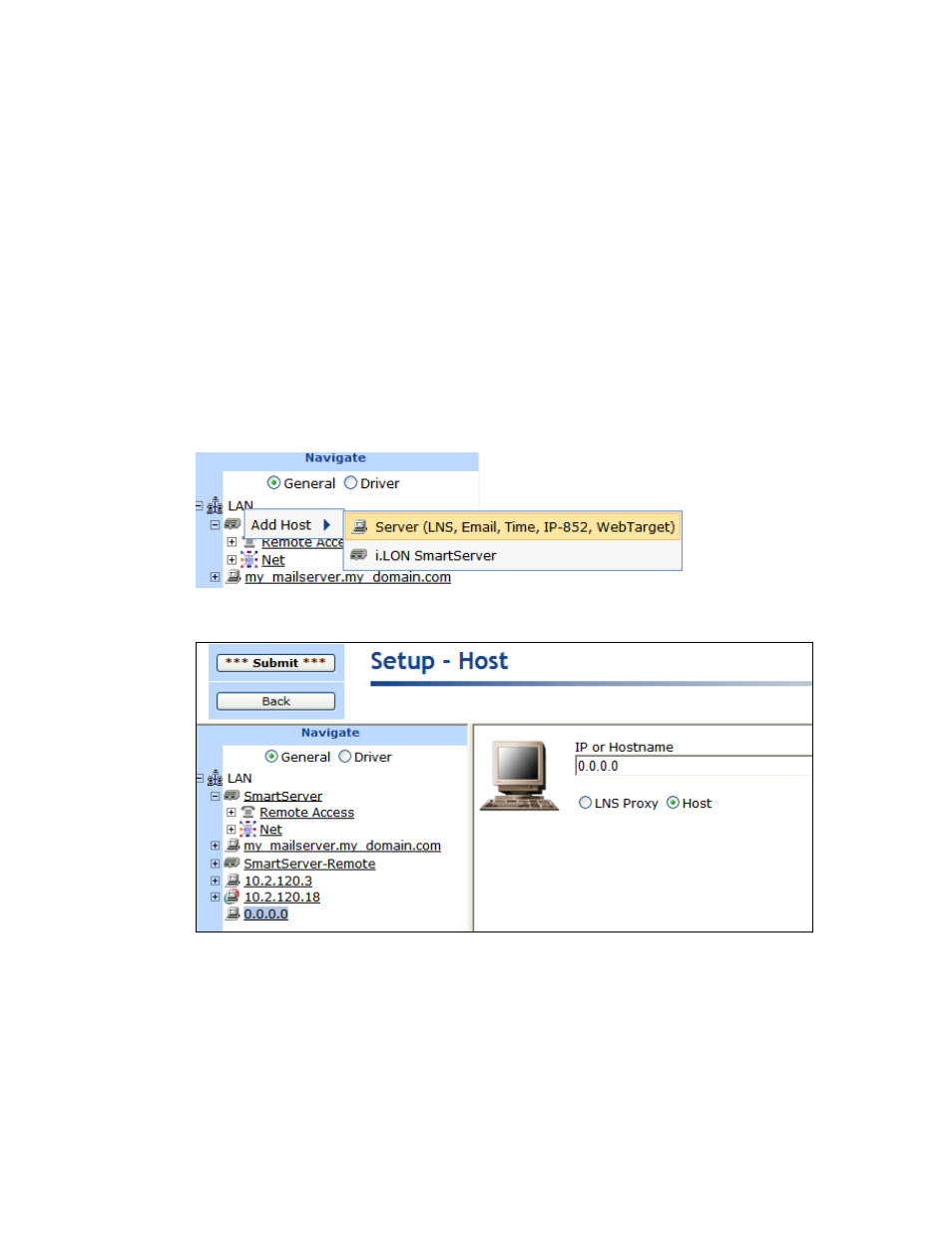
i.LON SmartServer 2.0 Power Line Repeating Network Management Guide
69
Based on this information, the astronomical position sensor application on the SmartServer calculates
the position of the sun relative to the SmartServer and stores this information in nvoElevation_005 and
nvoAzimuth_005 SNVT_angle_deg data points. The SmartServer then uses the data points to
calculate the sunrise and sundown times and stores the results in nvoSunrise and nvoSunset
SNVT_time_stamp data points. The information in these data points is then passed to the Event
Scheduler so you can create events based on the calculated sunrise and sundown times.
Setting the SmartServer Time
For the SmartServer to calculate the position of the sun, you need to store the time of day on it. You
can do this in two ways: you can add an SNTP time server to the LAN on which the SmartServer
resides, or you can manually configure the time.
Adding an SNTP Time Server
To add an SNTP server to the LAN, follow these steps:
1. Right-click the LAN icon or a dial-out connection icon, point to Add Host, and then click Server
(LNS, E-mail, Time, IP 852 Config, WebTarget) on the shortcut menu, or if are you adding the
time service to an existing server on the LAN, skip to step 4.
2. The Setup – Host Web page opens, and a server icon is added one level below the LAN icon at
the bottom of the navigation pane or one level below the dial-out connection icon.
3. Enter the IP address or hostname of the SNTP server and then click Submit. The server icon in the
tree is updated with the IP address or hostname you entered.
4. Right-click the server icon, point to Add Service, then and click Time (SNTP) on the shortcut
menu.
