Manually acquiring the neuron id – Echelon i.LON SmartServer 2.0 Power Line User Manual
Page 44
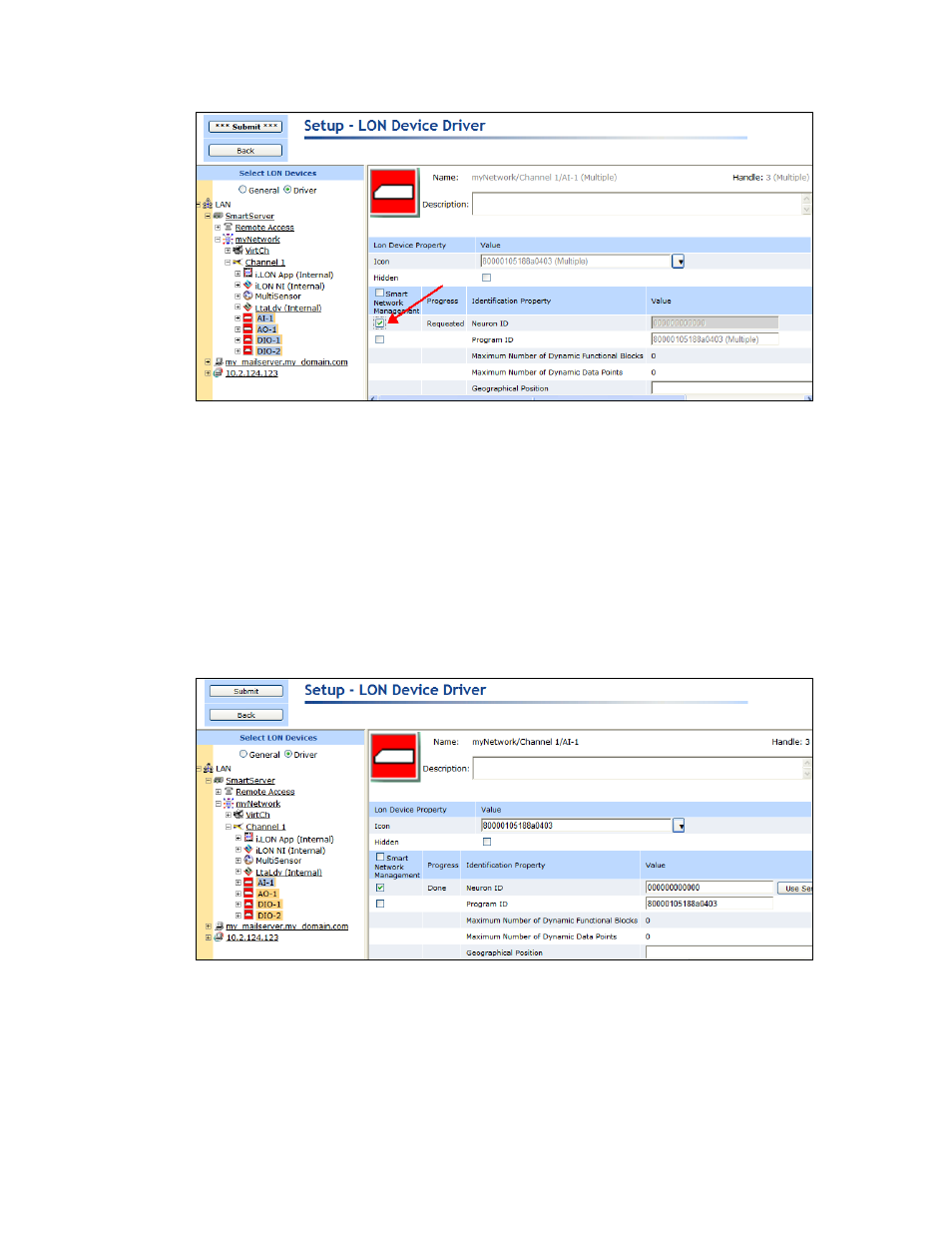
30
Installing a Power Line Repeating Network
5. The SmartServer discovers the selected uncommissioned devices. The Neuron ID property in the
Setup - LON Device Driver Web page for each device is populated as the device is discovered.
Because you are using Standalone mode, the device discovery process may take a few minutes.
6. The SmartServer discovers the repeating path for the selected devices and commissions them.
Manually Acquiring the Neuron ID
To manually acquire the Neuron ID of a L
ON
W
ORKS
device, follow these steps:
1. Click Driver.
2. Click the device to be installed in the SmartServer tree or LNS tree. Note that you should only
select one device at a time because you cannot manually acquire multiple Neuron IDs in a single
transaction.
3. The Setup - LON Device Driver Web page opens.
4. Enter the Neuron ID in the Neuron ID box using the service pin, manual entry, or scanning
method.
• To use the service pin method, click Use Service Pin in the Neuron ID box and then proceed
to step 5.
• To use the manual entry method, enter the 12-digit hex string on the device in the Neuron ID
box and then proceed to step 9.
