Installing devices, Checking device installation status – Echelon i.LON SmartServer 2.0 Power Line User Manual
Page 47
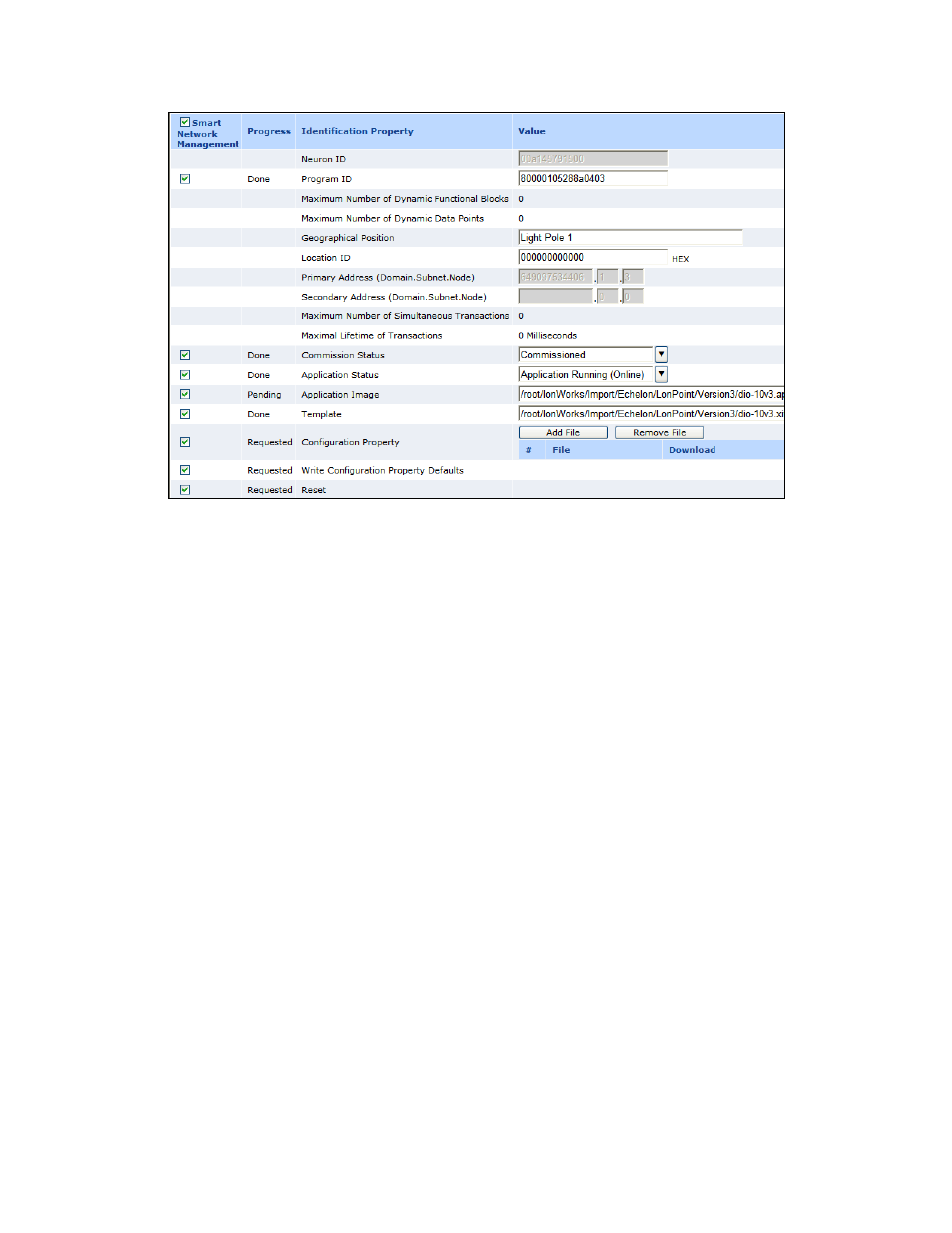
i.LON SmartServer 2.0 Power Line Repeating Network Management Guide
33
Installing Devices
After enabling smart network management for all the applicable device properties, click Submit. The
SmartServer then does the following for each device you are installing:
1. Fetches the program ID of the device (if the Smart Network Management check box is selected
for the Program ID property).
2. Downloads the application image file to the device (if the Smart Network Management check
box is selected for the Application Image property). The SmartServer downloads the application
image file in the root/LonWorks/import folder that has a program ID matching that of the device
application.
3. Loads and instantiates the device interface (if the Smart Network Management check box is
selected for the Template property).
a. The SmartServer first attempts to load the device template (.XML file) in the
root/config/template/lonworks
folder on the flash disk that has a matching program ID.
b. If the SmartServer cannot find a matching device template, the SmartServer loads the device
interface (XIF) file in the root/LonWorks/import that has a matching program ID.
c. The SmartServer creates all the functional blocks and data points defined by the device
interface.
4. Re-commissions the device. Commissioning downloads network configuration data and
application configuration data to the device.
5. Writes configuration property default values defined in the XIF file to the device.
6. Resets the device, which starts the device application.
7. Sets the device application online.
Checking Device Installation Status
You can use the LON Command Queue Web page to check the status of the management commands
you have submitted for one or more devices. To use this Web page, follow these steps:
