Echelon i.LON SmartServer 2.0 Power Line User Manual
Page 97
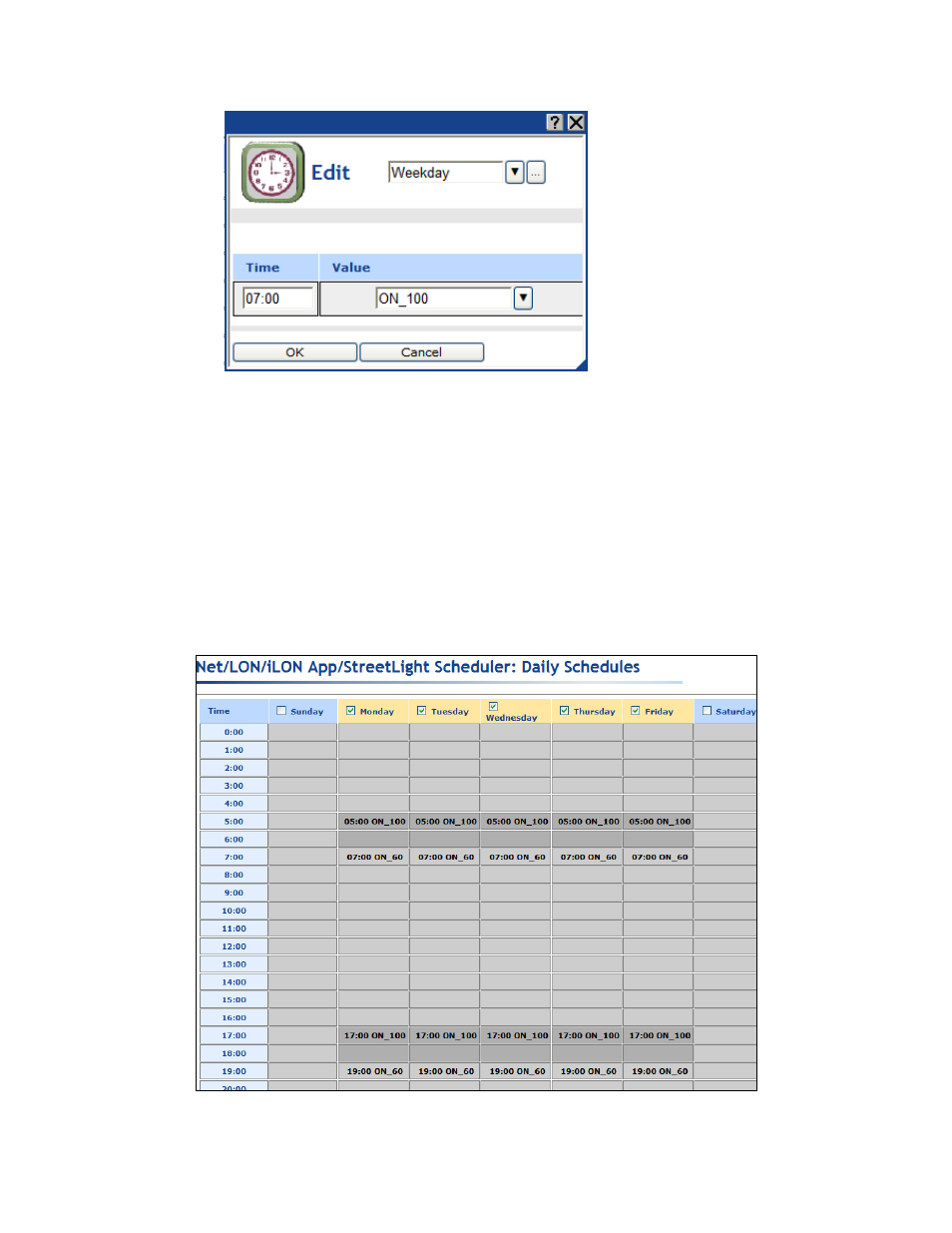
i.LON SmartServer 2.0 Power Line Repeating Network Management Guide
83
• Enter a valid value to be written to all the data points. To enter a value, all the data points
added to the Scheduler must have the same network variable type (e.g., SNVT_switch).
5. To create additional events in the daily schedule, right-click anywhere in the Time or Value
boxes, and then click Add in the shortcut menu. A new row for the event is added to the Edit
dialog. Repeat steps 3–4 to specify the Time and Value properties of the new event.
6. Click OK to save your events and return to the Scheduler: Daily Schedules Web page. Click
Cancel to delete all changes and return to the Scheduler: Daily Schedules Web page.
7. The Scheduler: Daily Schedules Web page is updated to reflect the events you created, which are
listed under each day of the selected daily schedule. For example, if you created events for
Monday, and Monday is in the default Monday–Friday Weekday schedule, the events you created
will also be listed under the Tuesday, Wednesday, Thursday, and Friday schedules. If you
scheduled multiple events within an hour, an arrow appears to the right of the time under the Time
column. You can click the arrow to show all the events under that time.
