Echelon i.LON SmartServer 2.0 Power Line User Manual
Page 103
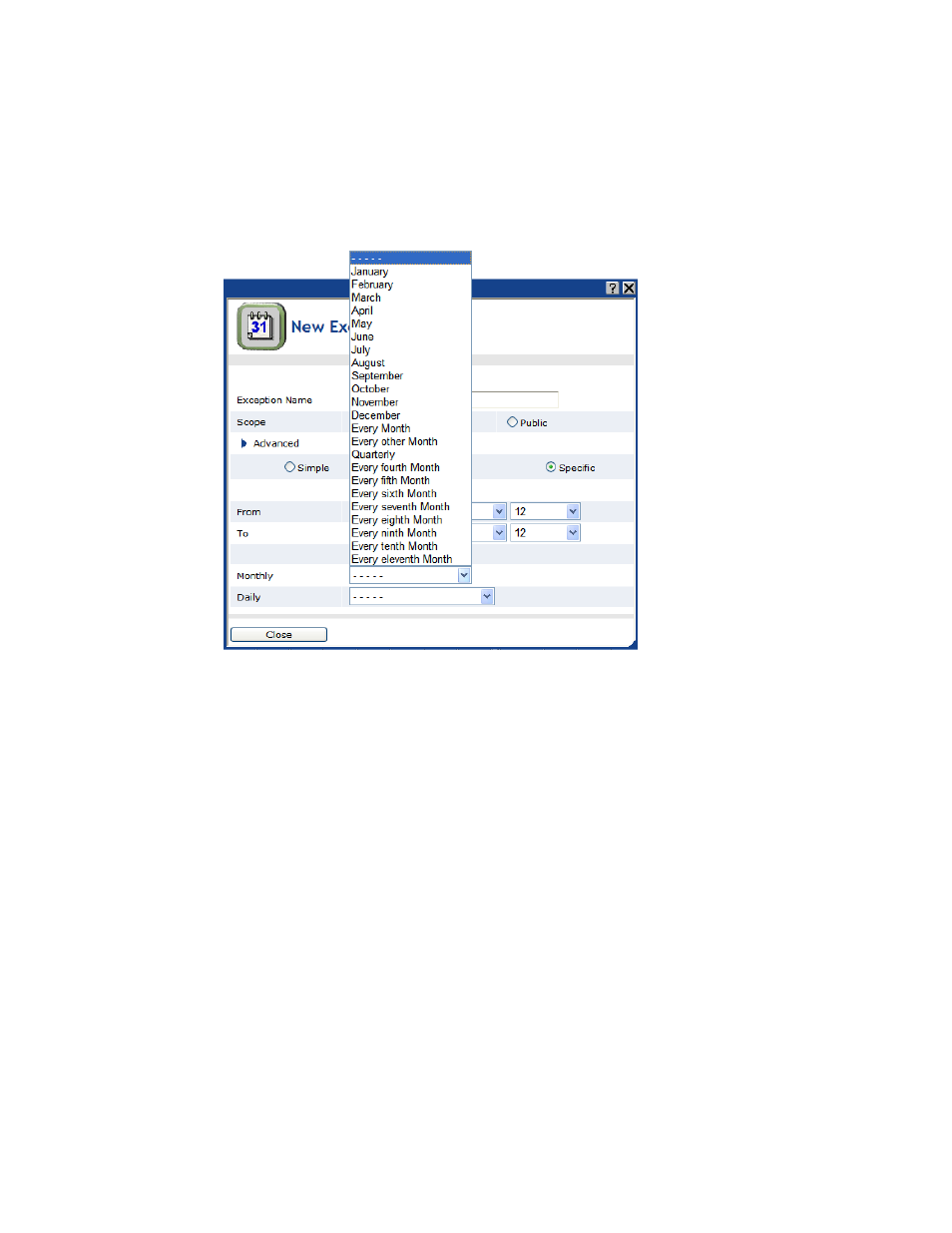
i.LON SmartServer 2.0 Power Line Repeating Network Management Guide
89
• Clicking Specific lets you apply the exception to specific months such as January, February,
and so on up to December in addition to the monthly options offered by clicking Standard. It
also lets you apply the exception to specific dates such as the 1
st
to 30
th
day of the month;
specific dates starting from the end of the month such as last day of the month, 2
nd
last day of
the month, and so on up to the 30
th
last day of the month; and specific recurring days such as
every first, second, third, fourth, fifth, or last Sunday, Monday, and so on up to Saturday.
This is in addition to the daily options offered by clicking Standard.
7. Specify the range of dates for which the exception schedule is used. Specify the start and end
dates in the From and To properties, respectively.
Tip: You can create an exception that occurs every day from the specified start time to the
specified stop time instead of specifying actual start and end years, months, and dates. In the To
and From properties, select Every Year, Every Month, or Every Day in the year, month, or day
boxes based on when this recurring exception is to begin and end. This is useful for creating
complex recurring exceptions in which the recurring exception specified in this property is
combined with the recursion defined in the Recurrence property. It is important to note, though,
that it takes longer for the Event Calendar to calculate and display exceptions when complex
recurring exceptions are used.
