Echelon i.LON SmartServer 2.0 Power Line User Manual
Page 43
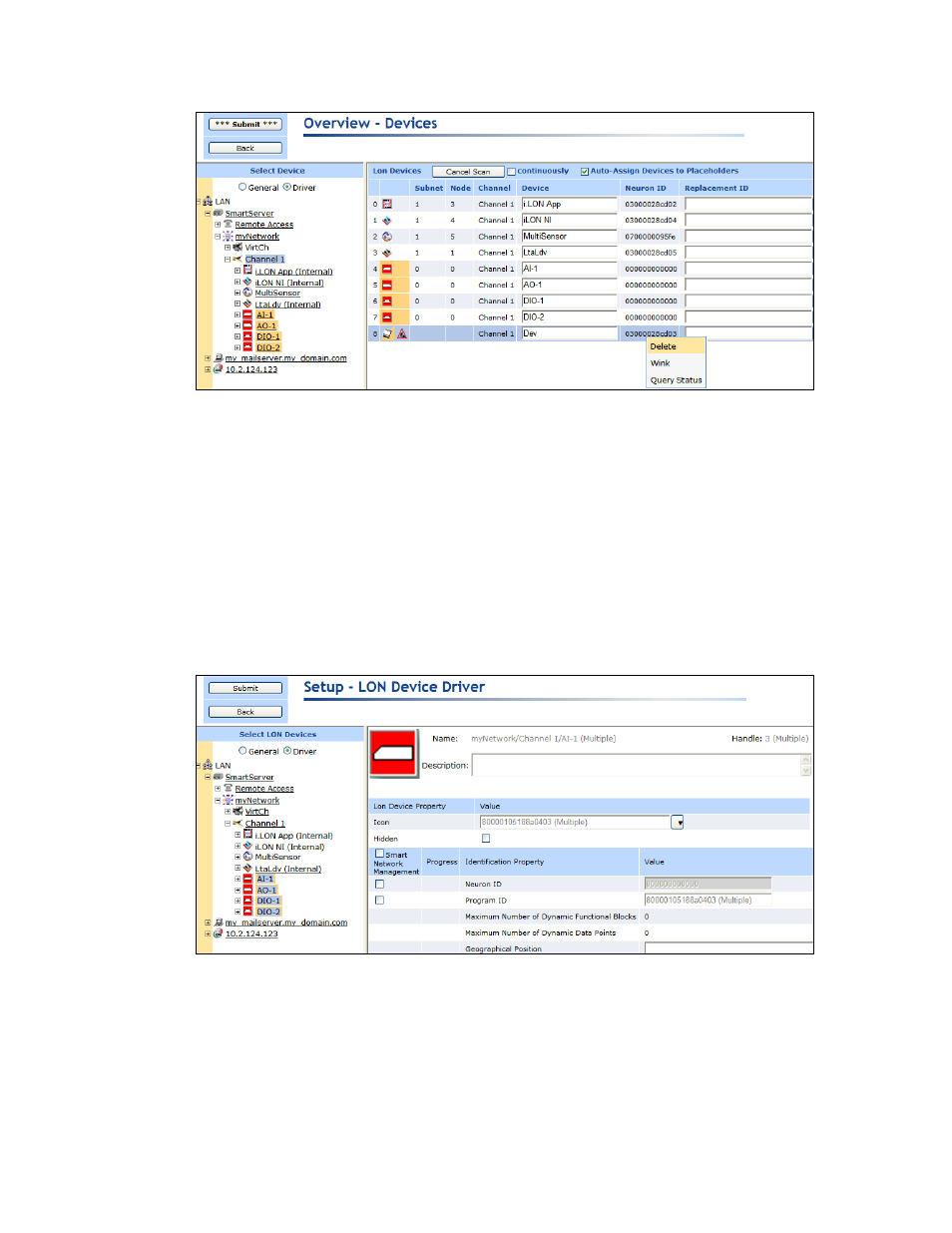
i.LON SmartServer 2.0 Power Line Repeating Network Management Guide
29
11. Click Submit. The SmartServer discovers the repeating path for the device and commissions it.
Automatically Acquiring the Neuron ID with LON Device Driver Web Page
To automatically acquire the Neuron ID of a L
ON
W
ORKS
from the Overview – Devices Web page,
follow these steps:
1. Click Driver.
2. Click one or more devices to be installed in the SmartServer tree or LNS tree.
• To select one device, click that device.
• To select multiple devices, click one device and then either hold down CTRL and click all
other devices to be installed or hold down SHIFT and select another device to install the
entire range of devices.
3. The Setup - LON Device Driver Web page opens.
4. Select the Neuron ID check box and then click Submit.
