Device setup, 1  device setup, 2 device number – DMP Electronics DMP Command Processor Panel XR500 User Manual
Page 25: 3  device name, 4  device type, 5 wireless, 1  serial number, 2  supervision time, 6 access areas, Device number
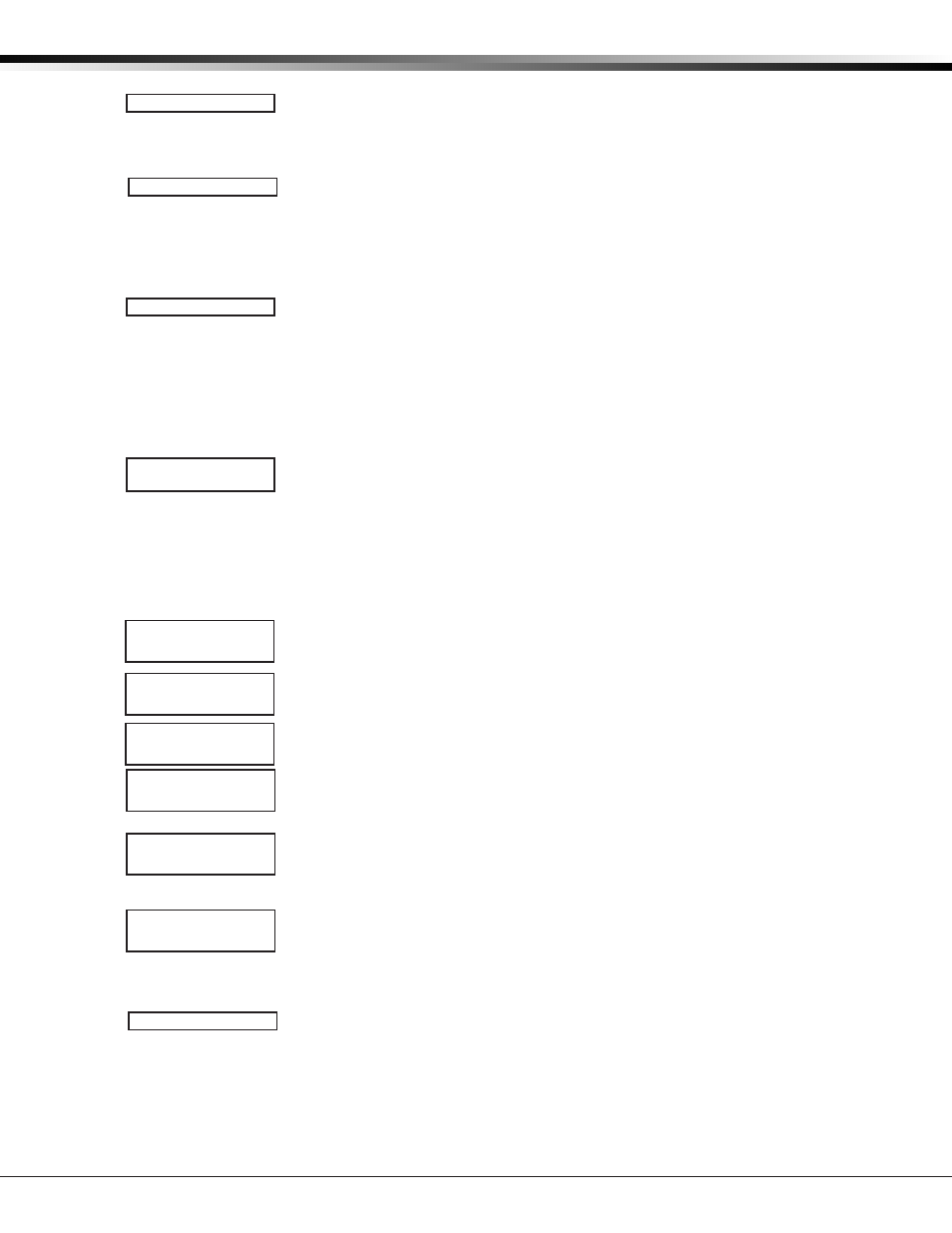
Digital Monitoring Products
XR500 Series Canadian Programming Guide
16
DEVICE SETUP
Device Setup
6.1
DEVICE SETUP
Device Setup
This section allows you to define the XR500 Series Canadian panel physical
configuration. You can install and address up to sixteen
supervised devices on the
keypad data bus.
6.2
Device Number
Enter the device number of the keypad you are programming. The valid range
is 1-16. If using a wireless keypad, program the device number in the Status List
Auxiliary 1 Zones programming option to display wireless keypad troubles.
Note: After you program each option for the first keypad, repeat these programming
steps for each additional keypad.
6.3
* UNUSED *
Device Name
A device name must be given to each device in the system. To add a device name,
press any Select key. The default device name (DEVICE X) displays. Select COMMAND
to accept the default name or press a Select key to enter a new name up to 32
alphanumeric characters. Press the COMMAND key.
To remove a device from the system, delete the device name by pressing any Select
key, then press the COMMAND key. The panel automatically programs the name as
* UNUSED *.
6.4
TYPE: KEYPAD
Device Type
This section allows you to select a device type for the selected device number.
DOOR - The device is an access control device and is either a keypad using door
strike functions or a Wiegand Interface Module.
KEYPAD - The device is a keypad.
FIRE - The device is a 630F Remote Annunciator.
EXPANDER - The device is a Zone Expansion Module.
Note: The following options display based on device type selected:
6.5
Device Communication Type
For a Device Type of DOOR,
select KPD-BUS to communicate with the device on
the keypad bus or select NETWORK to communicate with the device using a network
connection. Default is KPD-BUS.
For a Device Type of KEYPAD,
select KPD-BUS to communicate with the device on
the keypad bus or select WIRELESS to communicate with the device using a wireless
connection. Default is KPD-BUS.
6.5.1
SERIAL#: XXXXXXXX
Serial Number
Note: This option only displays if Device Type is KEYPAD and Device Comm Type is WIRELESS.
Enter the eight-digit serial number found on the wireless keypad.
6.5.2
SUPRVSN TIME: 240
Supervision Time
Note: This option only displays if Device Type is KEYPAD and Device Comm Type is WIRELESS.
Press any top row key to select the supervision time required for the device. Press
COMMAND to accept the default time. Default is 240 minutes.
SELECT MINUTES:
0 60 240
Press the Select key under the required number of minutes. The device must check
in at least once during this time or a missing condition is indicated for that device.
Zero (0) indicates an unsupervised wireless keypad.
Note: When the panel is reset, panel is powered down and powered up, or
programming is complete, the supervision timer restarts for all wireless keypads.
6.6
Access Areas
Press the COMMAND key to program Access Areas. To select an area, enter the area
number using the digit keys on the keypad. When an area is selected, an asterisk
appears next to the area number. Enter the number again to deselect the area.
Press COMMAND to display the next set of areas. Refer to the Multiple Displays
section at the beginning of this document.
Users must have matching access area numbers assigned to their code to receive a
door access at this device.
DEVICE COMM TYPE
KPD-BUS NETWORK
DEVICE COMM TYPE
KPD-BUS WIRELESS
DEVICE COMM TYPE
KPD-BUS
ACCESS AREAS:
DEVICE NO:-
DOOR KPD FI EXP
