Boompilot, Single section, Console only – TeeJet Matrix Pro 840GS User Manual
Page 53: With optional work on/off switch, Using the work on/off switch, Using the console, Boompilot 47, Mark a
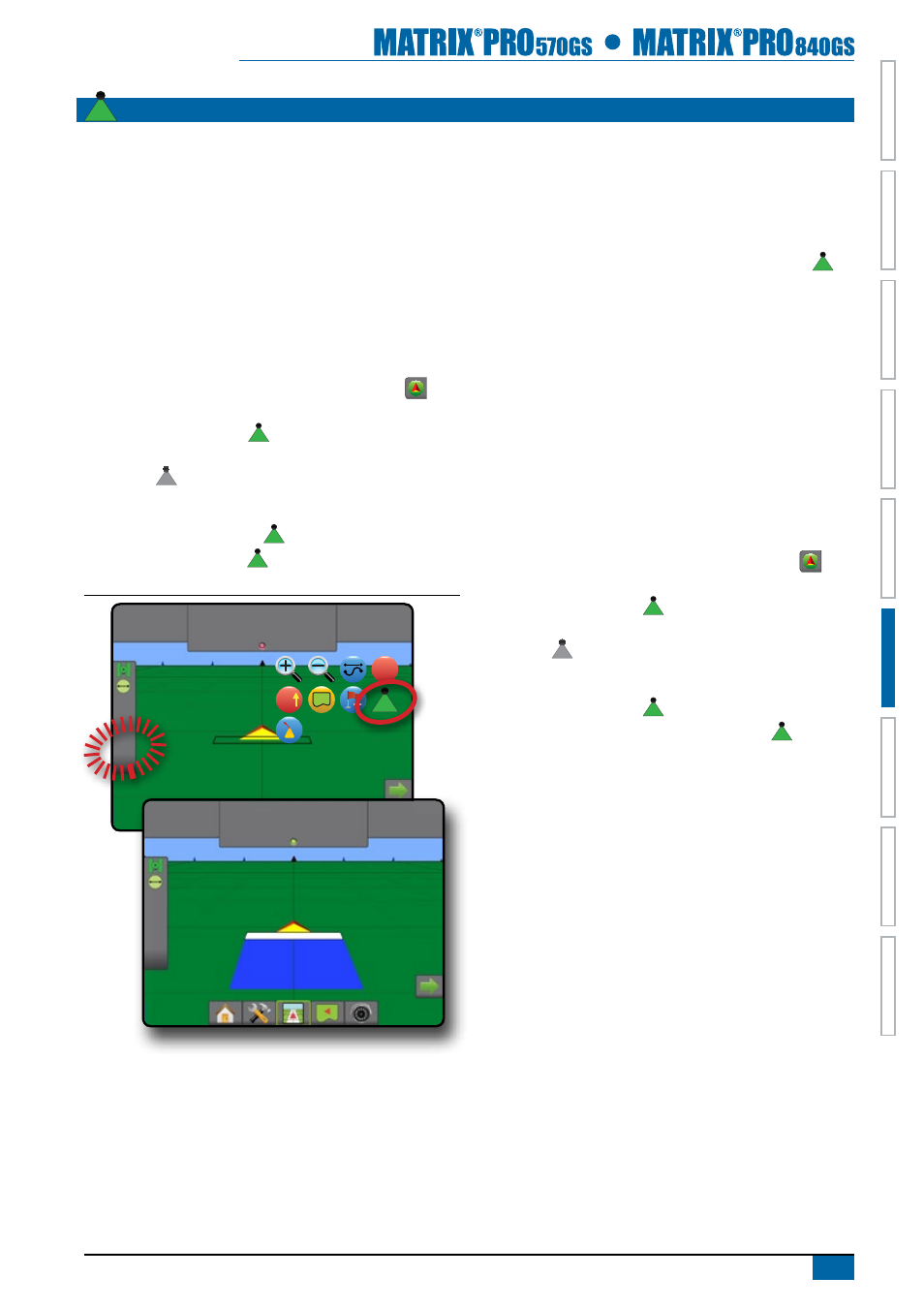
47
98-05273-EN R4
HOME
OVER
VIE
W
SE
TUP
IMPLEMENT
FULL SCREEN
GPS
INTR
ODUC
TION
GUID
ANCE
DR
OPLE
T MONIT
OR
BOOMPilOt
single section
If a SmartCable or Section Driver Module (SDM) is not
present, BoomPilot is used to turn all booms on or off.
Only one boom section width will be illustrated and the
status bar will have no icon.
NOTE: If a SmartCable or Section Driver Module (SDM) is
present, please refer to SmartCable or SDM Section for
more information.
Console only
To switch application off or on using the console:
1. Press NAVIGATION AND GUIDANCE OPTIONS tab
to
display navigation options.
2. Press BOOMPILOT icon .
NOTE: GPS is unavailable when the BOOMPILOT icon is
grey .
In areas where application is not desired:
◄Press BOOMPILOT icon .
Press the BOOMPILOT icon again to resume application.
Figure 6-40: All booms off/on – No SDM
0.0
km/h
0.00
ha
Mark A
A
A
7.0
km/h
0.02
ha
Mark A
With optional work on/off switch
BoomPilot can be overridden by using an optional work
on/off switch.
NOTE: If the work on/off switch is in the “on” position, the entire
section will be activated and the BOOMPILOT icon will
have no affect.
Using the work on/off switch
To switch application on using the work on/off switch:
1. Turn work on/off switch to the “on” position.
To switch application off using the work on/off switch:
1. Turn work on/off switch to the “off” position.
Using the console
To control application using the console:
1. Work on/off switch should remain in the “off” position.
2. Press NAVIGATION AND GUIDANCE OPTIONS tab
to
display navigation options.
3. Press BOOMPILOT icon .
NOTE: GPS is unavailable when the BOOMPILOT icon is
grey
.
In areas where application is not desired:
1. Press BOOMPILOT icon .
To resume application, press the BOOMPILOT icon again.
