Simple mode, New job, Continue job – TeeJet Matrix Pro 840GS User Manual
Page 15: Close job, Advanced mode, Start job, New job continue job close job, New job start job close job
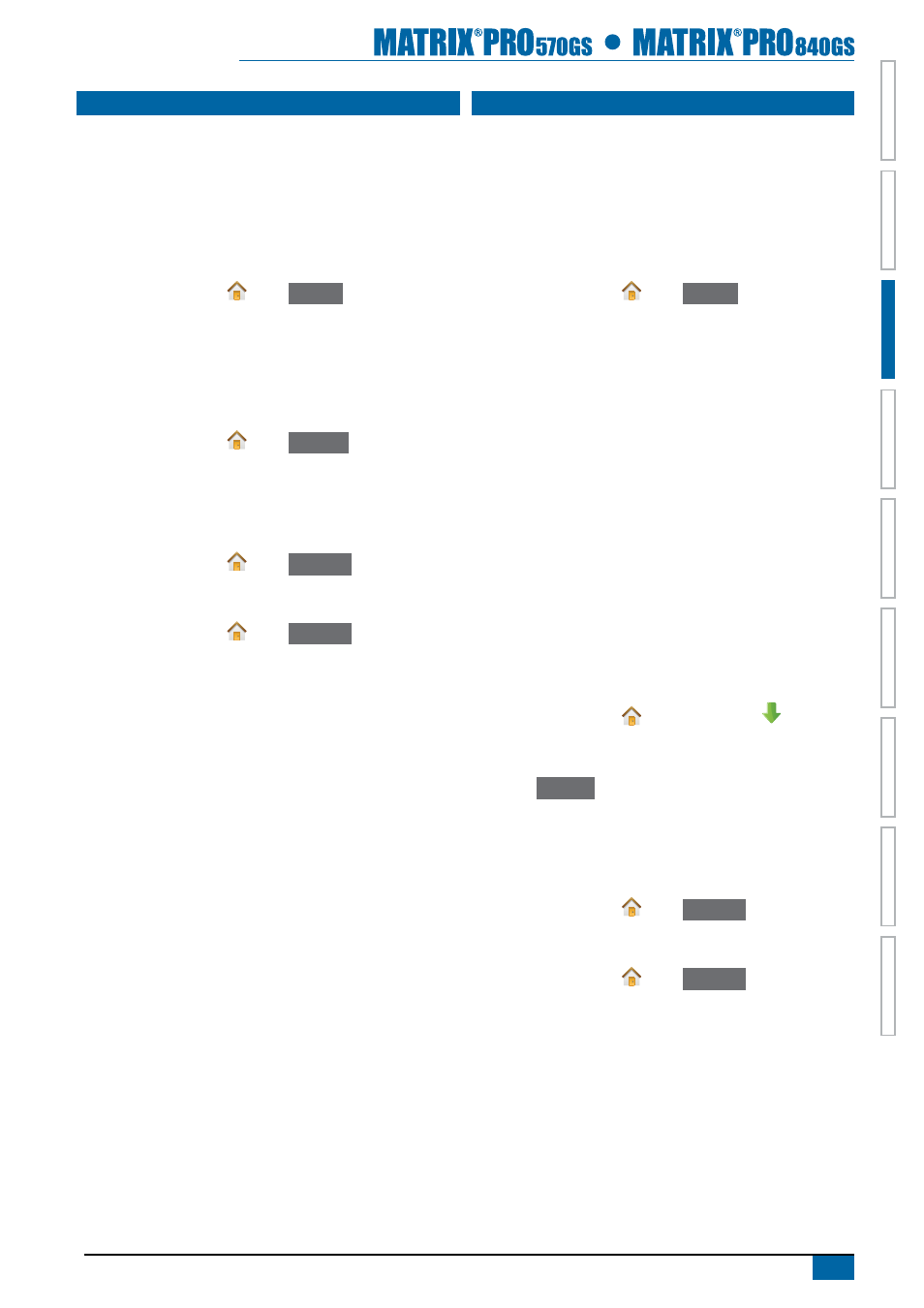
9
98-05273-EN R4
HOME
OVER
VIE
W
SE
TUP
IMPLEMENT
FULL SCREEN
GPS
INTR
ODUC
TION
GUID
ANCE
DR
OPLE
T MONIT
OR
SiMPle MOde
Once the power up sequence has completed, the home screen will
appear with the option to start a new job or continue an existing job.
The console must have GPS before starting or continuing a job.
New job
Starting a new job will clear the previous job data.
To start a new job:
1. On the Home screen , press
New job
.
The console will jump to Vehicle View.
Continue job
The Continue button is not available when the current job is more
than two (2) UTM Zones away.
To continue the existing job:
1. On the Home screen , press
Continue
.
The console will jump to Vehicle View and begin providing
navigation information.
Close job
To close a job:
1. On the Home screen , press
Close job
.
To create a report of the job when closing a job:
1. Insert a USB drive into the USB port of the console.
2. On the Home screen , press
Close job
.
3. Select:
►Yes – to create a report of the last job
►No – to return to the Home screen without saving
adVanCed MOde
Once the power up sequence has completed, the home screen will
appear with the option to start a new job or continue an existing job.
The console must have GPS before starting or continuing a job.
New job
Starting a new job will clear the previous job data.
To start a new job:
1. On the Home screen , press
New job
.
2. Press:
►Yes – to automatically generate a name
►No – to enter a name using the on screen keyboard
Client, farm and field information are inputted using Fieldware Link.
The console will jump to Vehicle View.
start job
The Matrix Pro is programmed with a field finder tool to assist
the user in finding the job closest to the vehicle’s location. With
GPS acquired, the job pick list will be updated every ten seconds.
During this update, the list of jobs is sorted by distance and the
closest two jobs are displayed on the top of the list. The remaining
jobs are listed beneath these.
The Start Job button is not available and the distance will show
“Out of range” when the current job is more than two (2) UTM
Zones away. The distance will show “No data” when the current
job has no recorded information.
To continue the existing job:
1. On the Home screen , press DOWN arrow to access
the list of jobs saved in the console.
2. Select the job name to be started/continued.
3. Press
Start job
.
The console will jump to Vehicle View and begin providing
navigation information.
Close job
To close a job:
1. On the Home screen , press
Close job
.
To create a report of the job when closing a job:
1. Insert a USB drive into the USB port of the console.
2. On the Home screen , press
Close job
.
3. Select:
►Yes – to create a report of the last job
►No – to return to the Home screen without saving
