Setting up motion detection, Motion detection set up – Interlogix NVR 50 User Manual User Manual
Page 98
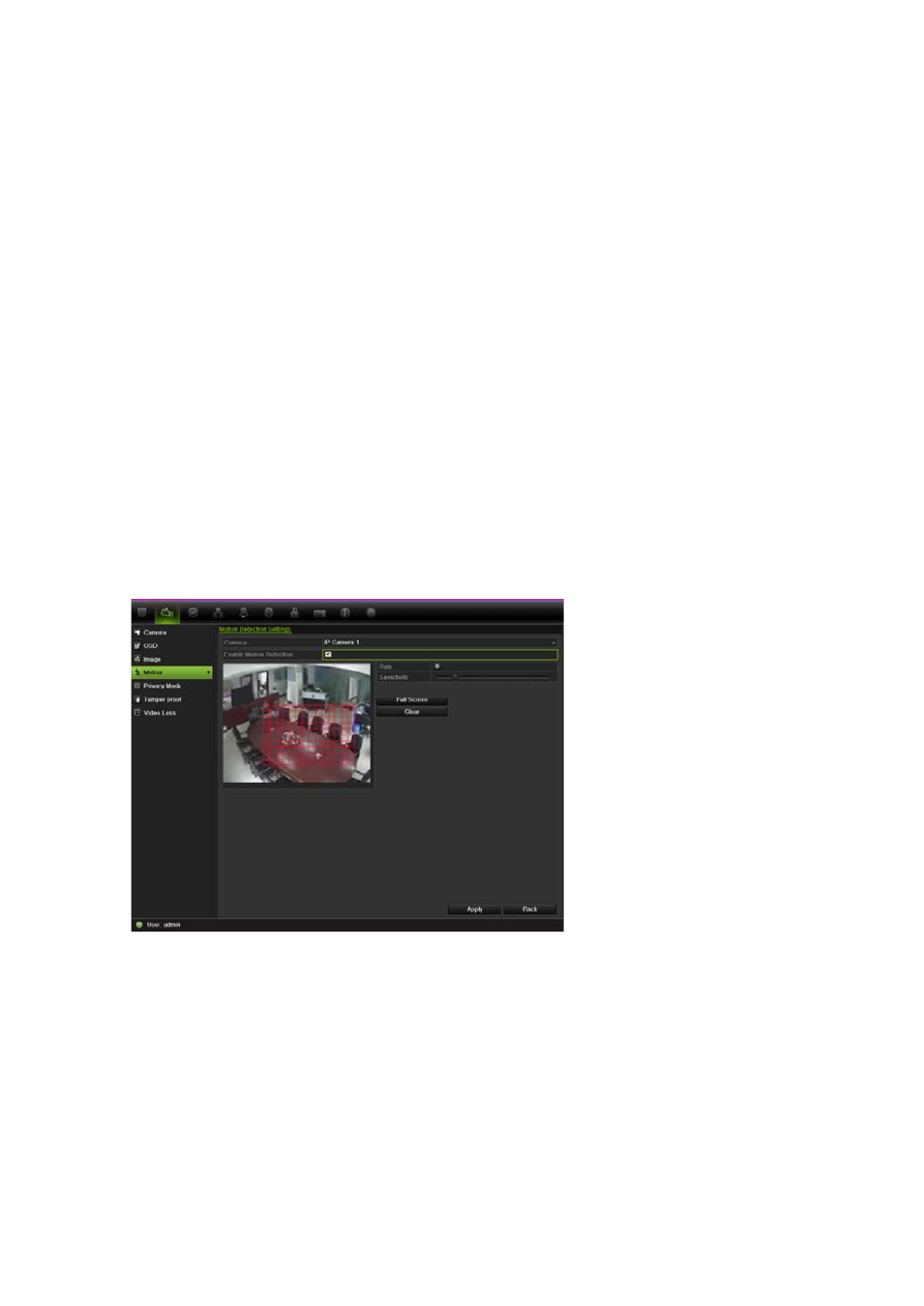
10BChapter 11: Alarm settings
92
TruVision NVR 50 User Manual
Setting up motion detection
Motion detection is one of the most important features of a NVR. With it there is
no need to manually search through hours of video recordings to find an event.
The NVR can be set up to trigger an alarm if it detects motion and to record it.
You can then search these recorded motion activities for specific incidents. If
enabled, motion detection recording can help increase the number of days your
NVR can record.
You can mask out any areas of motion on an IP camera display
that you do not
want to trigger a recording such as a flag on a pole or a moving tree.
Select the level of sensitivity to motion.
You can set up the schedule from the NVR when the camera can be triggered by
motion. However, you need to configure the area of the video display sensitive to
motion from the IP camera itself.
Motion detection set up
To set up motion detection:
1. Click the
Camera Management
icon in the menu toolbar and select
Motion
.
2. Select the IP camera to detect motion. Each camera must be set up
individually.
3. Check
Enable Motion Detection
.
4. Select the areas sensitive to motion.
Click and drag the mouse cursor across the screen. The area selected
appears as a red grid. Areas covered by the red grid are sensitive to motion
detection.
Click
Full screen
to activate the whole screen or
Clear
to clear the screen.
Note: The motion grid is sensitive to motion during configuration.
