Using the mouse – Interlogix NVR 50 User Manual User Manual
Page 25
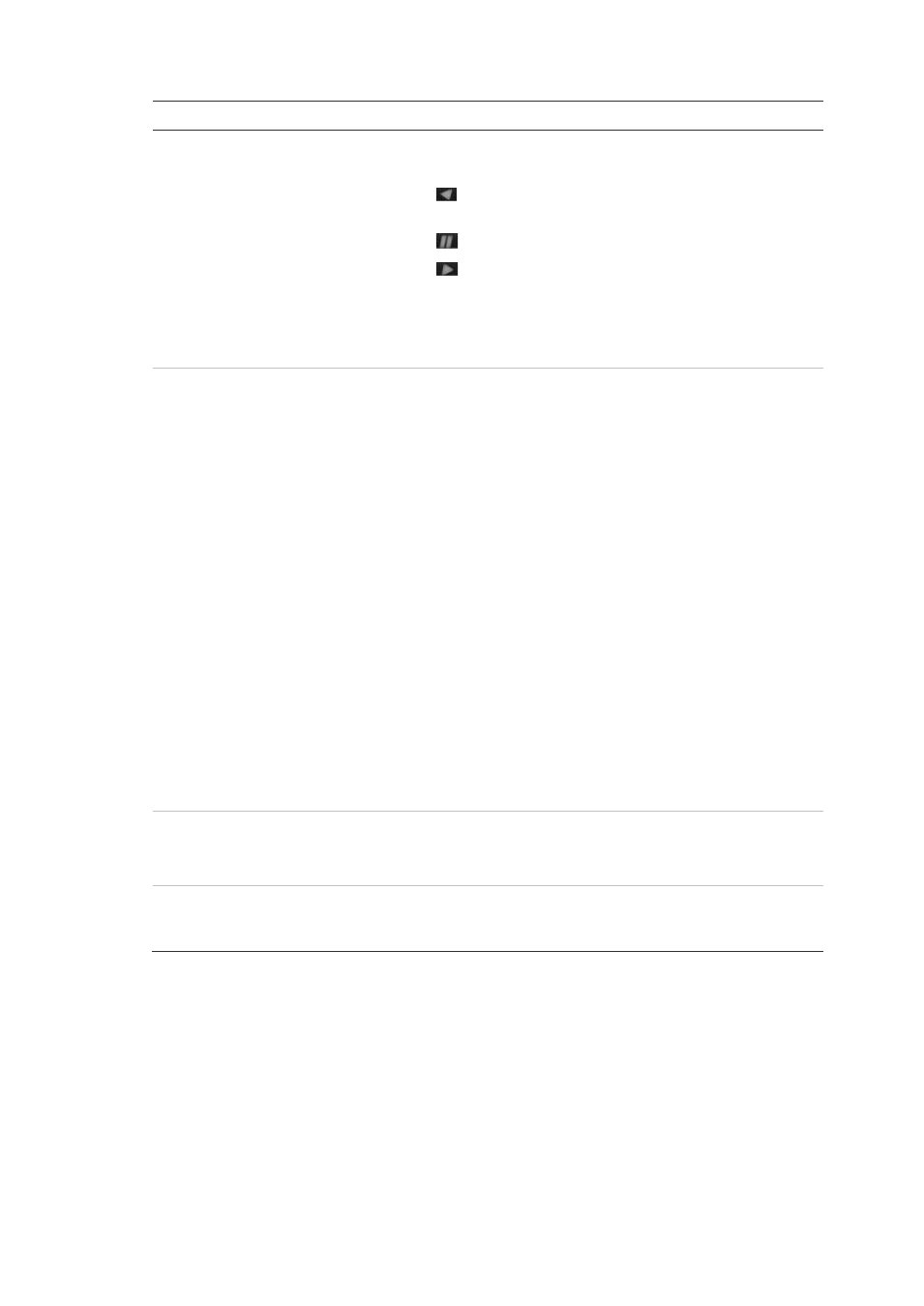
3BChapter 4: Operating instructions
TruVision NVR 50 User Manual
19
Item
Name
Description
7.
Menu and Search buttons
Playback buttons
Menu: Enter/exit the main menu.
Search: Enter the advanced search menu.
: Jump back to the oldest available video and starts
the playback.
: Pause playback.
: Instantly playback the currently selected file.
Default time is 1 minute.
Live: Switch to live view mode.
Replay: Replay the current file in playback Starts at the
beginning of the file.
8.
Direction
The DIRECTION buttons are used to navigate between
different fields and items in menus.
In the Playback mode, t the left and right buttons are
used to speed up and slow down recorded video. The
up and down buttons are used to jump recorded video
forwards or backwards by 30 s.
In Pause mode, the left and right buttons are used to
jump recorded video forwards or backwards by one
frame. The up and down buttons are used to jump
recorded video forwards or backwards by one second..
In Live View mode, these buttons can be used to cycle
through channels.
In PTZ control mode, it can control the movement of
the PTZ camera.
Enter button
The ENTER button is used to confirm selection in any of
the menu modes.
Show the PTZ control toolbar when in live view mode.
In Playback mode, it can be used to play or pause the
video.
In single-frame Playback mode, pressing the button will
advance the video by a single frame.
9.
PTZ buttons
Zoom: Use + and – for digital zoom.
Preset: Call up preprogrammed preset positions.
Tour: Call up preprogrammed shadow tours.
10.
Archive button
Press once to enter quick archive mode. Press twice to
start archiving. Indicator blinks green when data is being
written to backup device.
Using the mouse
The USB mouse provided with the TVN 50 can be used to operate all the
functions of the NVR, unlike the front panel which has limited functionality. The
USB mouse lets you navigate and make changes to settings in the user
interface.
