Configuring time and date – Interlogix NVR 50 User Manual User Manual
Page 44
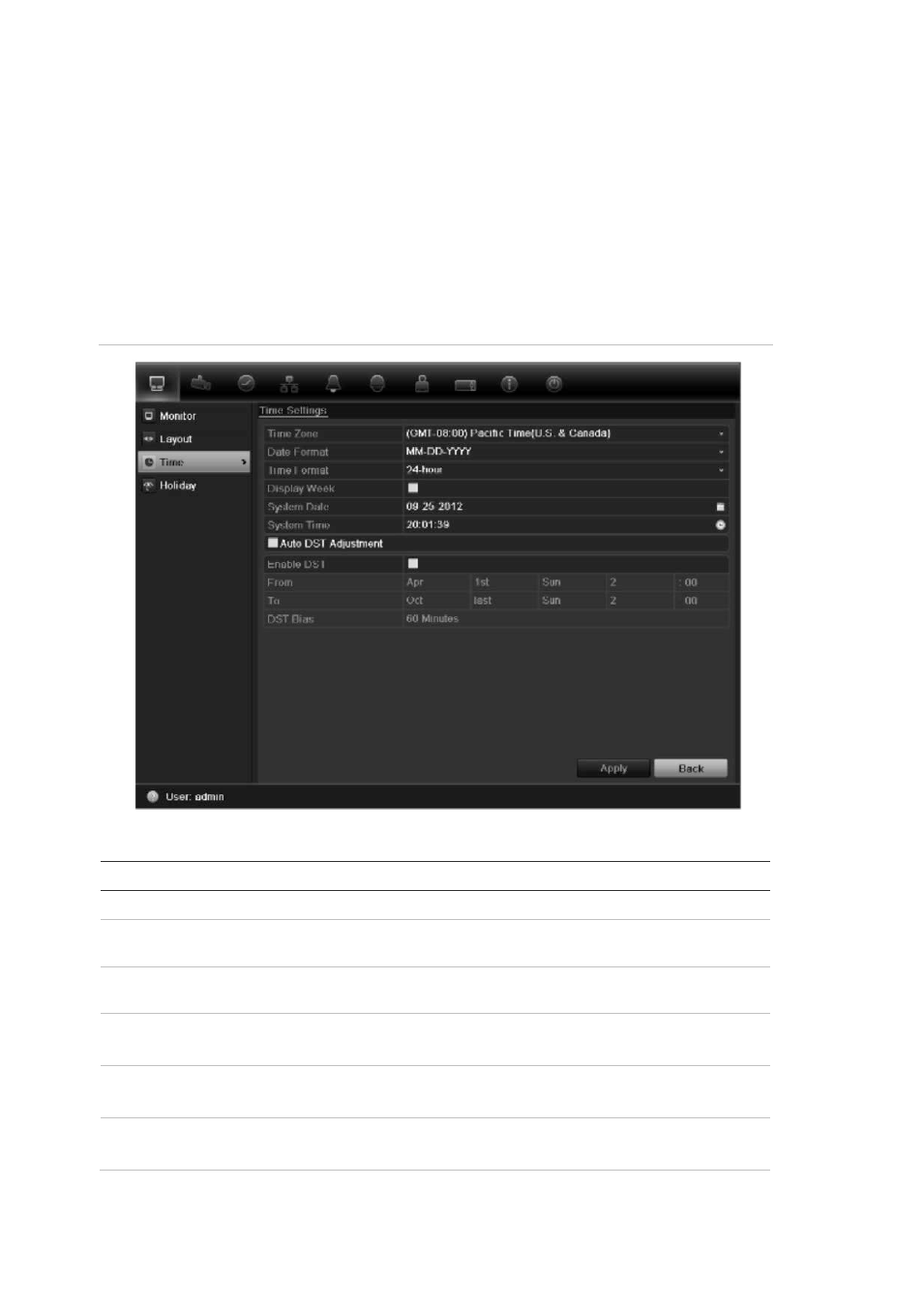
4BChapter 5: Live view
38
TruVision NVR 50 User Manual
Configuring time and date
You can set up the date and time that will appear on-screen. It is not included in
recordings. This time and date display is separate from the embedded one that
appears for each camera (see ““Configuring the camera OSD settings” on page
117” on page 115 for more information on embedded camera time and date).
The start and end time of daylight savings time (DST) in the year can also be set.
DST is deactivated by default. See Figure 19 below for the Time settings screen.
Figure 19: Time and date settings screen
Table 13: Description of the time and date settings screen
Option
Description
Time zone
Select the time zone of the NVR from the drop-down list.
Date format
Select the date format from the drop-down list. Default format is DD-
MM-YYYY.
Time format
Select the time format from the drop-down list. Default format is 24-
hour format.
Display week
Display the day of the week in the monitor time bar.
Check the box to enable/disable. Default format is Disable.
System date
Define the system date.
Default date is the current date.
System time
Define the system time.
Default time is the current time.
