Interlogix NVR 50 User Manual User Manual
Page 43
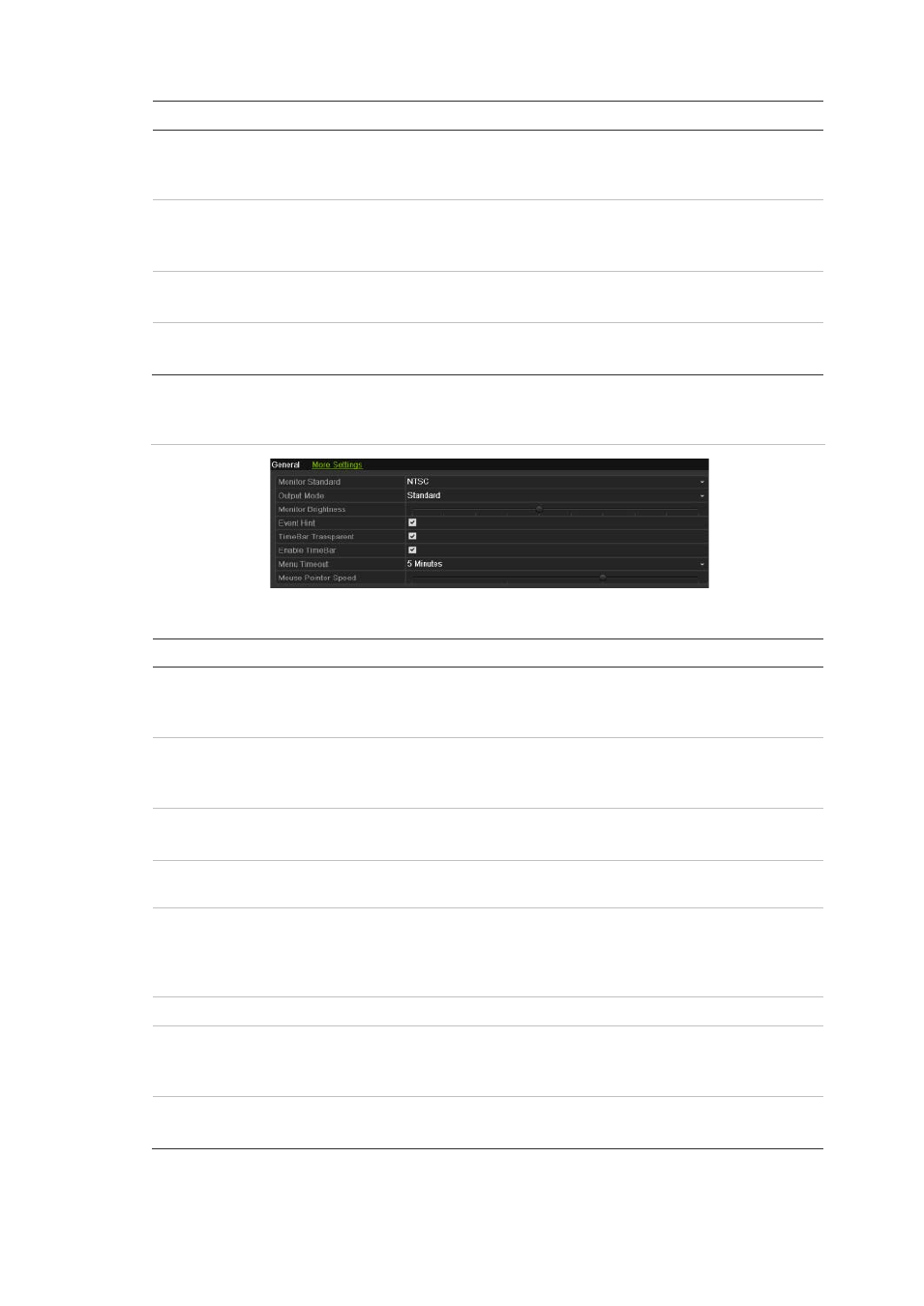
4BChapter 5: Live view
TruVision NVR 50 User Manual
37
Option
Description
VGA resolution
Define the VGA resolution.
Select one of the options from the drop-down list and click
Apply
.
The selected resolution must be the same as that of the monitor.
HDMI resolution
Define the HDMI resolution.
Select one of the options from the drop-down list and click
Apply
.
The selected resolution must be the same as that of the monitor.
Password required
Define whether a login password is required.
Check the box to enable/disable and click
Apply
.
Enable wizard
Define whether the wizard tool starts when the NVR is turned on.
Check the box to enable/disable and click
Apply
.
Figure 18: Monitor setup screen: More Settings
Table 12: Description of the Monitor setup screen: More Settings
Option
Description
Monitor standard
The video standard used is auto detected but can be manually
changed.
Modify the video standard used to PAL or NTSC and click
Apply
.
Output mode
Define the desired output mode.
Select one of the options from the drop-down list: Standard, Bright,
Soft, or Vivid.
Monitor brightness
Modify the video output brightness.
Adjust the scroll bar point to the desired level and click
Apply
.
Event hint
Define whether the status icons appear on screen. See “Status
information” on page 27 for more information.
TimeBar transparent
Modify the transparency of the menus on-screen relative to the
background to make the menu screens easier to read or less
prominent on-screen. Default is non-transparent.
Select one of the options from the check box.
Enable TimeBar
Enable/Disable Time Bar in live view mode.
Menu timeout
Define the time in minutes after which the menu screen reverts to
live view mode.
Select a time from the drop-down list and click
Apply
.
Mouse pointer speed
Modify the speed of the mouse pointer.
Adjust the scroll bar point to the desired level and click
Apply
.
