Configuring redundant recording, Setting the hdd to read-only – Interlogix NVR 50 User Manual User Manual
Page 95
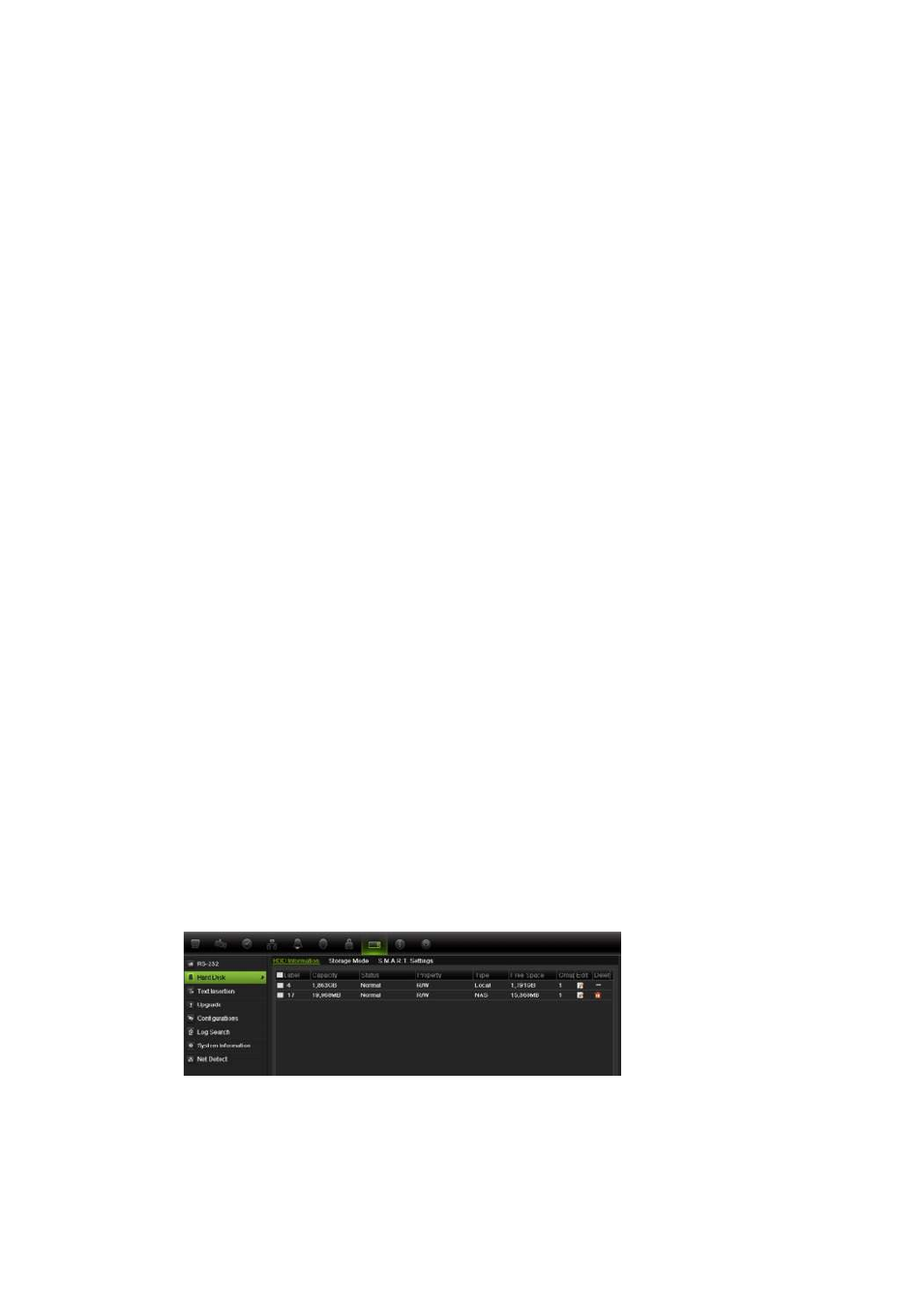
9BChapter 10: Recording
TruVision NVR 50 User Manual
89
Setting the HDD to read-only
When you set an HDD to read-only, recorded video files cannot be written to the
HDD. If multiple HDDs are used, the NVR automatically records to the next HDD
not set to read-only
To set a HDD to read-only:
1. Click the
System Setting
icon in the menu toolbar.
2. Click
Hard Disk
to set up the HDD parameters.
3. Select the HDD you want to set to read-only.
4. Check
Read only
.
5. Click
Apply
to save the settings. The HDD is now read-only.
Note:
In order to enable recordings on that particular HDD again, you must
set the HDD status back to R/W (Read/ Write).
Configuring redundant recording
Setting up HDD redundancy lets your NVR redundantly record a copy of the
videos onto multiple drives as a safeguard against losing all your files in case of
disk failures. This process is also known as mirroring. You must have more than
one HDD in your NVR to set up HDD redundancy.
Redundancy significantly reduces the storage capability of the HDDs. As a result
you need to double your capacity to record video over a given time.
Note: You must set the storage mode of the HDD to Group before configuring
the redundancy. See “Setting up HDD groups” on page 110 for more
information.
To set up HDD redundancy:
1. Click the
System Setting
icon in the menu toolbar and select
Hard Disk
.
2. Click the
HDD Information
tab and select the HDD to be used for
redundancy and click
Edit
.
3. In the Local HDD Settings screen, select
Redundancy
.
Verify at least one other HDD is set to R/W (read/write).
4. Click
Apply
to save the settings and then
OK
return to the previous screen.
