Using an external recording device, Configuring overwrite – Interlogix NVR 50 User Manual User Manual
Page 89
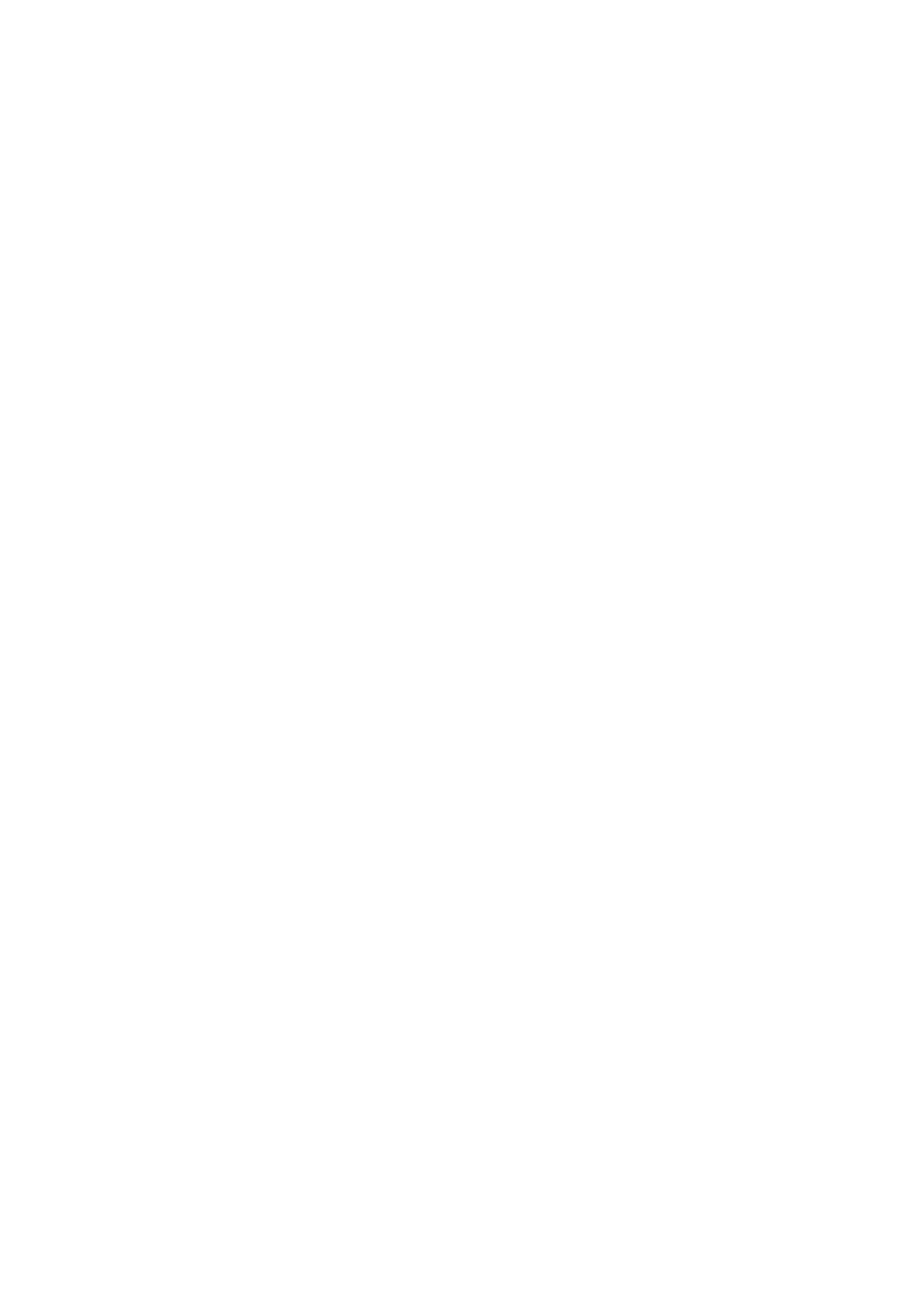
9BChapter 10: Recording
TruVision NVR 50 User Manual
83
• Post-record: This is the time the camera continues to record after the
scheduled time or event. Select the time in seconds to stop post-recording
after the scheduled time or event.
• Auto-delete (day): Select the number of days after which recorded video
from the specified camera is permanently deleted from the HDD. A “day”
is defined as the 24-hour period from when the auto delete mode (ADM)
was set.
The maximum number of days that can be set is 60. However, the actual
number of days permitted depends on the HDD capacity. If the value is set
to ‘0’, the option is disabled.
• Record audio: Select
Yes
to record sound with the images.
5. Click
Apply
to save the settings.
6. Click the
Capture
tab and configure the settings for captured video, such as
snapshots. Click
Apply
to save the settings.
7. Click
Back
to return to live view.
Using an external recording device
You can use an external storage device, such as an eSATA HDD, to backup
video or to add its recording capacity to that of the NVR itself. If you change this
option, you must reboot the NVR to implement the change.
To define how the external recording device is used:
1. Click the
Video Schedul
e icon in the menu toolbar.
2. Select
More Settings
.
3. Select one of the two options:
Record and Capture: Extend the recording capacity of the NVR.
Export: Backup data onto an eSATA backup device.
Note: If the external storage device is part of the total internal capacity of the
NVR, then it is no longer available for backing up video.
4. Click
Apply
.
Configuring overwrite
You can select how the NVR responds when the HDDs become full and there is
no longer sufficient space to save new data.
