Motion detection schedules, External alarm schedules, Protecting recorded files – Interlogix NVR 50 User Manual User Manual
Page 93: Locking and unlocking recorded files
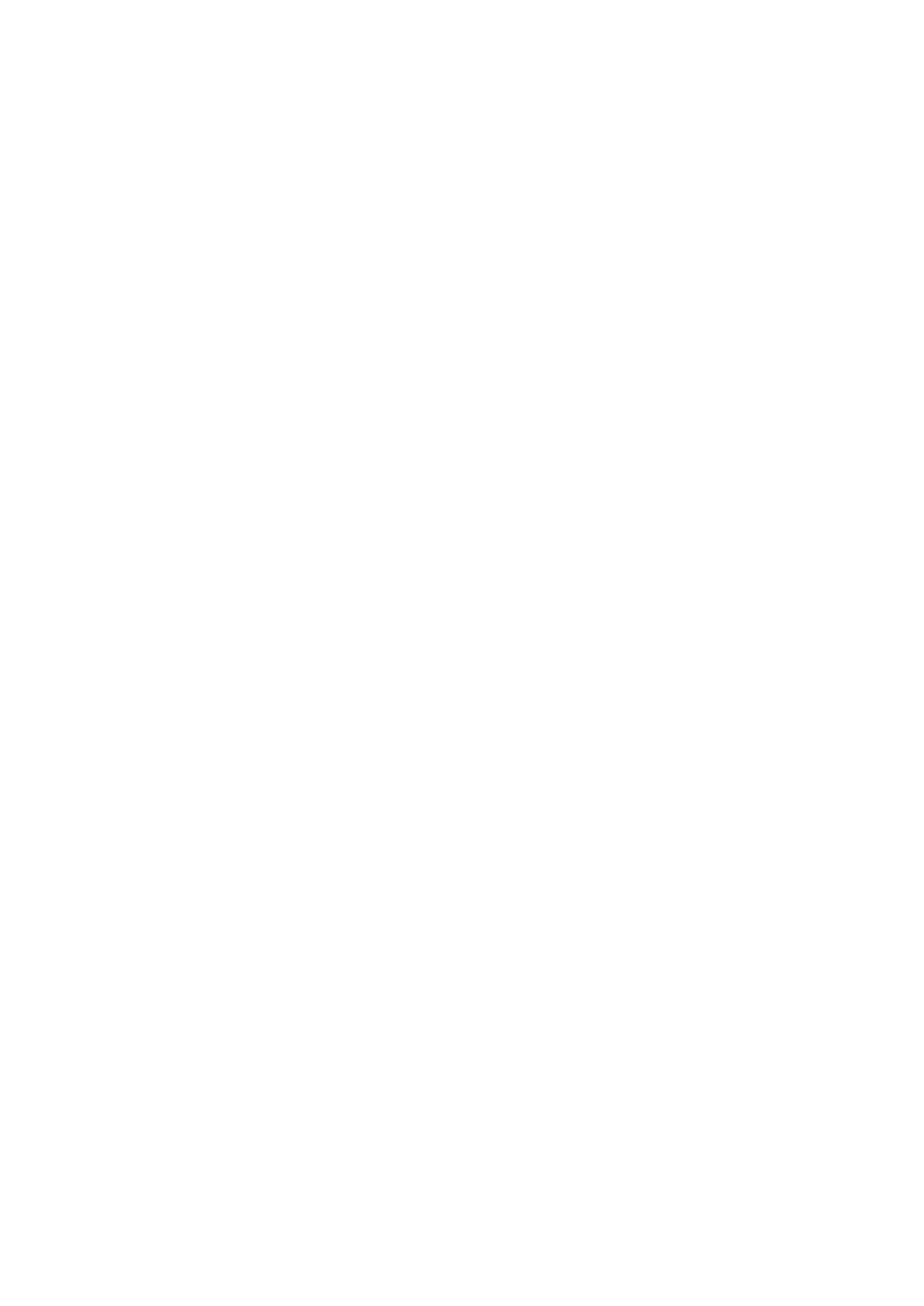
9BChapter 10: Recording
TruVision NVR 50 User Manual
87
5. Click
Apply
to save the settings and then
OK
to return to the Edit screen.
6. Repeat steps 2 to 5 for other holiday periods.
7. Click
Back
to return to live view.
Motion detection schedules
For IP cameras you can configure from the NVR the schedule when the camera
can be triggered by motion. However, you need to configure the area of the video
display sensitive to motion from the camera itself.
For information on scheduling motion detections, see “Motion detection set up”
on page 92.
External alarm schedules
The NVR can be scheduled to record when an alarm is triggered by an external
alarm device such as a PIR detector or dry contacts. For information on
scheduling external alarms, see “Triggering or clearing alarm outputs manually”
on page 96.
Protecting recorded files
There are two methods to prevent recorded files from being inadvertently
overwritten or deleted off the HDD. We highly recommend that important
recorded events be protected from deletion. Recorded files can either be locked
or the HDD that the files reside on can be set to read only.
Locking and unlocking recorded files
Lock files to protect them against being overwritten or deleted.
To lock or unlock a recorded file:
1. In live view enter the video search screen by pressing the
Search
button on
the front panel or remote control, and then enter Advanced Search.
— Or —
In live view right-click the mouse to display the pop-up menu and select
Advanced Search
.
The Search screen appears.
