Playback pop-up menu – Interlogix NVR 50 User Manual User Manual
Page 57
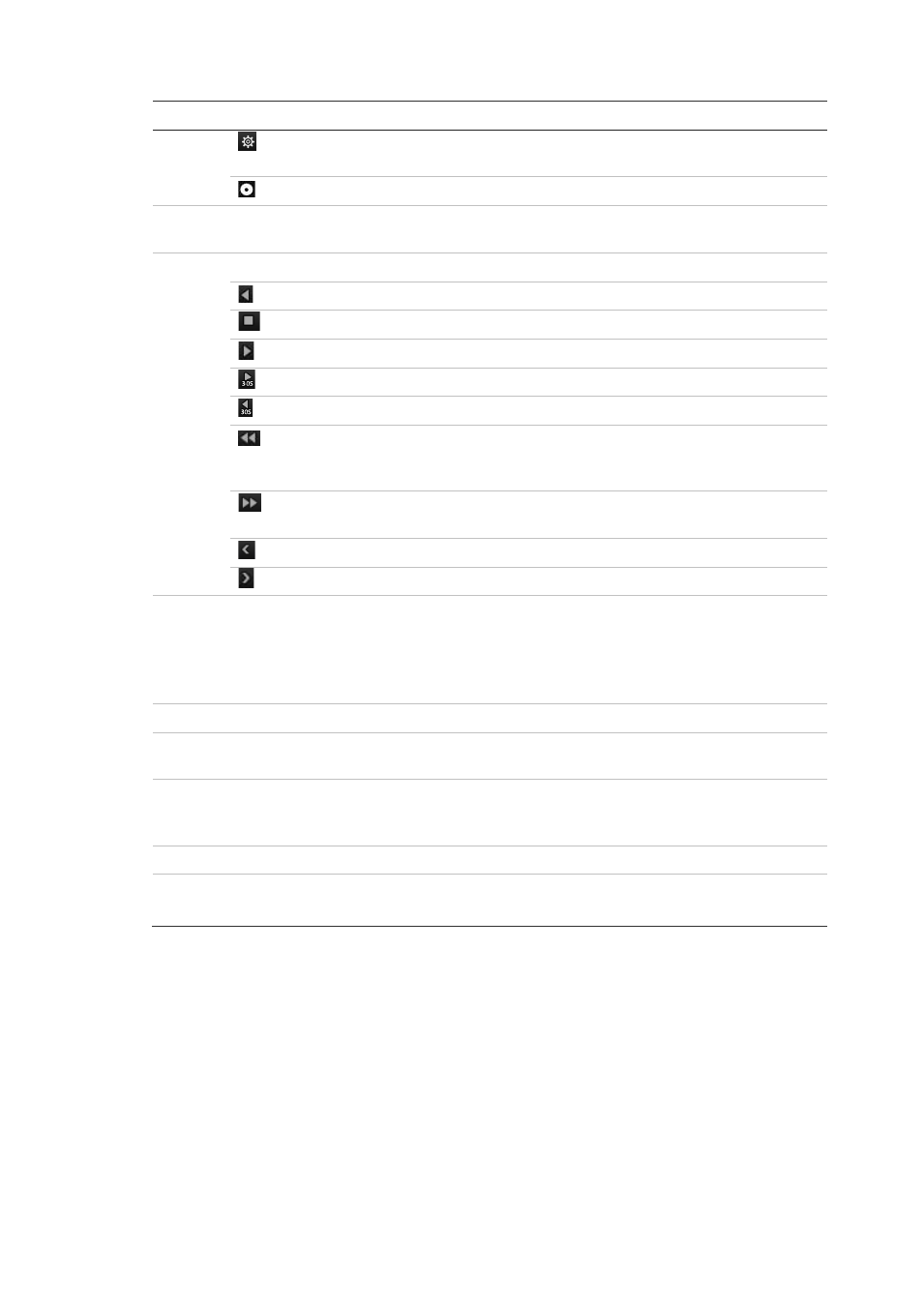
6BChapter 7: Playing back a recording
TruVision NVR 50 User Manual
51
Item
Description
Bookmark management.
Click to see the list of bookmarks and their times.
Archive files
2.
Zoom control: Zoom in and out of the timeline to show the progress bar in greater or
lesser detail.
3.
Playback control toolbar:
Reverse play the recording. Click again to pause.
Stop playback. Timeline jumps back to 00:00 time (midnight).
Play recording.
Fast forward playback by 30 seconds.
Reverse playback by 30 seconds.
Decrease playback speed: Options available are: single frame, 1/8 speed,
¼ speed, ½ speed, normal, X2 speed, X4 speed, X8 speed, maximum
speed.
Increase playback speed. Options available are: single frame, 1/8 speed, ¼
speed, ½ speed, normal, X2 speed, X4 speed, X8 speed, maximum speed.
Previous file/day/event recording.
Play next file/day recording in the search result.
4.
Timeline: Allows you to jump forwards or backwards in time. The timeline moves left
(oldest video) to right (newest video). Click a location on it for where you want
playback to start.
In all-day playback the cursor shows the actual time. In search playback, the cursor
is a ball.
5.
Time bar: Time of actual playback. This is only displayed in all-day playback.
6.
Playback progress bar: This bar displays how far playback of the recording has
progressed. It also indicates the type of recording.
7.
Recording type: Description of the color coding of recording types that appear in the
playback progress bar. Green indicates continuous recording. Red indicates
alarm/event recording. Yellow indicates motion recording.
8.
Hide the playback control toolbar.
9.
For all-day playback mode, quit playback and return to live view.
For playback from search mode, quit playback and return to the search screen.
Playback pop-up menu
You can quickly access playback functions by placing the cursor on a playback
image on screen and clicking the right-button of the mouse. The playback pop-up
menu appears (see Figure 24 below).
