Configuring pppoe, Configuring ddns – Interlogix NVR 50 User Manual User Manual
Page 107
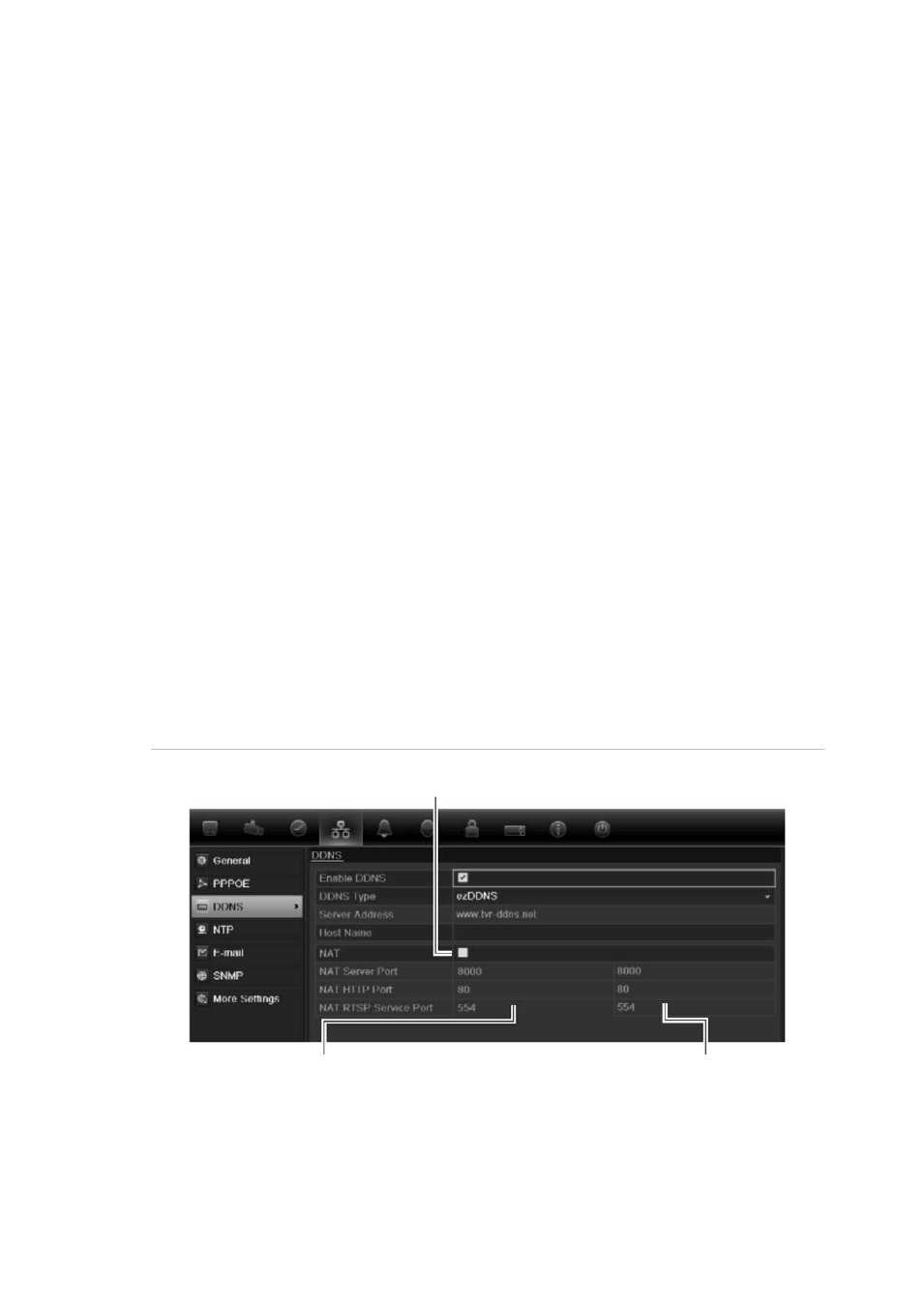
11BChapter 12: Network settings
TruVision NVR 50 User Manual
101
Configuring PPPoE
You can connect the NVR directly to a DSL modem. To do this, you need to
select the PPPoE option in the network settings. Contact your ISP to get the user
name and password.
To configure general network settings:
1. Click the
Network settings
icon in the menu toolbar to display its screen.
2. Click
PPPoE
and check the enable PPPoE box.
3. Enter your user name and password and confirm the password.
4. Click
Apply
to save the settings.
Configuring DDNS
If your NVR is set up to use PPPoE as its default network connection, you can
set up Dynamic DNS (DDNS) to be used in conjunction. You need to register
with your ISP before configuring your system for use with DDNS.
There are two ways to set up a DDNS:
• DynDNS: Manually create your own host name. You will first need to create a
user account using the hosting web site, DynDDNS.org.
• ezDDNS: Activate the DDNS auto-detection function to set up a dynamic IP
address. The server is set up to assign an available host name to your NVR.
Figure 34: ezDDNS setup window
NAT translates the ports on the server. Consequently there is no need to remember the ports
when connecting to the unit from the internet
Internal ports
External ports. These values can be modified to
access several units over the internet
Note: This option is not shown when using the
browser.
