Setting the hdd property, Checking hdd status – Interlogix NVR 50 User Manual User Manual
Page 117
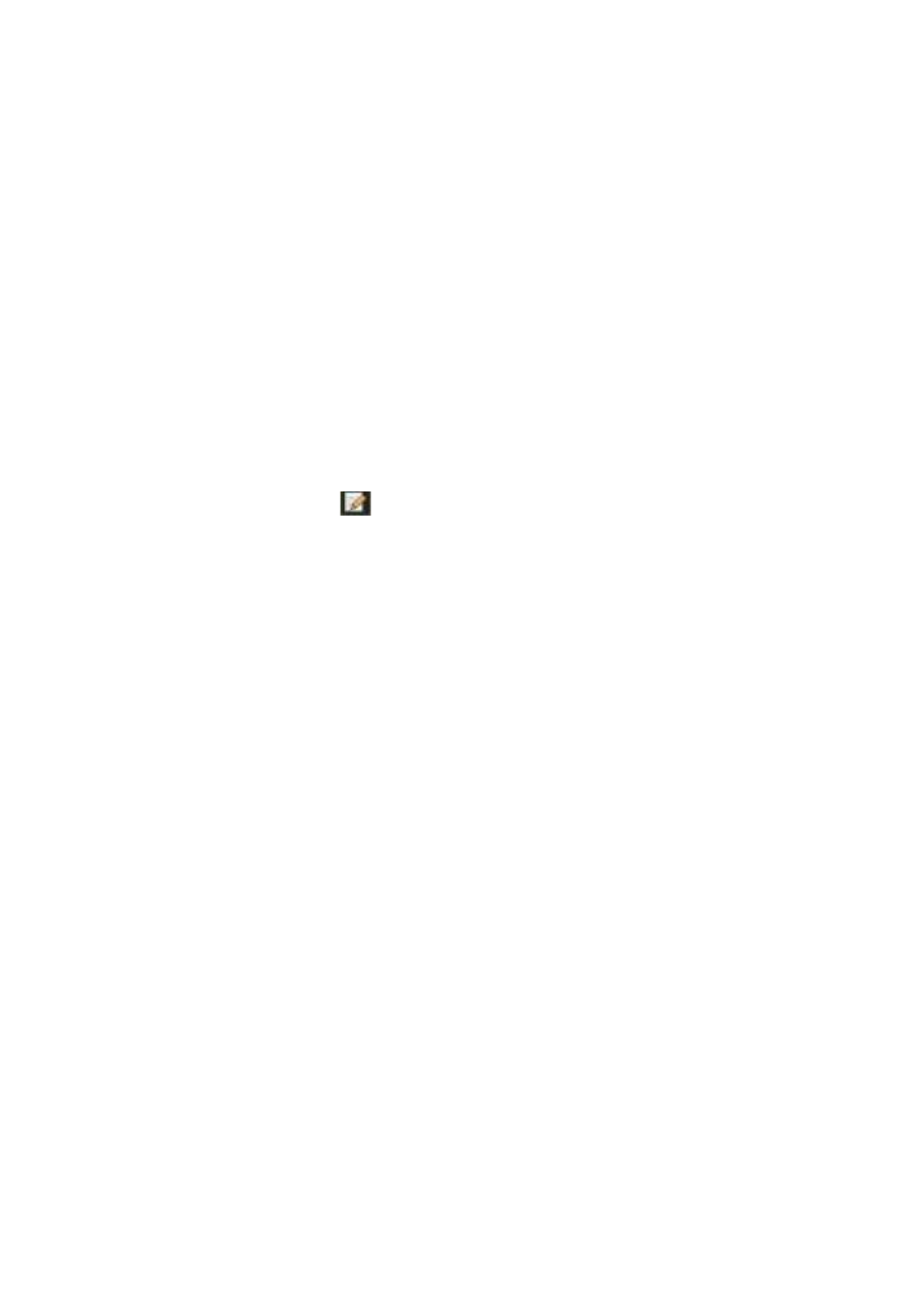
12BChapter 13: HDD management
TruVision NVR 50 User Manual
111
Setting the HDD property
You can change the behavior of your HDD by changing its property. It can be set
to redundancy, read-only or read/write (R/W).
A HDD can be set to read-only to avoid important recorded files from being
overwritten when the HDD becomes full.
Before changing the HDD property to “Redundancy”, there must be at least two
HDDs installed in the NVR, you need to set the storage mode to “Group” and one
of the other HDDs must be set to R/W. See “Setting up HDD groups” on page
110 for more information.
To change a HDD status property:
1. Click the
System Settings
icon in the menu toolbar and then click
Hard Disk
.
2. Click the
HDD Information
tab.
3. Select the HDD whose property you want to change.
4. Click the
Edit
icon
. The Local HDD Settings screen appears.
5. Click the desired HDD property for the selected HDD.
6. Click the group number for this HDD.
7. Click
Apply
to save and exit the screen.
Note: Once set to read-only, the HDD cannot be used to save recorded files
until it is set back to read/write (R/W). If the HDD that is currently being
written to is set to read-only, the data is then recorded to the next HDD. If
there is only one HDD present, setting it to read-only means the NVR cannot
record.
Checking HDD status
You can check the status of any of the installed HDDs on the NVR at anytime.
To check the status of a HDD:
1. Click the
System Settings
icon in the menu toolbar and then click
Hard Disk
.
2. Note the status of the HDDs listed under the Status column.
If the status is listed as Normal or Sleeping, the HDD is in working order. If it
is listed as Abnormal and has already been initialized, the HDD needs to be
replaced. If the HDD is Uninitialized, you need to initialize it before it can be
used in the NVR. Refer to “Initializing HDDs” on page 109 for more
information.
Note: This information is also available under
System Settings > System
Information > HDD
screen.
