Interlogix NVR 50 User Manual User Manual
Page 122
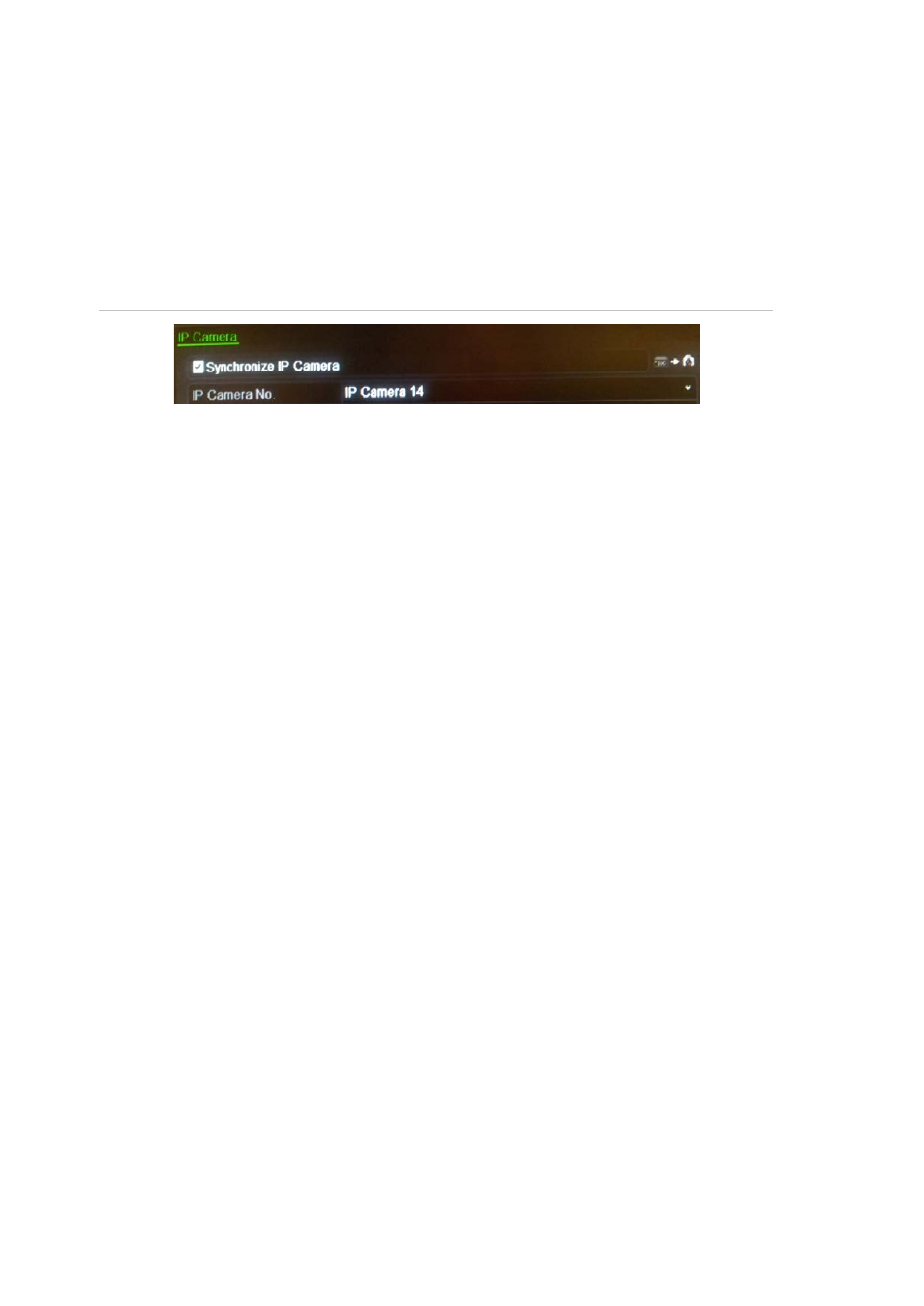
13BChapter 14: Camera settings
116
TruVision NVR 50 User Manual
There are two ways to add a camera to the NVR system:
• Automatic: Use this method if the IP cameras are located on the same LAN
as the NVR.
• Manual: Use this method if the IP cameras are located on a different LAN
from the NVR or are located on the internet. You can also synchronize the IP
camera and NVR network parameters (see Figure 36).
Figure 36: Synchronize IP camera and NVR
To automatically add an IP camera
1. Click the
Camera Management
settings icon in the menu toolbar and select
Camera
.
2. Click Search to locate any IP cameras located in the NVR LAN. When the
search is complete, a list of the available cameras is shown.
3. Check the boxes of the desired cameras that you want to add to the NVR
system.
4. Click
Quick Add
to add the selected cameras to the list of devices in the NVR
system.
The cameras are added to the end of the list of devices.
5. To test if a camera connection is operational, select the desired camera from
the list of devices connected to the NVR and click
Live
. A pop-up screen
should appear showing the camera’s live view.
To manually add an IP camera
1. Click the
Camera Management
settings icon in the menu toolbar and select
Camera
.
2. There are two ways to configure the IP camera:
Leave the
Synchronize IP Camera
check box unchecked. The IP camera’s
parameters are automatically retrieved by the NVR and displayed.
— Or —
Click the
Synchronize IP Camera
check box. The NVR parameters are
pushed to the IP camera.
Note: If any of the values for the IP camera address, protocol, management
port, user name, or camera admin password are incorrect, the NVR will not
be able to communicate with the camera. If there is a connection problem,
please check these values.
