Configuring hdd alarms, Managing esata, Checking the s.m.a.r.t. information – Interlogix NVR 50 User Manual User Manual
Page 118
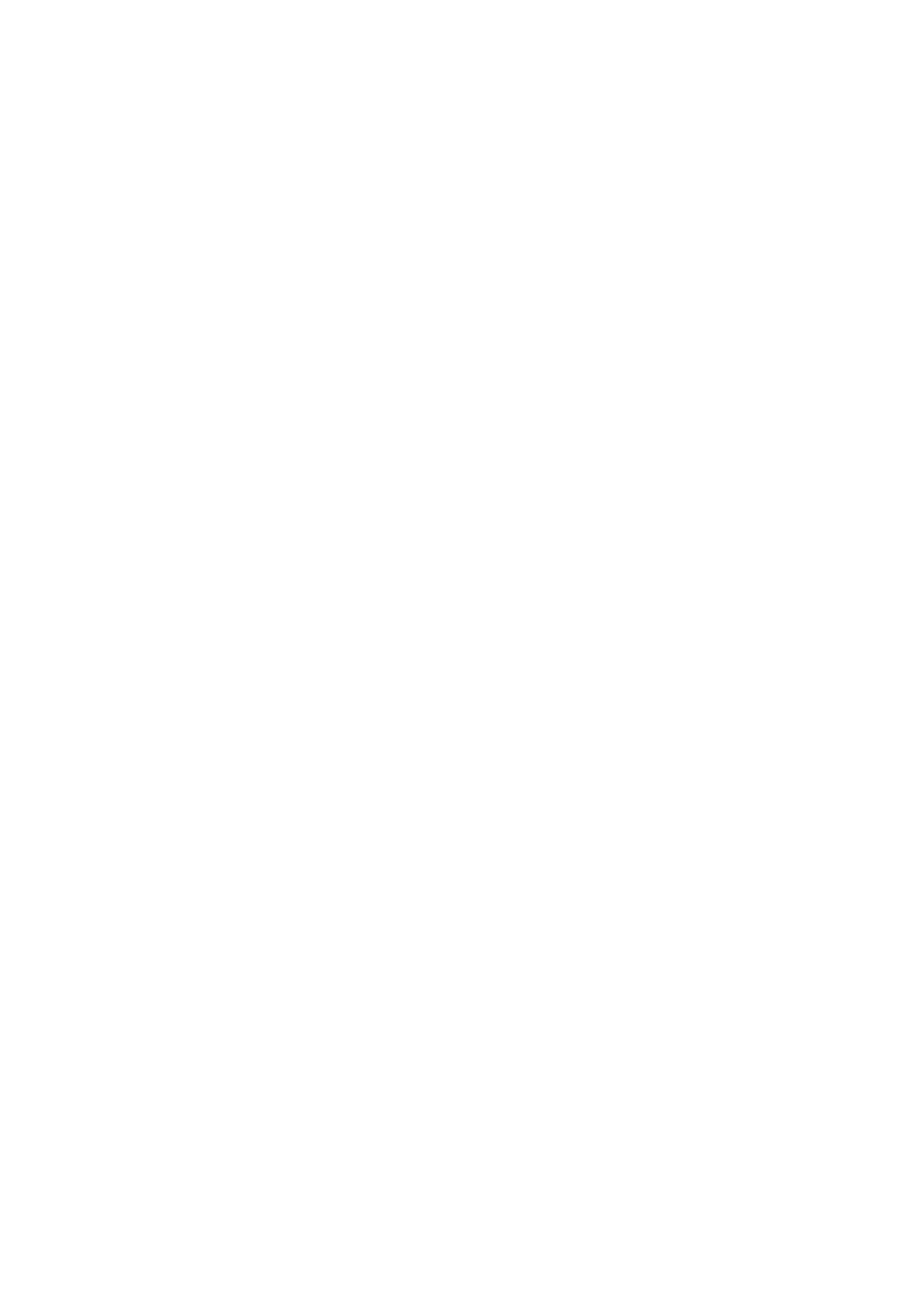
12BChapter 13: HDD management
112
TruVision NVR 50 User Manual
Configuring HDD alarms
HDD alarms can be set to trigger when an HDD is uninitialized or in an abnormal
state.
To set HDD alarms:
1. Click the
Alarm settings
icon in the menu toolbar and select
Notification
.
2. Select the notification event to configure under Notification Type box.
3. Select
HDD Full
and check the desired notification method. See “Description
of alarm notification types” on page 91 for more information.
Select
HDD Error
and check the desired notification method.
4. Click
Apply
to save the settings.
Managing eSATA
If you are using an external e-SATA device connected to the NVR, you can
configure the e-SATA to record/capture or export video.
Select the Export option when using the eSATA as a backup. See “Using Quick
Archive” on page 61 for further information.
Select the Record/Capture option to record and capture video. Information on the
eSATA for this purpose can be seen under
System settings > Hard Disk > HDD
Information
.
To set up the e-SATA device:
1. Click the
Video Schedule
icon in the menu toolbar and select
More
Settings
.
2. Under
eSATA
, select the desired option:
Record/Capture
or
Export
.
3. Click
Apply
to save the settings.
Checking the S.M.A.R.T. information
S.M.A.R.T. (Self-Monitoring, Analysis and Reporting Technology) reports on a
variety of hard drive attributes. It helps ensure that the HDD is functioning
properly at all times while protecting video stored on the hard drive.
To view the S.M.A.R.T. information of a HDD:
1. Click the
System Settings
icon in the menu toolbar and then click
Hard Disk
.
2. Select the
S.M.A.R.T.
tab to display its screen.
3. Select the HDD whose data you want to see. A detail listing of S.M.A.R.T.
information is displayed.
