Holiday schedules – Interlogix NVR 50 User Manual User Manual
Page 92
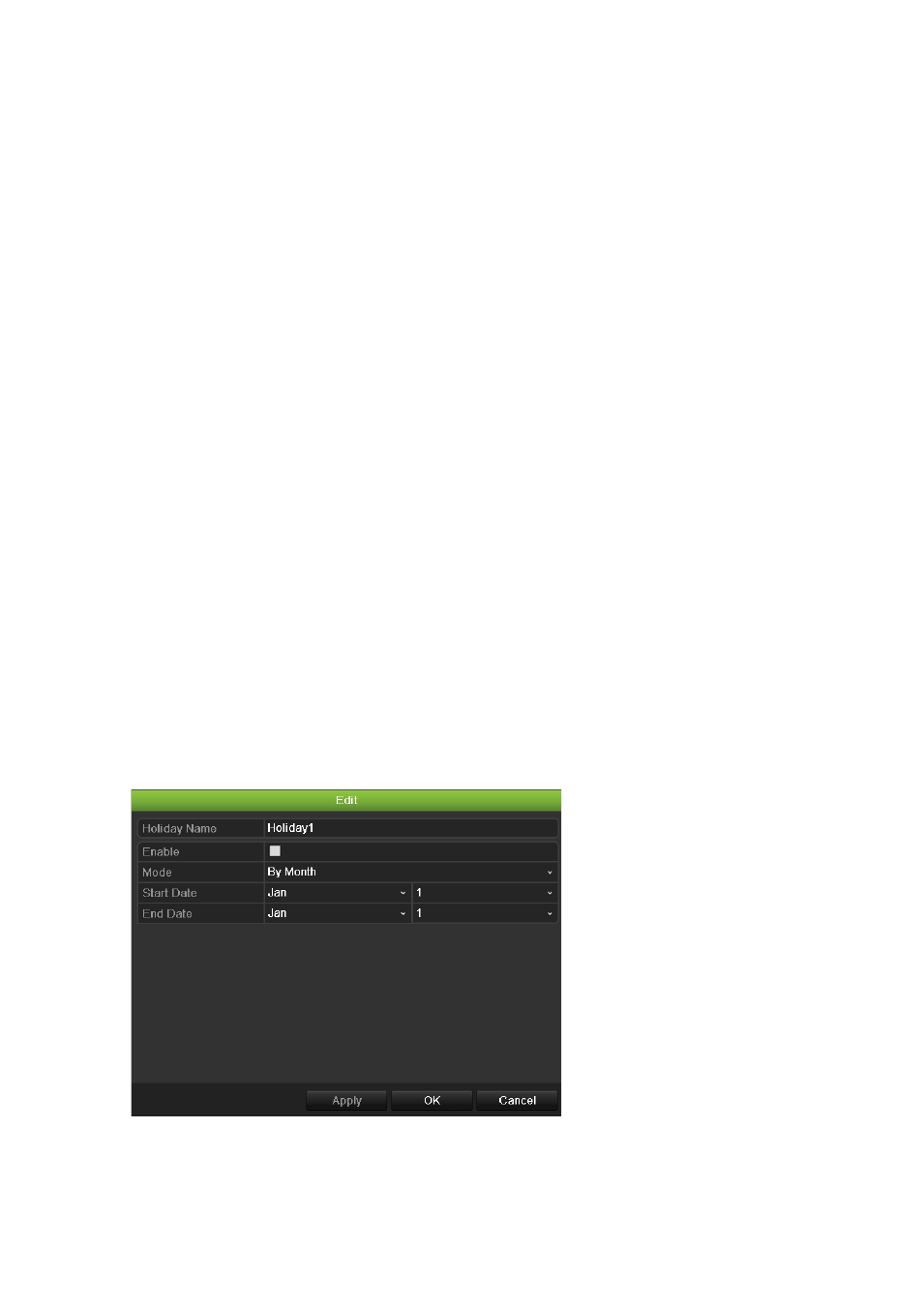
9BChapter 10: Recording
86
TruVision NVR 50 User Manual
and/or an alarm. If set to TimeLapse (TL-Hi or TL-Lo), the NVR records
continuously.
8. Click
Apply
to save settings
9. Repeat steps 3 to 8 for other days of the week or to copy the schedule
settings to another day.
To copy the current schedule settings to another day of the week, click
Copy
.
Select the number of the day of the week to which to copy the schedule and
click
OK
to save changes and return to the Edit screen.
10. Repeat steps 3 to 9 for other cameras.
11. Click
Apply
to save the settings and then
OK
to return to the schedule
screen.
Holiday schedules
As well as being able to schedule when recordings occur during the week, you
can also schedule them for specific holidays in the year such as the first of
January, or the second Wednesday of every month. You can schedule up to 32
holiday periods.
A holiday period can be scheduled for a particular day or as a block of days.
To set up a holiday recording schedule:
1. Click the
Display Mode Settings
icon in the menu toolbar and select
Holidays
.
2. Select a holiday period from the list and click
Edit
to modify the settings. The
Edit screen appears.
3. Enter the name of the holiday period and click
Enable
.
4. Select whether the holiday period will be categorized by date, week or month
and then enter the start and end dates.
