Configuring an ntp server – Interlogix NVR 50 User Manual User Manual
Page 108
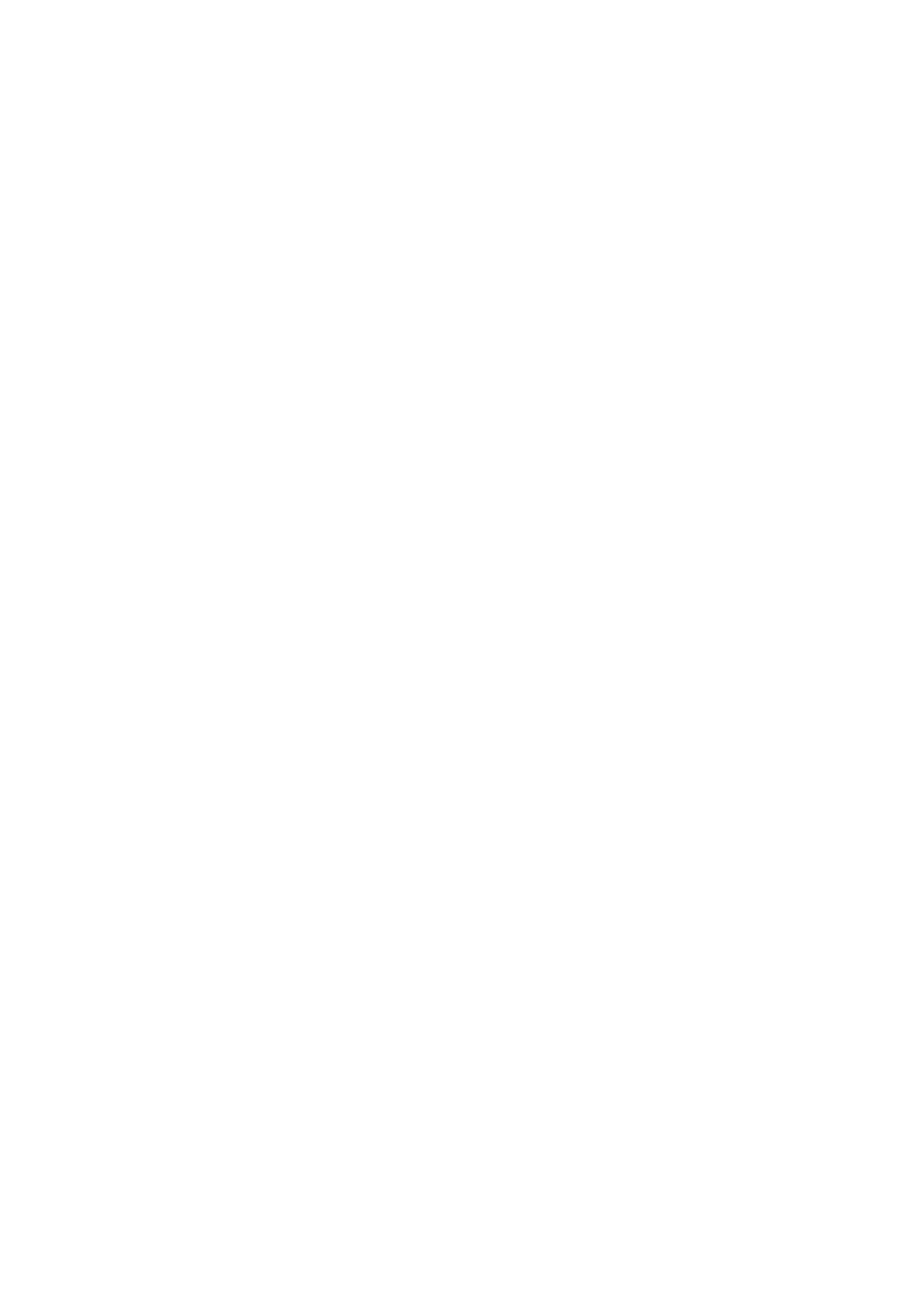
11BChapter 12: Network settings
102
TruVision NVR 50 User Manual
To set up DDNS:
1. Click the
Network settings
icon in the menu toolbar.
2. Click
DDNS
to display its screen.
3. Check the
DDNS
box to enable feature.
4. Select one of the DDNS types listed:
• ezDDNS: Click the
Get URL
button. The URL address to access the unit
is then displayed. If no host name is specified, the DDNS will allocate one
automatically. Check the NAT box to enable this option and enter the NAT
server port and NAT HTTP port values.
• DynDNS: Enter the server address for DynDNS (i.e.
members.dyndns.org). In the NVR domain name field, enter the domain
obtained from the DynDNS web site. Then enter the user name and
password registered in the DynDNS network.
5. Click
Apply
to save the settings.
Configuring an NTP server
A Network Time Protocol (NTP) server can also be configured on your NVR to
keep the date and time current and accurate.
Note: If the device is connected to a public network, you should use a NTP
server that has a time synchronization function, such as the server at the
National Time Center (IP Address: 210.72.145.44) or europe.ntp.pool.org. If the
device is setup in a more customized network, NTP software can be used to
establish a NTP server used for time synchronization.
To set up an NTP server:
1. Click the
Network settings
icon in the menu toolbar.
2. Click
NTP
to display its screen.
3. Check the NTP box to enable feature. It is enabled by default.
4. Enter the NTP settings:
• Interval: Time in minutes to synchronize with the NTP server. The value
can be between 1 and 65535 minutes. Default is 60 minutes.
• NTP server: IP address of the NTP server.
• NTP port: Port of the NTP server.
5. Click
Apply
to save the settings.
