Setting and calling up a shadow tour – Interlogix NVR 50 User Manual User Manual
Page 52
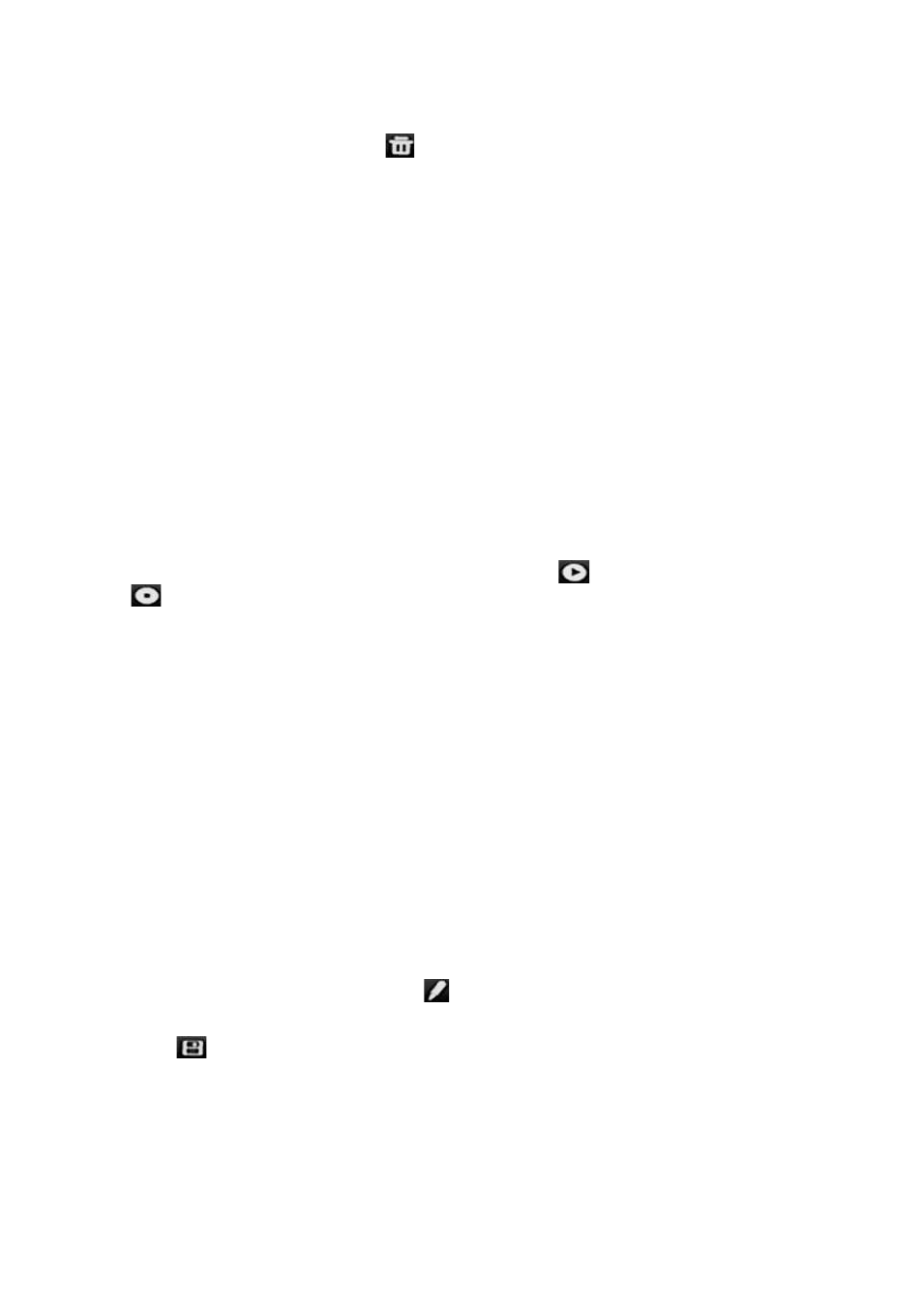
5BChapter 6: Controlling a PTZ camera
46
TruVision NVR 50 User Manual
– Or –
In the preset tour toolbar, click
to delete all the preset tours.
3. Click
Back
to return to live view.
To call up a preset tour:
• PTZ control panel:
1. In live view left-click the mouse and select the PTZ control icon in the quick
access toolbar. The PTZ control panel appears. Select the desired camera
from the toolbar.
– Or –
On the front panel, select the desired camera and press
Enter
on the joystick
to call up the quick access toolbar. The PTZ control panel appears.
2. Scroll the toolbar to
Tour
and double-click the desired preset tour from the
list. The camera immediately carries out the preset tour movement.
• Menu toolbar:
1. Click the
PTZ Settings
icon on the menu toolbar and select
More Settings
.
2. Select the desired preset tour from the list and click
to start the tour. Click
to stop the preset tour.
3. Click
Back
to return to live view.
Setting and calling up a shadow tour
The shadow tour command remembers the manually-controlled PTZ dome
camera movement track. One shadow tour can be set up.
Note:
The PTZ dome camera used must be able to support a shadow tour
command. See Appendix F on page 153 for the complete list of PTZ commands
available by camera protocol.
To set up a shadow tour:
1. Click the
PTZ Settings
icon on the menu toolbar and select
More Settings
.
2. Select the shadow tour from the list.
3. To record a new shadow tour, click
and use the directional buttons on the
PTZ control panel to move the camera along the desired path.
4. Click
to save the shadow tour.
Note: The shadow tour can be overwritten.
5. Click
Back
to return to live view.
To call up a shadow tour:
• PTZ control panel:
