Controlling a ptz camera – Interlogix NVR 50 User Manual User Manual
Page 139
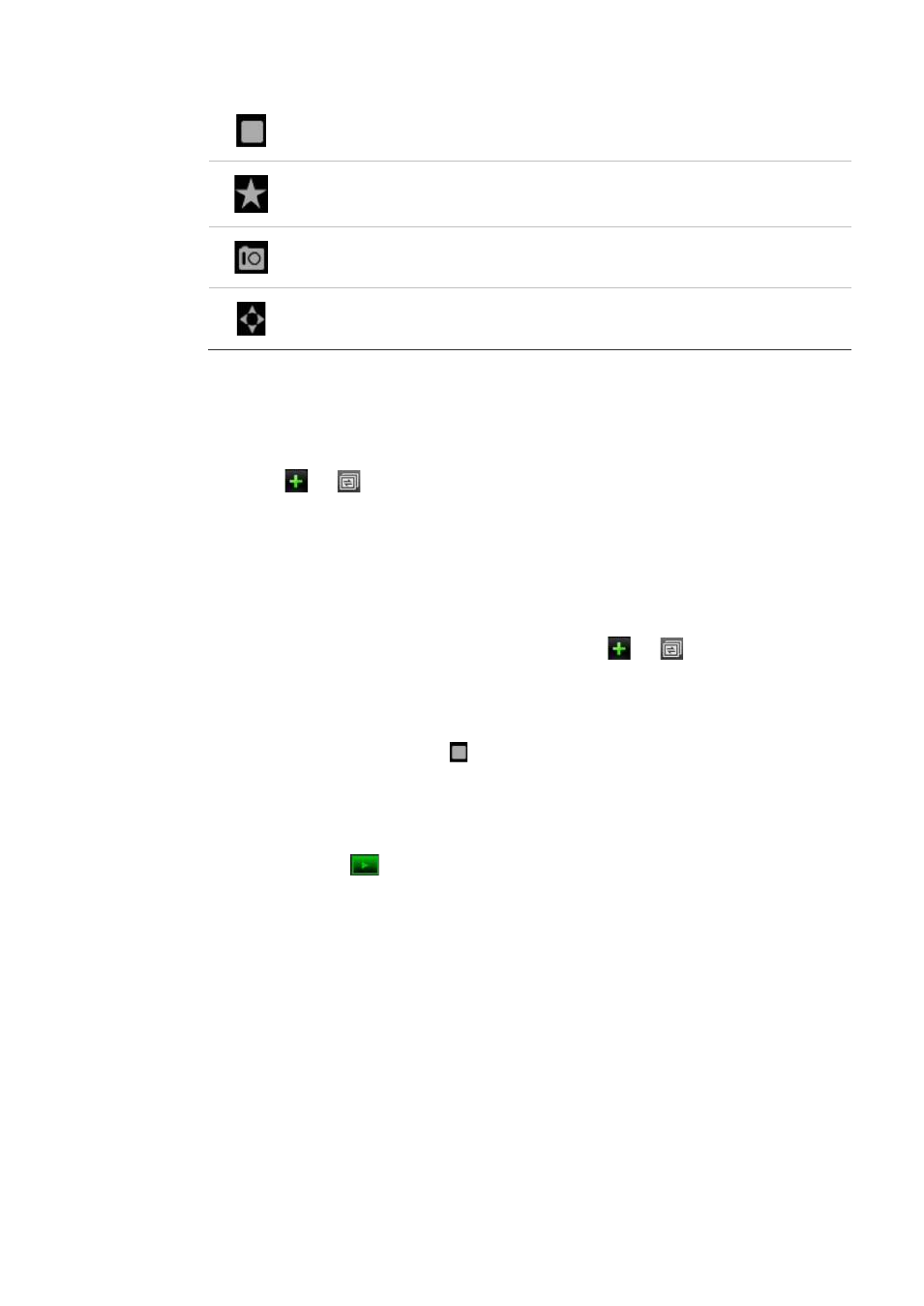
16BChapter 17:
iTVRmobile
TruVision NVR 50 User Manual
133
Stop: Tap to stop live streaming of video from the selected camera.
Bookmark: Tap to create bookmarks. Bookmarks are groups of cameras that
can be accessed together.
Snapshot: Tap to take a snapshot of the live view images.
PTZ control: Tap to call up the PTZ control arrows on-screen for PTZ control.
To access live view:
1. In the main menu, tap
Live
to access live view. Live view is in 2X2 multiview
mode by default. The selected video tile has a green frame.
2. Double-tap
or
to open the list of devices, bookmarks and favorites
available and select the desired camera.
3. Tap the desired device, such as a NVR. All cameras listed under this device
are shown.
4. Tap the desired camera in the list. The live view immediately appears on-
screen. By default it occupies one of the four video tiles.
5. To display another camera in live view, double-tap
or
again and
select the desired camera from the list. Repeat for the other two video tiles, if
required.
6. To stop live view for a selected camera, select a camera. The selected
camera has a green frame. Tap
. A green cross appears in the video tile.
7. To return to the main menu, tap
iTVRmobile
.
Live view from the camera is not disconnected when accessing the main
menu. You can, for example, change configuration settings and then return to
live view by tapping
again. The application returns to the live view of the
selected camera.
Controlling a PTZ camera
The application supports main and substream in live view. Substream is default.
When selecting the main stream option in live view, please refer to the table
below for the recommended parameter settings:
