Chapter 9 using the web browser, Windows vista and 7 users – Interlogix NVR 50 User Manual User Manual
Page 73
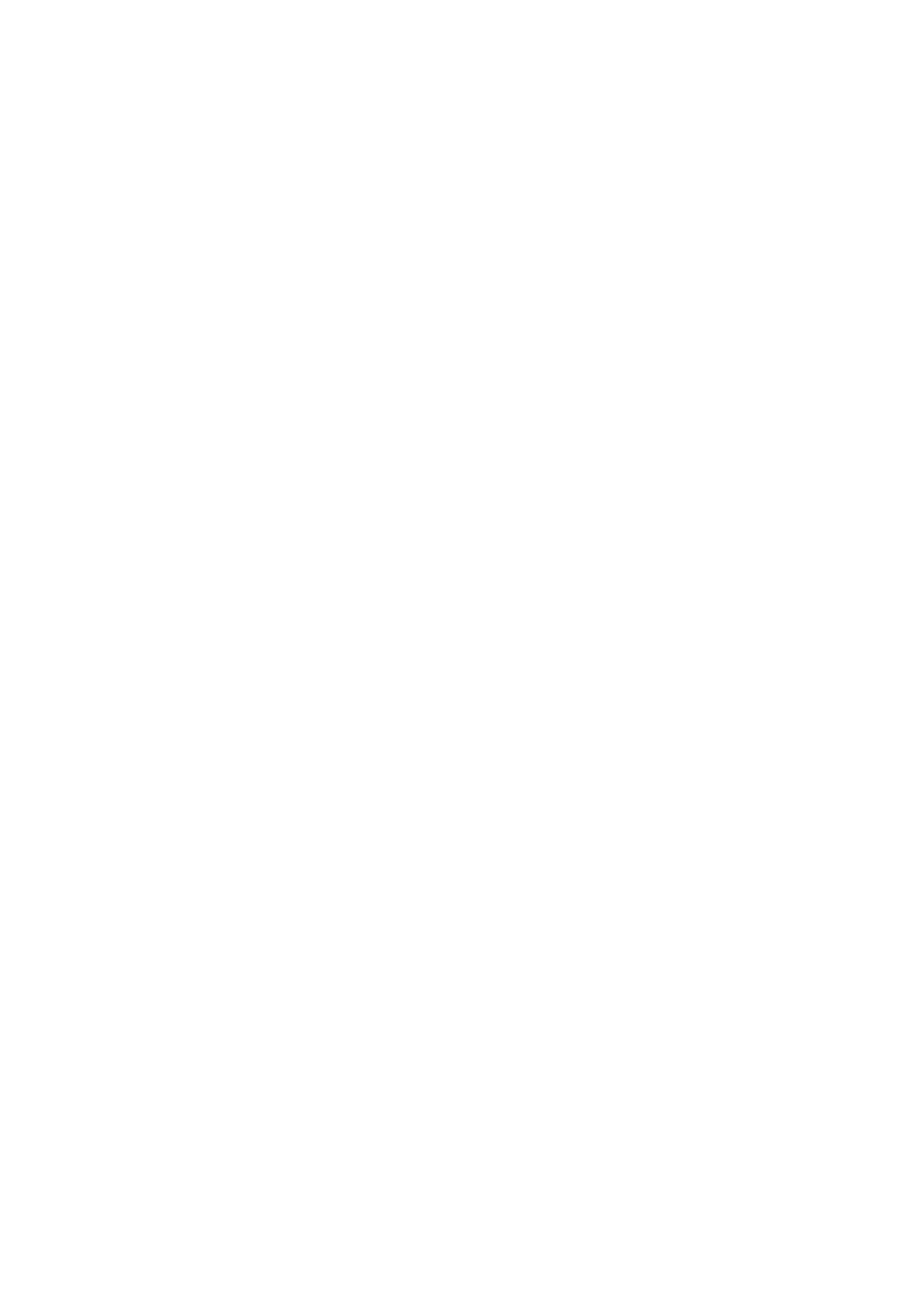
TruVision NVR 50 User Manual
67
Chapter 9
Using the web browser
This chapter describes how you can use the web browser interface to configure
the device, play back recorded video, search through event logs, and control a
PTZ dome camera. You can also specify settings on the web browser interface to
optimize video playback and recording performance when operating in a low or
limited bandwidth environment.
Windows Vista and 7 users
Internet Explorer for Windows Vista and Windows 7 operating systems have
increased security measures to protect your PC from any malicious software
being installed. When using the NVR web browser interface, you can install
ActiveX controls to connect and view video using Internet Explorer.
To have complete functionality of the web browser interface and the NVR player
with Windows Vista and Windows 7, do the following:
• Run the Browser interface and the NVR player application as an administrator
in your workstation
• Add the NVR’s IP address to your browser’s list of trusted sites
To add the NVR’s IP address to Internet Explorer’s list of trusted sites:
1. Open Internet Explorer.
2. Click
Tools
, and then
Internet Options
.
3. Click the Security tab, and then select the Trusted Sites icon.
4. Click
Sites
.
5. Clear the “Require server verification (https:) for all sites in this zone” box.
6. Enter the IP address or DDNS name in the “Add this website to the zone”
field.
7. Click
Add
, and then click
Close
.
8. Click
OK
in the Internet Options dialog screen.
9. Connect to the TVN 50 for full browser functionality.
